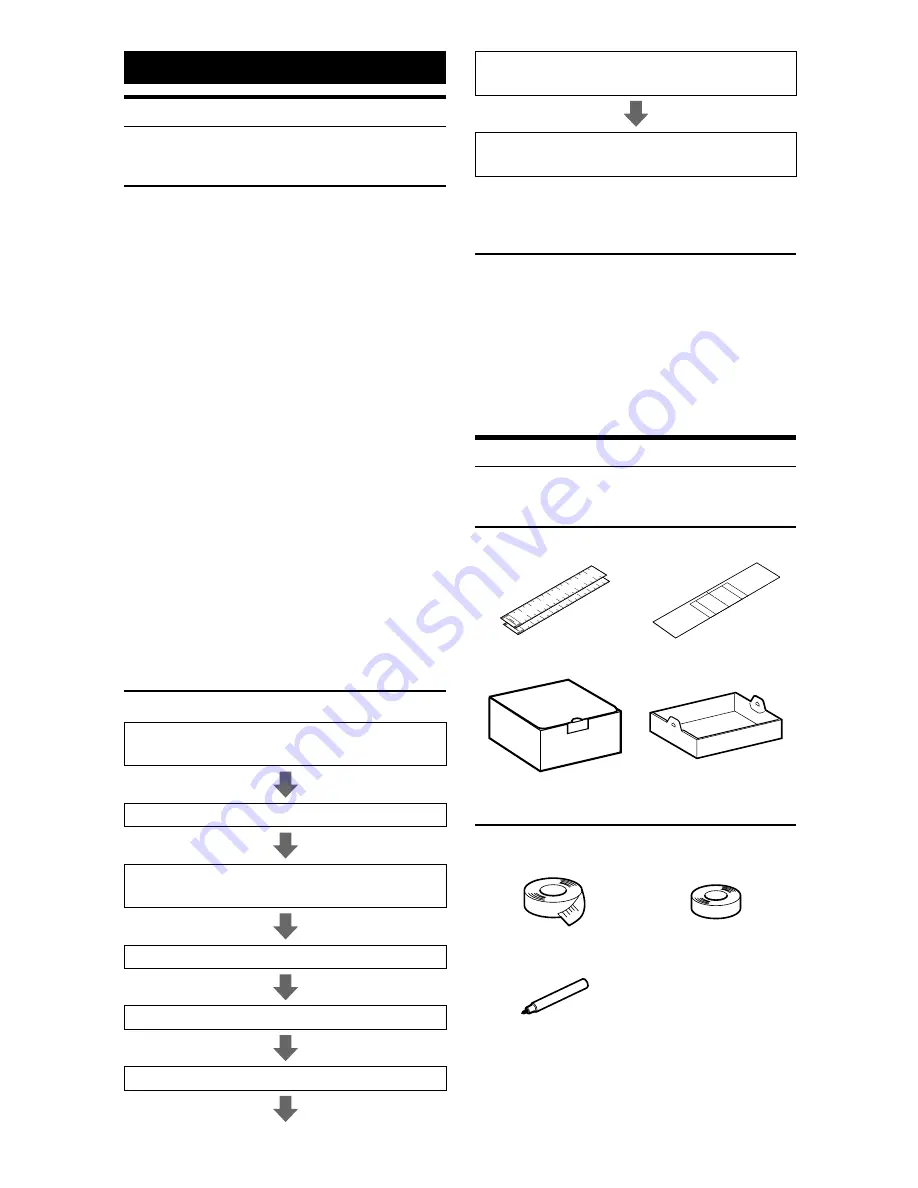
ALPINE HCE-C300R_EN 68-18693Z26-B (A5)
26
-EN
Calibration
Introduction
What is Calibration?
In order to effectively identify approaching
objects, it is necessary to configure the guidance
and install data. This data is entered during the
Calibration mode and ensures the most consistent
detection results.
Also, the warning message language and the cm/
inch selection can be set in the Calibration mode.
Recalibration is required whenever the camera
position is changed or the camera is installed in a
different vehicle.
If this camera system is used without being
calibrated, or if the calibration sheet is not installed
correctly, object detection performance will be
degraded. Calibration must be performed.
If the vehicle height changes after calibration, the
system must be re-calibrated.
Be sure the shift gear lever is in the P position and
apply the hand brake before starting work.
Do not operate the gear lever during calibration.
Always work in a flat location.
When starting the engine, provide adequate
ventilation around the car.
Make sure that all connections are securely made.
Do not work in a poorly lit place or in direct sunlight.
Setting Flowchart
Use the switch to perform calibration.
After connecting the camera system with the
navigation/monitor, prepare the car body.
Affix the calibration sheet.
Set the SETUP switch of the control unit to
“ON.”
Set ACC to “ON”.
Perform calibration of the camera.
Set ACC to “OFF”.
•
•
•
•
•
•
•
•
•
Set the SETUP switch of the control unit to
“OFF.”
Setting ACC to “ON” activates the system in
the normal use mode.
Switching between “Calibration
Mode” and “Normal Use Mode”
HCE-C300R has two modes: “Normal Use Mode”
and “Calibration Mode.” You can use the SETUP
switch on the control unit to switch the mode. If
ACC is set to ON with the SETUP switch “ON”,
the system starts in the calibration mode, and if
ACC is set to ON with the SETUP switch “OFF”,
the system starts in the normal use mode. The
factory setting is “OFF”.
Preparation
Accessory parts
Calibration sheet
A
Calibration sheet
B
External box
Interior box
Necessary tools
Tape measure
Adhesive tape (for
positioning mark)
Pen (for positioning
mark)
Nec
Keep
Pre
Ch
un
pre
Be
and
Wh
to p
Ma
for
Wo
dri
Th
to t
how
Wh
cha
Th
tire
item
Aff
Affix
came
1
•
•
•
•
•
•
•
•












































