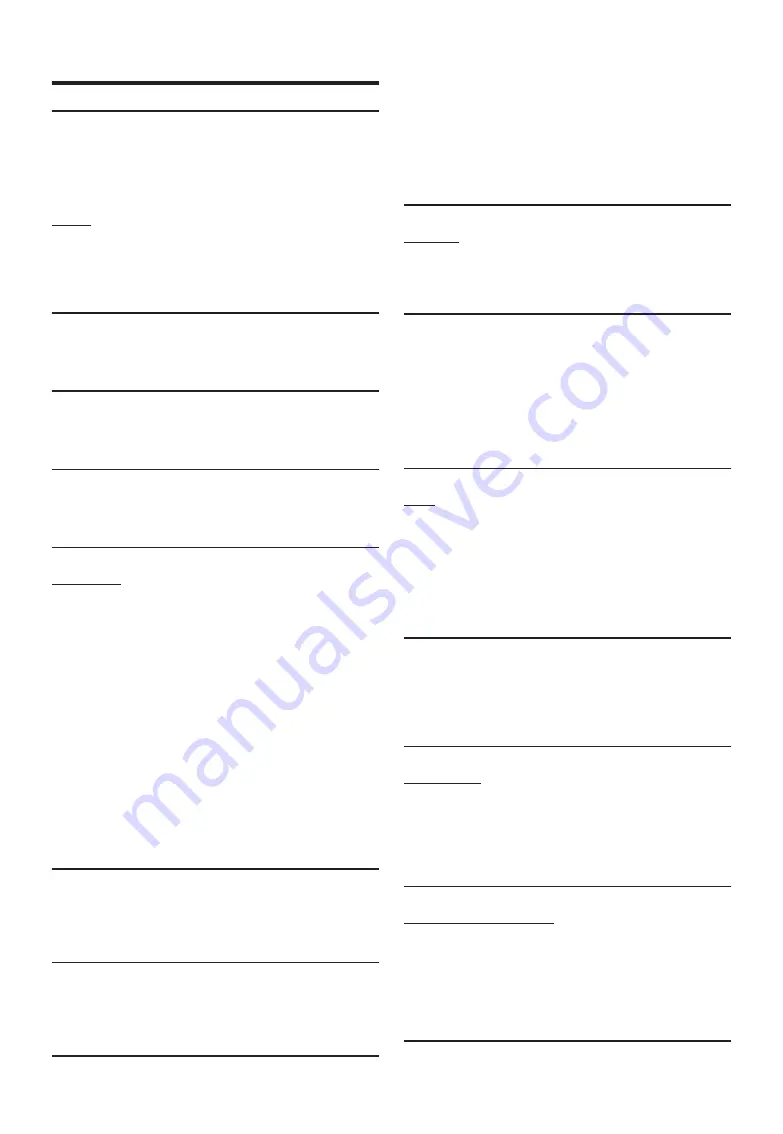
78
-EN
If this Message Appears
Various messages are displayed on the screen during operation. In
addition to the messages telling you the current status or providing
guidance for the next operation, there are also the following error
messages. If one of these error messages is displayed, carefully follow the
instructions in the solution column.
System
If you are driving, please pull over before using this function.
• A setup operation, etc., was carried out while the vehicle was
running.
- Move the vehicle to a safe location, stop, and engage the
parking brake, then carry out this operation.
USB current error.
• Abnormal current is run to the USB connector device.
- Turn the ignition key off, and then set to ON again.
- Attempt to connect another iPod/iPhone/USB Flash drive.
USB HUB is not supported.
• A USB flash drive with a hub is connected.
- You cannot play back from a USB flash drive with a hub. USB
hub connections are also not supported.
File Format not supported.
• A USB Video file that is not supported by this unit is selected.
- Check if the video file is playable by seeing “About USB Video
format” (page 56).
Audio/Visual
Connected USB device is not supported.
• An iPod/iPhone that is not supported by the unit is connected.
- Connect an iPod/iPhone that is supported by the unit.
- Reset the iPod.
• A USB device that is not supported by the unit is connected.
- Attempt to connect another USB flash drive.
• Communication error.
- Turn the ignition key off, and then set to ON again.
- Check the display by reconnecting between the iPod/iPhone
and the unit, using the iPod/iPhone cable.
- Check the display by reconnecting between the USB flash drive
and the unit.
• Caused by the iPod/iPhone Software Version not being
compatible with this unit.
- Update the iPod/iPhone Software Version to be compatible
with this unit.
• The iPod/iPhone is not verified.
- Change to another iPod/iPhone.
No data.
• There are no data in the iPod/iPhone.
- Download data to the iPod/iPhone and connect to the unit.
• There are no data in the USB flash drive.
- Download data to the USB flash drive and connect to this unit.
Un-readable song was skipped.
• A copy-protected WMA file has been detected.
- You can only play back non-copy-protected files.
• A sampling rate/bit rate not supported by the unit is used.
- Use a sampling rate/bit rate supported by the unit.
DAB Antenna error
• The DAB antenna cable is either damaged or not connected
correctly to the product.
- Check that the antenna cable is not kinked or otherwise
damaged. Replace the antenna if necessary.
• Abnormal current is run to the DAB Antenna.
- Connect the antenna properly to a car with a 12 volt negative
ground.
Bluetooth
Please connect Bluetooth audio device.
• The Bluetooth audio device was not connected correctly.
- Check the settings for the unit and the Bluetooth audio device
and reconnect.
Unable to download phonebook.
• Phonebook failed to read due to mobile phone disconnection,
etc.
- Check the mobile phone connection, and then conduct
synchronising and adding again. (See page 65)
• The connected mobile phone does not support synchronising of
its phone book.
- Connect the mobile phone that supports synchronising the
phone book, then synchronise again. (See page 65)
HDMI
HDMI communication error,
Please check your device and operate it again.
• Communication error.
- Turn the ignition key off, and then set to ON again.
- Check the display by reconnecting between the HDMI and the
unit, using the HDMI cable.
- Check the display by reconnecting between the HDMI device
and the unit.
HDMI current error,
Please Connect your device again.
• Abnormal current is run to the HDMI connector device.
- Turn the ignition key off, and then set to ON again.
- Disconnect the HDMI device from the unit, and then
reconnect it.
CAN Interface
CAN Communication Error
• Communication error.
- Check the CAN Interface box connection.
- This error might occur if the ignition of the vehicle is switched
off, but the device still is live on the red line (e.g. additional
switch in caravans).
Applying Alpine TuneIt App
You can not use Sound App
Because External AP is on.
• “Setting the External AP” (page 44) is “On.”
- When “External AP” (page 44) is set to “On,” you cannot
perform Sound Tuning from the Alpine TuneIt App. Set
“External AP” to “Off ” to perform Sound Tuning from the
Alpine TuneIt App.








































