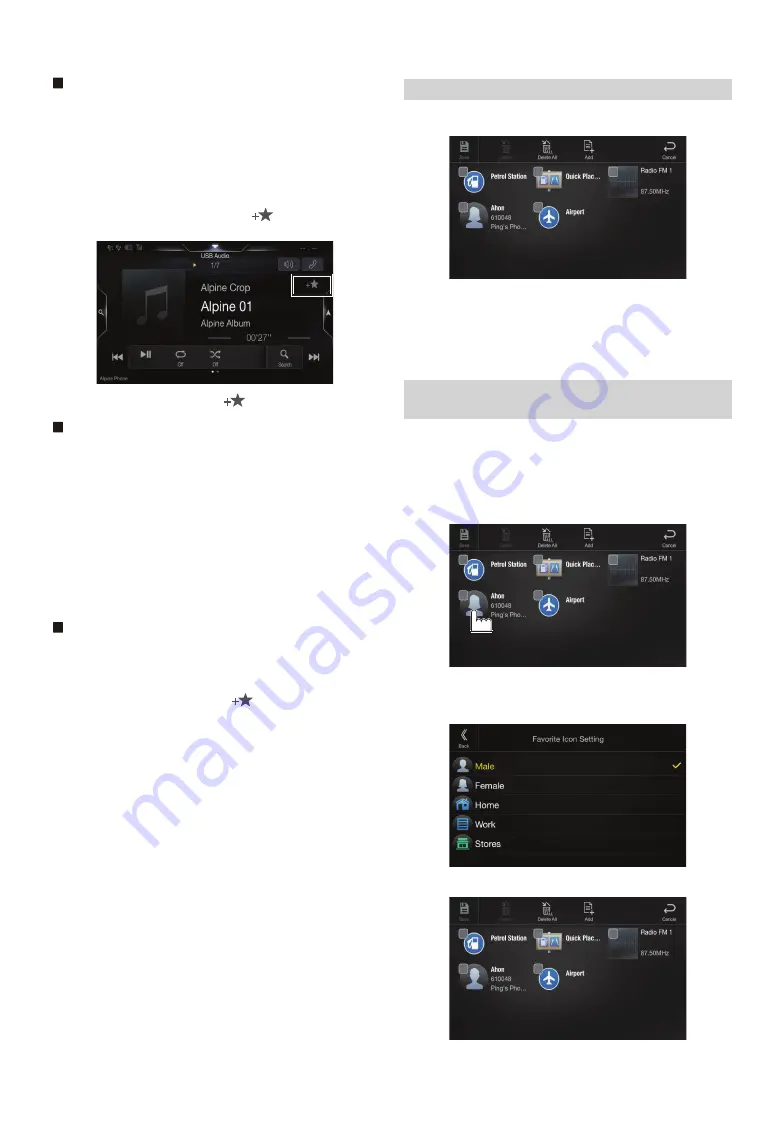
22
-EN
Audio/Visual
[Radio]*
1
/ [DAB]*
2
/ [USB/iPod] / [HDMI/DVD] / [AUX] / [Bluetooth
Audio] / [Apple CarPlay]*
3
/ [Android Auto]*
3
*1
You can choose the frequency from Preset 1 - 12, registered into each
FM1/FM2/MW/LW band of Radio.
*2
You can choose a channel registered to Presets 1 - 18.
*3
You can register now playing Apple CarPlay Music or Google Play
Music depending on the connected Smartphone.
• You can also register directly by touching
[
]
in the Audio source
screen.
However, if it is already registered,
[
]
is not displayed.
Navigation
[Specific Place]:
You can display places registered in Favourite and set your
destination.
[Quick Place search]:
Displays the address search keypad.
[Help Nearby]:
Displays the nearby search screen.
[POI category]:
Displays the selected POI category list.
• For details on navigation operations, refer to “Navigation System OM”
in the CD-ROM.
Phone (Shortcut Dialing)*
4
You can register the user’s shortcut dialing stored in the Phone Book.
• If multiple phone numbers are stored, select a number you want to
register.
• You can register directly by touching
[
]
of the Contacts list.
(page 61)
• You can change the icon you registered. (page 22)
*4
You can only select Phone when a Smartphone is connected.
For details on how to register a mobile phone and downloading Phone
Book, see “Bluetooth Operation” (page 61).
1
Touch the text area of the registered item.
The Input User Name screen (Keypad) is displayed.
2
Input the name and touch
[OK]
.
• For details on how to input characters using the keypad, see “How to
Input Characters and Numbers (Keypad)” (page 20).
You can change the icons of Shortcut Dialing and Navigation category.
The following example explains how to change the Shortcut Dialing
icon. Perform the same procedure to change the Navigation category
icon.
1
Touch the icon that you want to change.
The icon list is displayed.
2
Touch the icon you want to change from the icon list.
The icon is changed to the selected icon.
Changing Item Names
Changing Icons (only the Shortcut Dialing and
Navigation icons)
















































