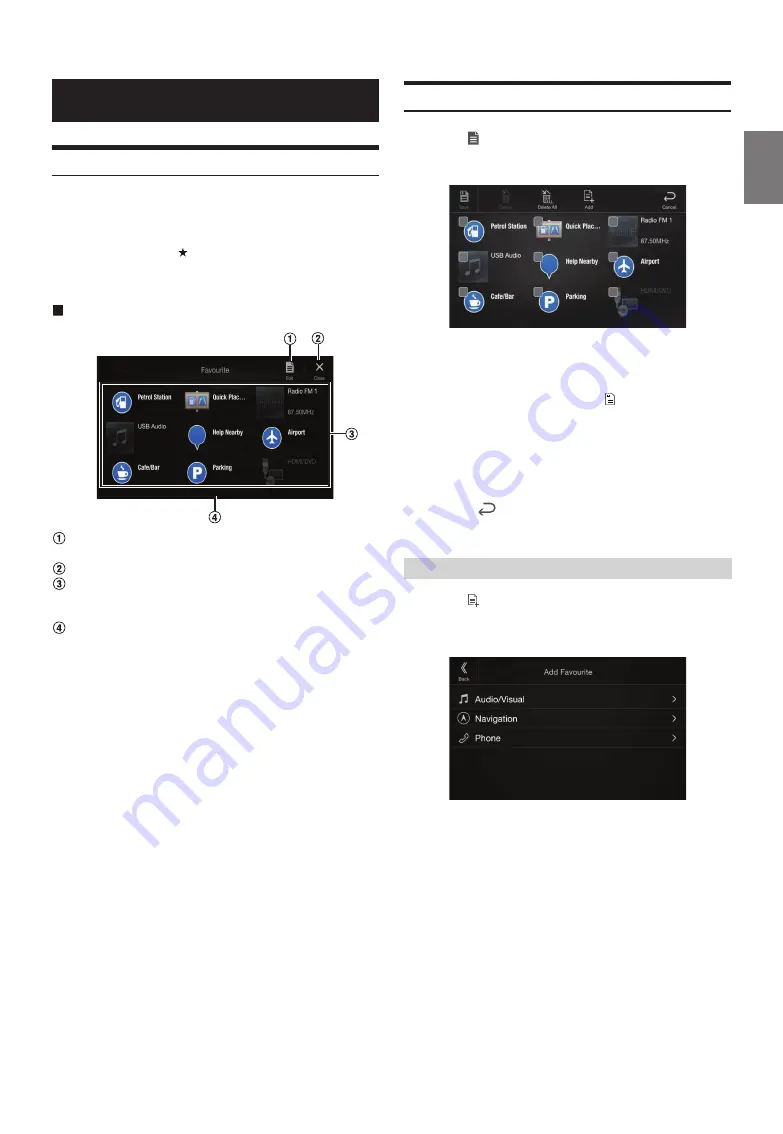
21
-EN
Using the Favourite Function
This unit enables you to recall functions easily by registering frequently
used items such as the Audio source, the navigation search function, etc.
to the Favourite screen. You can recall any of these items easily.
1
Press and hold the
/
(Favourite)
button for at least
2 seconds.
The Favourite screen is displayed.
Favourite screen example
Changes to the Edit screen used for registering items or
changing names.
Close the Favourite screen
Favourite registration item
Swipe to the left and right to change the pages. You can add up
to 6 pages.
Indicates the location of the currently displayed Favourite
screen.
2
Touch your desired Favourite registered item.
The desired item is displayed.
• When making a phone call by choosing shortcut dialing, after the
message of confirmation of outgoing phone calls is displayed, touch
[Call]
. For details, see “Calling by Favourite Function” (page 63).
Editing the Favourite Screen
1
Touch
[
] (Edit)
.
A checkbox is displayed on the upper left area of the registration
icon and it changes to Edit mode.
Setting item:
Item registration / Item name change / Icon change / Layout change /
Item deletion
2
After editing is complete, touch
[
] (Save)
.
3
After the caption for the confirmation is displayed, touch
[Yes]
.
4
Editing is complete and the screen switches to the
Favourite screen.
• If you touch
[
] (Cancel)
while editing, a confirmation prompt will
appear. Touch [
Yes
], the screen switches to the previous Favourite Edit
screen.
1
Touch
[
] (Add)
.
The items to be added (categories) are displayed.
2
Touch the desired item to be added (category).
3
Choose the desired item to be added.
• You can add up to 54 items.
• You cannot register an item more than once.
Favourite Function
Registering Items






























