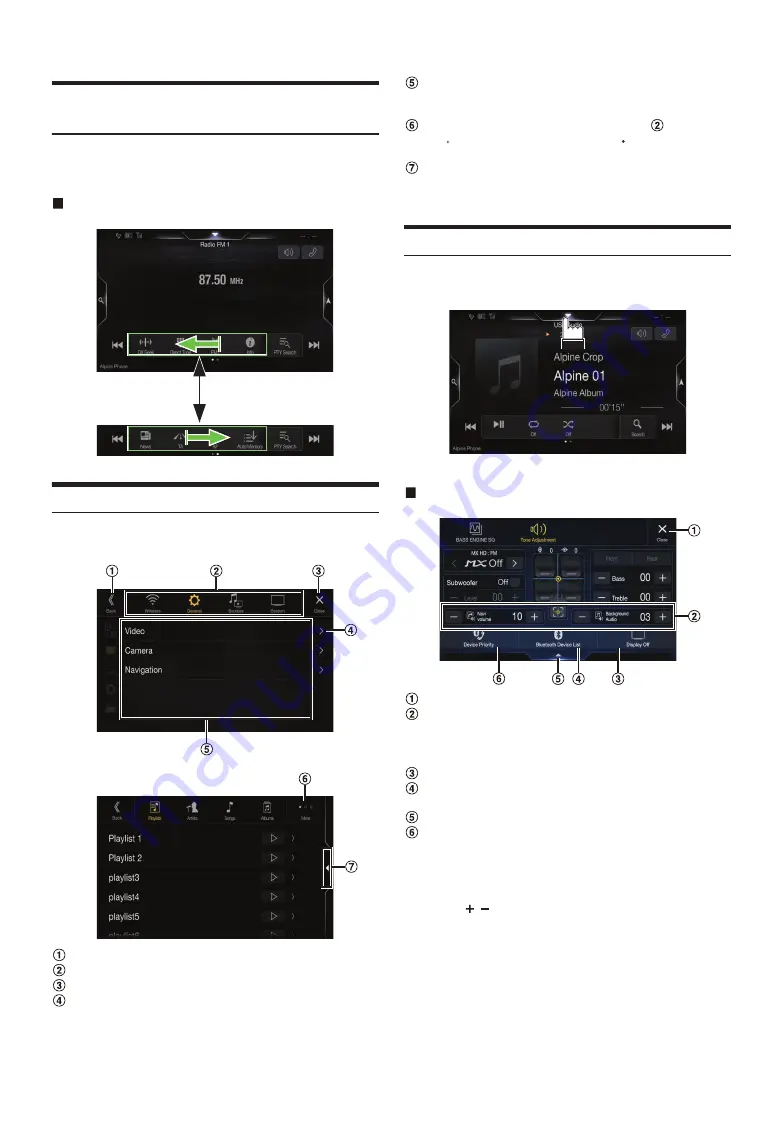
16
-EN
Operating the Function Button on the Audio/
Video Main Screen
Using the Function button on the Audio/Visual main screen.
Swipe to the right or left to change to the Function mode.
Radio main screen example
About Basic Operation for List Screen
Basic operations on the Setup list screen and the Search list screen.
How to display on the list screen differs depending on the selected item.
Switches to the previous screen.
Item select button
Closes the window.
Displays the next list page.
• When the next selection item does not exist, the list item is not
displayed.
Lists items for selection
• When there are more than five list items, the page can be changed
by swiping vertically.
Changes the page of the Item select button
above.
• “ ” indicates the total number of pages, “ ” indicates the location
of the current page.
List screen close button
• Touch or swipe to the left on the search screen, etc. to close the list
screen.
About the Shortcut Setup Screen
Displaying the Sound Setup screen.
Touch the upper central area of the Audio source screen.
The Sound Setup screen is displayed.
Sound Setup screen (Tone Adjustment mode) example
Closes the window.
You can adjust the Navi voice interrupt volume (Navi Guide)
and the Background Audio volume during Navi Guide.
Navi Volume: 1-35
Background Audio: 0-35
Button for Display Off *
Displays the registered Bluetooth Device List screen.
• See “Registering the Bluetooth Device” (page 25).
Touch this to change to the currently playing source screen.
Displays the Hands-free Device Primary/Secondary setting
screen.
• See “Hands-free Device Primary/Secondary Setting” (page 26).
*
Display Off mode
- To cancel Display Off mode, touch the screen or press any button
(except /
button).
- Display Off mode is cancelled when the power or ACC is turned off.
- When the gear lever is shifted to the reverse (R) position and the rear
camera is connected, the rear camera image is displayed.
- When a call is received on a Bluetooth-connected phone, the
incoming call screen is displayed.






























