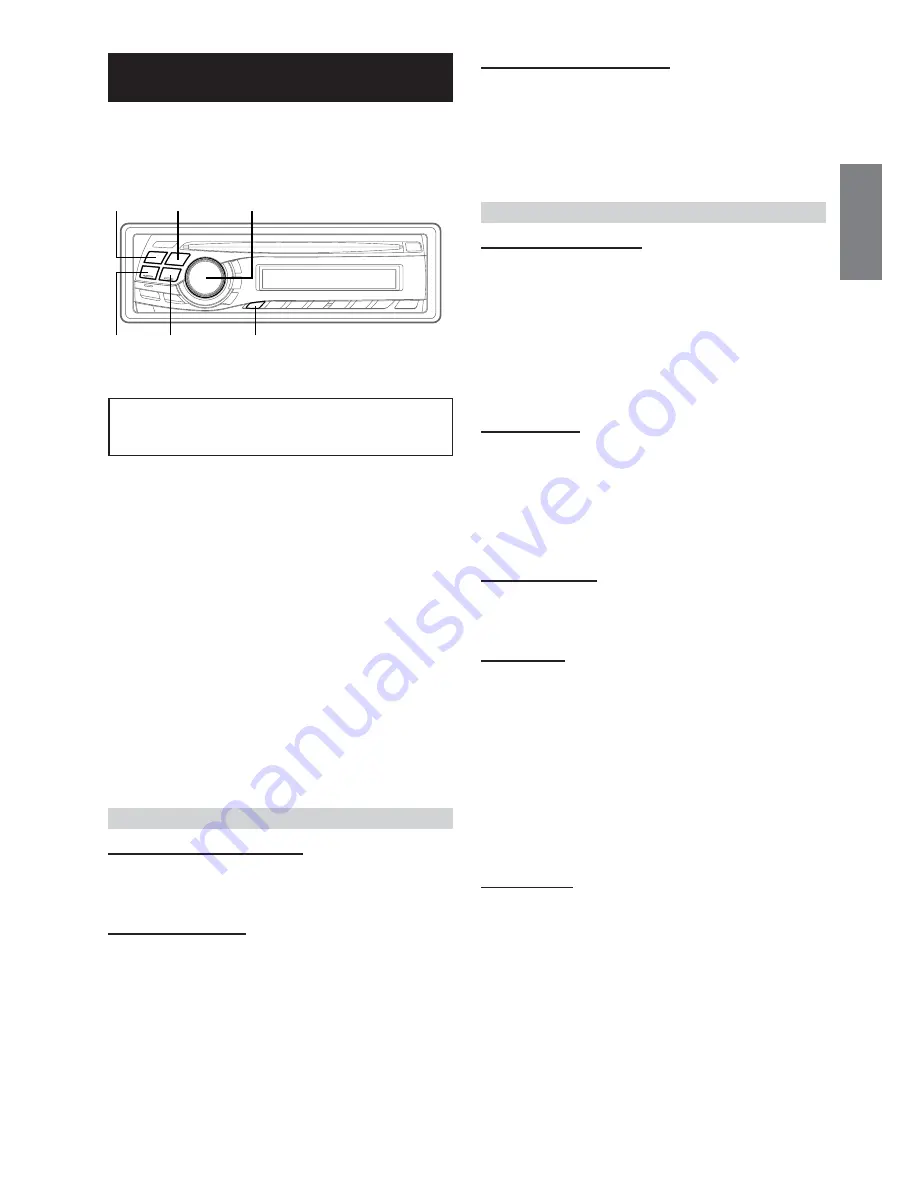
23
-EN
SETUP
You can flexibly customize the unit to suit your own preferences and
usage. Choose the SETUP menu from Sound Customizing, Visual
Customizing, etc., to select your desired setting.
A typical SETUP procedure is shown in steps 1 to 4
as follows. See below for further information about
each SETUP menu.
1
Press and hold
F/SETUP
for at least 2 seconds.
SETUP mode is activated.
2
Press
g
or
f
to select the desired SETUP
menu.
(e.g. Select SUBW)
FM-LEVEL
↔
RDSREG
*
1
↔
PI SEEK
*
2
↔
ILLUMI
↔
DIMMER
↔
SUBW
↔
(SUBW SYS)
*
3
↔
CDDA /CDDA/MP3
↔
SCROLL
TYPE
↔
SCROLL
↔
MUTE
↔
AUX IN
↔
(AUXILIARY/TV/VCR/GAME)
*
4
↔
POWER IC
↔
OPT OUT
↔
H510/OTHER
↔
DEMO
↔
FM-LEVEL
*
1
Refer to “Receiving RDS Regional (Local) Stations” (page 9)
*
2
Refer to “PI SEEK Setting” (page 9)
*
3
Displayed only when SUBW is ON.
*
4
Displayed only when AUX is ON.
3
Press
BAND
to change the setting.
(e.g. Select
SUBW ON or SUBW OFF
.)
4
Pressing
F/SETUP
will return to normal mode.
Sound Customizing
Adjusting Source Signal Levels
FM-LEVEL HI (Initial setting) / FM-LEVEL LOW
If the difference in volume level between the CD player and FM radio
is too great, adjust the FM signal level.
Subwoofer On and Off
SUBW ON (Initial setting) / SUBW OFF
When the subwoofer is on, perform the steps below to adjust the
subwoofer output level.
Press the
Rotary encoder
repeatedly to select the SUBW
mode.
BASS
→
TREBLE
→
SUBWOOFER
→
BALANCE
→
FADER
→
DEFEAT
→
VOLUME
→
BASS
f
g
BAND
F/SETUP
Rotary encoder
Setting the Subwoofer System
SUBW SYS1 (Initial setting) / SUBW SYS2
Select either SYS1 or SYS2 for the desired subwoofer effect.
SUBW SYS1
: Subwoofer level changes according the main
volume setting.
SUBW SYS2
: Subwoofer level change is different from the
main volume setting. For example, even at low
volume settings, the subwoofer is still audible.
Visual Customizing
Changing Lighting Colour
ILLUMI BLUE (Initial setting) / GREEN / AMBER / RED
You can change the lighting colour of the following four buttons:
SOURCE/POWER, BAND,
g
and
f
.
BLUE
→
GREEN
→
AMBER
→
RED
→
BLUE
• According to the lighting colour of the above four buttons, the
colour of the other buttons also changes.
When the colour of the four buttons is BLUE/AMBER/RED, the
colour of the others is AMBER. When the colour of the four buttons
is GREEN, the others are also GREEN.
Dimmer Control
DIMMER AUTO (Initial setting) / DIMMER MANU
Set the DIMMER control to AUTO to decrease the illumination
brightness of the unit with the head lights of the vehicle ON. This
mode is useful if you feel the unit's backlighting is too bright at night.
• If your vehicle should have a dimmer control for the
dashboardlights, never connect the DIMMER cable (orange) of the
radio to this dimmer control.
Scroll Type Setting
TYPE1 (Initial setting) / TYPE2
Choose from two scrolling methods.
Select the type you prefer.
Scroll Setting
SCROLL AUTO / SCROLL MANU (Initial setting)
This CD player can scroll the disc and track names recorded on CD-
TEXT discs, as well as the text information of MP3/WMA files,
folder names, and tags.
SCROLL AUTO
: The CD text information, the text information
of folder and file names, and the tags are
scrolled automatically.
SCROLL MANU
:The display is scrolled when a disc is
loaded or when a track is changed, etc.
• The unit scrolls CD text names, folder names, file names or tag
display. The disc titles input manually (page 22) cannot be
scrolled.
Demonstration
DEMO ON / DEMO OFF (Initial setting)
This unit has a demonstration feature for the display and sound.
• To quit Demo mode, set to DEMO OFF.
SOURCE/
POWER
Summary of Contents for DVA-9860R
Page 64: ......






























