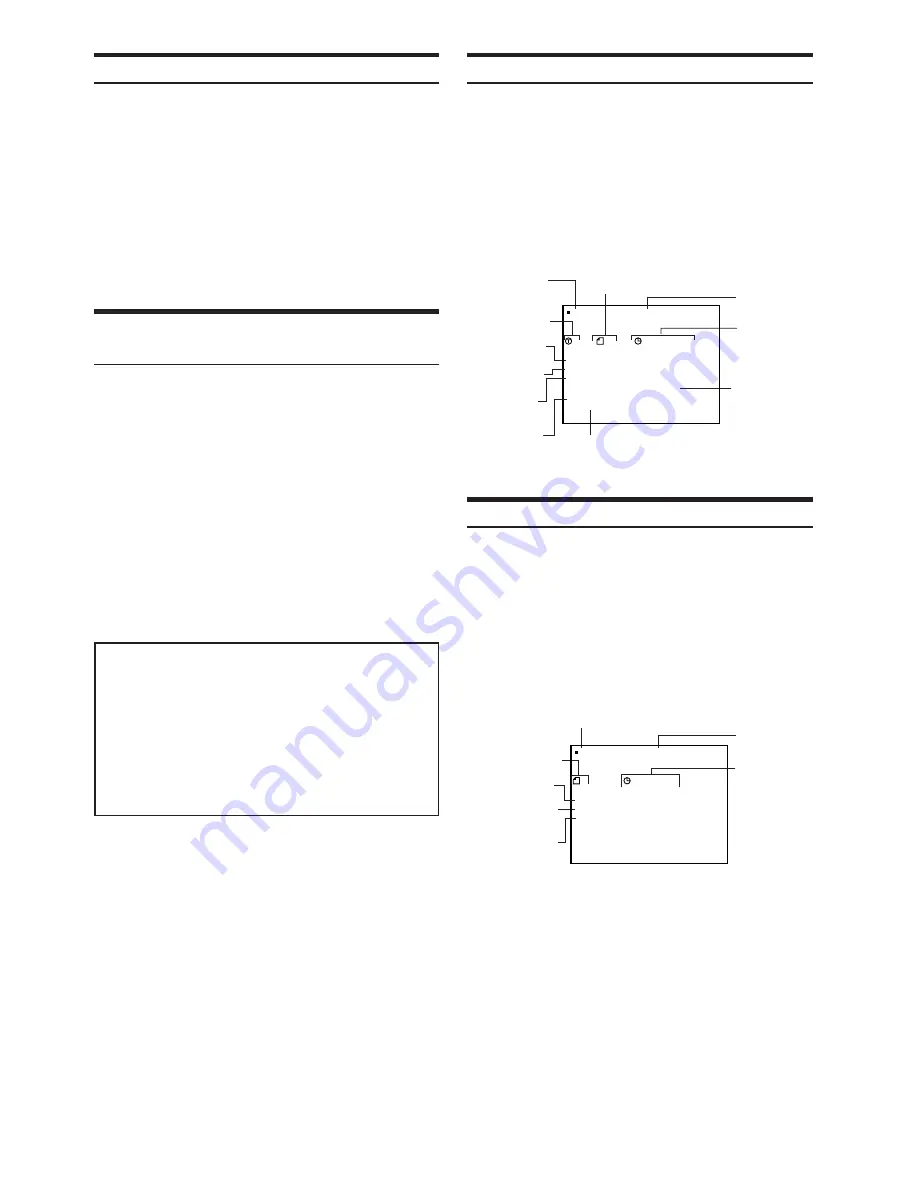
18
-EN
Displaying the Disc Status (DVD only)
Use the procedure described below to display the status (title number,
chapter number, etc.) of the currently playing DVD on the monitor
screen.
• This operation is controlled using the remote control unit.
During playback, press
DISP/TOP M.
The playback status is displayed.
The playback status display closes when
DISP/TOP M.
is
pressed again.
Displaying the Disc Status (Video CD only)
Use the procedure described below to obtain an on-screen display of
the status (track number, etc.) of the currently playing video CD on
the monitor screen.
• This operation is controlled using the remote control unit.
During playback, press
DISP/TOP M.
The playback status is displayed.
The playback status display closes when
DISP/TOP M.
is
pressed again.
• When PBC is set to ON, the current track number and track
playback time is not displayed.
TV system
(NTSC or PAL)
Playback disc
Current title
number
Current chapter
number
Chapter
playback time
Current audio
language/number
Repeat setting
(Default setting -
REPEAT OFF)
Current subtitle
language/number
Current angle
number
1
1 8
1
L A
P
T
:
E P
Y
E A
R
O F F
A U D I O
E N G
1 / 4
D O L B Y
2 . 1
D 3 /
: 2 3 ' 4 5 "
:
S U B T .
J
:
A N G L E
P N
1 / 2
1 / 3
DVD – V I DEO N T SC
Playback status
Current audio
signal output
TV system
(NTSC or PAL)
Playback disc
Current track
number
Track playback
time
Repeat setting
(Default setting -
REPEAT DISC)
Playback control
(PBC)
1
L A
P
T
E P
Y
E A
R
D I S
P B C
1 2 ' 3 4 "
V I DEO – CD
N T SC
O F F
C
Playback status
Switching the Angle (DVD only)
On DVDs in which scenes have been filmed from multiple angles, the
angle can be switched during playback.
• This operation is controlled using the remote control unit.
During playback, press
ANGLE
.
The angle switches between the angles recorded on the disc
each time the button is pressed.
• Some time may be required for the angle to change.
• Depending on the disc, the angle may switch in one of two ways.
- Seamless: The angle switches smoothly.
- Non-seamless: When the angle is switched, a still picture is
displayed first, after which the angle switches.
Switching the Subtitles (subtitle language)
(DVD only)
With multiple subtitle language DVDs, the subtitle language can be
switched during playback, or subtitles can be hidden.
• This operation is controlled using the remote control unit.
During playback, press
SUBTITLE
.
The subtitle switches between the languages recorded on the
disc and OFF each time the button is pressed.
• There may be a delay before the selected subtitle appears.
• Not all discs will allow changing the subtitles during playback. In
these cases, select subtitles from the DVD’s menu.
• The selected subtitle language becomes the default setting every
time the power is turned on or the disc is replaced. If a disc does
not include that language, the disc’s default language is selected
instead. Refer to “Setting the language” (page 25).
• For some discs, the subtitles will be displayed even when this is set
to off.
Tips
Switching from the disc menu.
For some discs, the audio language, angle and subtitles can be
switched from the disc menu.
1 Press
MENU
, select the item, then press
ENT.
2 Press
8
,
9
,
;
or
:
to select the language or angle,
then press
ENT.
(For some discs, they can be selected using the
number keys
“0” to “9” while the language or the angle
menu is displayed.)
Summary of Contents for DVA-9860R
Page 64: ......






























