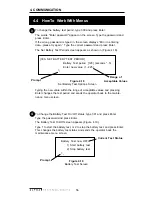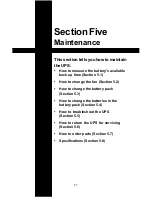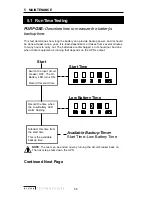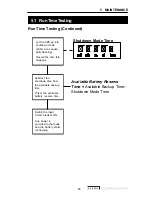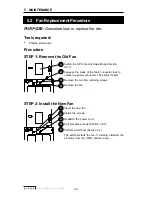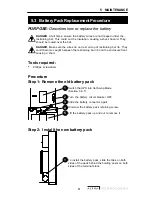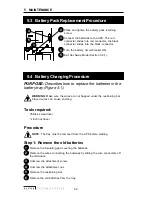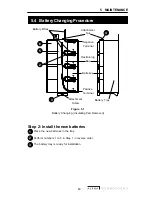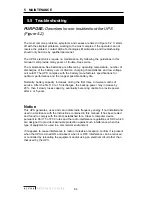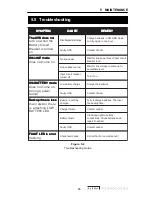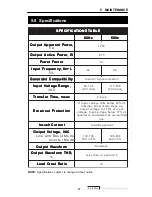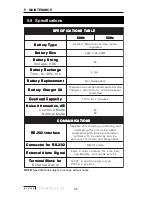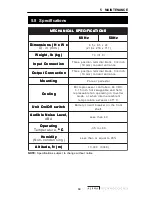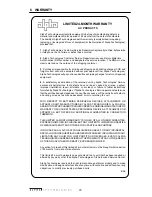6
WARRANTY
70
Alpha Technologies warrants its equipment to be free of manufacturing defects in
material and workmanship for a period of 24 months from the date of manufacture.
The liability of Alpha Technologies under this warranty is solely limited to repairing,
replacing, or issuing credit for such equipment (at the discretion of Alpha Technologies),
provided that:
1. Alpha Technologies’ Customer Service Department is promptly notified, by facsimile
or telephone, that a failure or defect has occurred.
2. Alpha Technologies’ Customer Service Department issues a Return Materials
Authorization (RMA) number, and designates the service location. The RMA must be
clearly marked on the outside of the shipping container.
3. Purchaser is responsible for all in-bound shipping and handling charges (COD and
freight collect will not be accepted without prior approval from Alpha Technologies);
Alpha Technologies will pay out-bound surface shipping charges for return of repaired
equipment.
4. A satisfactory examination of the returned unit by Alpha Technologies’ Service
personnel shall disclose that defects have not been caused by misuse, neglect,
improper installation, repair, alteration, or accident, or failure to follow instructions
furnished by Alpha Technologies. If Alpha Technologies’ Service personnel determine
that the unit has been damaged due to one of these causes, or if the unit is free of defects,
a handling or repair fee may be assessed prior to returning the unit.
WITH RESPECT TO BATTERIES, PERIPHERAL DEVICES, ATTACHMENTS OR
APPARATUS NOT MANUFACTURED BY ALPHA TECHNOLOGIES, ALPHA WILL
ASSIGN TO THE PURCHASER ITS RIGHTS UNDER THE ORIGINAL MANUFACTURER’S
WARRANTY OF SUCH BATTERIES, PERIPHERAL DEVICES, ATTACHMENTS OR
APPARATUS, BUT OFFERS NO ADDITIONAL WARRANTIES IN CONNECTION
THEREWITH.
THIS LIMITED 24-MONTH WARRANTY IS IN LIEU OF ALL OTHER WARRANTIES,
EXPRESS OR IMPLIED, INCLUDING, BUT NOT LIMITED TO, IMPLIED WARRANTIES
OF MERCHANTABILITY AND FITNESS FOR A PARTICULAR PURPOSE.
IN NO CASE SHALL ALPHA TECHNOLOGIES BE LIABLE FOR ANY INCIDENTAL,
SPECIAL OR CONSEQUENTIAL DAMAGES WHATSOEVER, INCLUDING WITHOUT
LIMITATION ANY CLAIM FOR LOST PROFITS OR REVENUES, EVEN IF ALPHA
TECHNOLOGIES HAS BEEN ADVISED OF THE POSSIBILITY OF SUCH, FOR BREACH
OF THIS OR ANY OTHER WARRANTY, EXPRESS OR IMPLIED.
Any action for breach of this limited 24-month warranty must be brought within a period
of 24 months from date of manufacture.
This limited 24-month warranty does not extend to any unit that has been repaired or
altered by any party other than Alpha Technologies or its Authorized Service Center.
Alpha Technologies reserves the right to discontinue particular models and to make
modifications in design and/or function at any time, without notice and without incurring
obligations to modify previously purchased units.
8/96
LIMITED 24-MONTH WARRANTY
AC PRODUCTS