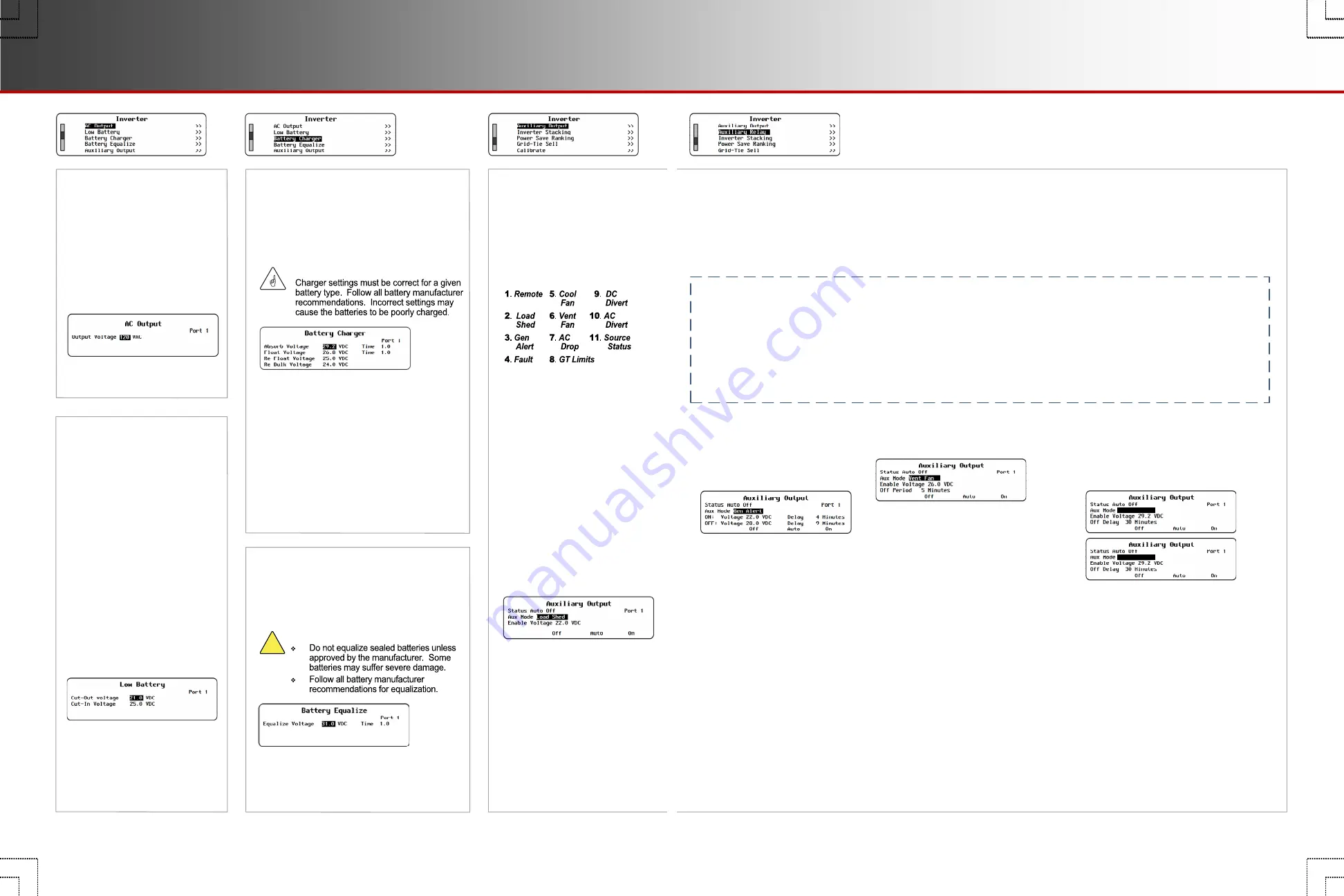
I-4. AC Output
This menu adjusts the output
voltage while the inverter is
inverting. When using an AC
input source, this setting
does not affect the inverter’s
output, or the source
acceptance parameters.
Output Voltage
– Adjusts the
voltage while inverting.
I-5. Low Battery
While inverting, the inverter
stops functioning if the
battery voltage decreases
below
Cut-Out Voltage
for
five minutes. This is Low
Battery Cut-Out (LBCO).
It is accompanied by a
MATE3s event and the error
Low Battery V
. See the
MATE3s Overview Guide
.
The inverter recovers from
LBCO after rising (charging)
to
Cut-In Voltage
for ten
minutes. The error clears itself
and the inverter automatically
resumes functioning.
I-6. Battery Charger
The inverter uses a “three-stage” battery
charging cycle which utilizes multiple
settings. This menu controls the
voltages and timers for the charger.
Cut-Out Voltage
— Sets the
voltage at which the inverter
enters LBCO. (See page 43.)
Cut-In Voltage
— Sets the
voltage at which the inverter
recovers from LBCO.
Absorb Voltage
— Adjusts the target
voltage of Bulk and Absorption stages.
(Absorb) and (Float)
Time
— Adjust the
duration of each stage. These may be set
for a certain run time, or to disable a stage,
or remain in that stage continuously.
Float Voltage
— Adjusts the target
voltage of Float stage.
Re-Float Voltage
— Adjusts the point
where Float stage is initiated.
Re-Bulk Voltage
— Adjusts the point
where Bulk stage is initiated.
(Radian-class and FXR-class only.)
I-7. Battery Equalize
This menu controls the settings for
equalization. This process is used for
battery maintenance.
!
CAUTION: Battery Damage
Equalize Voltage
— Adjusts the voltage of
the Equalization cycle.
(Equalize)
Time
— Adjusts the duration of
Equalization once the voltage is reached.
I-8. Auxiliary Output
The
Auxiliary Output
menu
controls any inverter’s
Auxiliary (AUX) output.
The AUX terminals provide
12 Vdc to control loads.
1
.
Remote
(all models) — The AUX
can be used with commands external
to the inverter. To prevent software
conflicts, select
Remote
when using
AGS or similar external functions.
Not depicted. This mode has no
settable parameters.
2
. Load Shed
(all models) – This is
load management based on battery
voltage. The AUX activates when
DC (battery) voltage passes a
certain threshold (either low-voltage
or high, depending on model). The
AUX operates noncritical loads.
FXR- and Radian-class parameters:
ON:Batt >
(and
Delay
) —
High-voltage threshold and time
before activation.
OFF:Batt
<
(and
Delay
) —
Low-voltage threshold and time
before deactivation.
FX-class parameters:
Enable Voltage
— Low-voltage
threshold before activation. The
AUX deactivates three minutes
after the
Enable
condition clears.
IMPORTANT:
Modes
NOTE
: This is a list of
all
modes.
Modes are not necessarily in this
order, or present in all inverters.
Status
– The AUX output status is controlled by the <
Off
>
,
<
Auto
>, and
<
On
> soft keys.
Aux Mode
– Selects one of the available modes. (See the list to the left). If an
Aux Mode
has settable parameters, additional fields
will appear. The modes and parameters are depicted below. The <
Off
>
,
<
Auto
>, and
<
On
> soft keys are also depicted.
<
On
> activates the AUX output immediately. It displays
Manual On
and remains continuously active until <
Off
> is selected.
<
Auto
> activates the AUX output according to the
Aux Mode
automatic criteria. When activated, it displays
Auto On
; otherwise
it displays
Auto Off
.
<
Off
> deactivates the AUX output. It displays
Manual Off.
Note that the AUX output may still activate from the settings of
inverter or MATE3s functions such as AGS. (See page 25.)
Remote
mode should be used to prevent unwanted activations.
11
.
Source Status
(FXR- and Radian-class) —
The AUX activates when the inverter accepts
an AC source. It can operate an indicator
to show that the source is present.
Not depicted. No settable parameters.
and
Auxiliary Relay
Radian inverters have an additional
Auxiliary Relay
. This is a switched contact with no 12 Vdc output.
It has a second set of independent programming options identical to
Auxiliary Output
. (See above.)
FXR-class AUX programming is identical to Radian-class except that FXR inverters have only
Auxiliary
Output
. FX-class programming options are slightly different from the others.
3
.
Gen Alert
(all models) — This is a
limited-functionality automated
generator start.
NOTE
: It does not
have the same functions as the
Advanced Generator Start (AGS)
function. (See page 25.)
ON:Batt <
(and
Delay
) —
Low-voltage threshold and time
before activation.
OFF:Batt >
(and
Delay
) —
High-voltage threshold and time
before deactivation.
4
.
Fault
(all models) — This activates
the AUX output when the inverter
shuts down due to an error condition.
It can operate a failure alarm.
Not depicted. This mode has no
settable parameters.
5
.
Cool Fan
(all models) — This
activates the AUX output due to high
inverter internal temperature. It
deactivates due to cooler temperature.
It can operate a small cooling fan.
Not depicted. This mode has no
settable parameters.
6
.
Vent Fan
(all models) — This activates
the AUX output in response to high DC
(battery) voltage. It can operate a small fan.
ON:Batt >
(Radian- and FXR-class) or
Enable Voltage
(FX-class) — High-
voltage threshold for activation. The
activation lasts one minute.
OFF:Delay
(Radian- and FXR-class) or
Off Period
(FX-class) — The delay
before the AUX can activate again.
7
.
AC Drop
(FX-class) — The AUX activates
when the inverter disconnects from an AC
source. It can operate a disconnect alarm.
Not depicted. No settable parameters.
8
.
GT Limits
(FXR-class and Radian-class) —
The AUX activates as an alert that the grid
does not meet grid-interactive parameters and
the inverter has stopped selling. It can
operate a disconnect alarm.
Not depicted. No settable parameters.
Sometimes called
IEEE
.
9
.
DC Divert
and
10
.
AC Divert
(all models) — This diverts
excess energy in response to high battery
voltage.
DC Divert
allows current to flow to a
dedicated DC load.
AC Divert
allows the
inverter output to flow to a dedicated AC load.
FXR-class and Radian class parameters:
ON:Batt >
(and
Delay
) — High-voltage
threshold and time before activation.
OFF:Batt <
(and
Delay
) — Low-voltage
threshold and time before deactivation.
FX-class parameters:
Enable Voltage
— High-voltage threshold
for the AUX to activate.
OFF Delay
— The delay before the AUX
can activate again.
DC Divert
AC Divert
Page 12
900-0125-12-01 Rev A
©2017 OutBack Power Technologies. All Rights Reserved.
Page 13
AUX Output
Inverter Settings








































