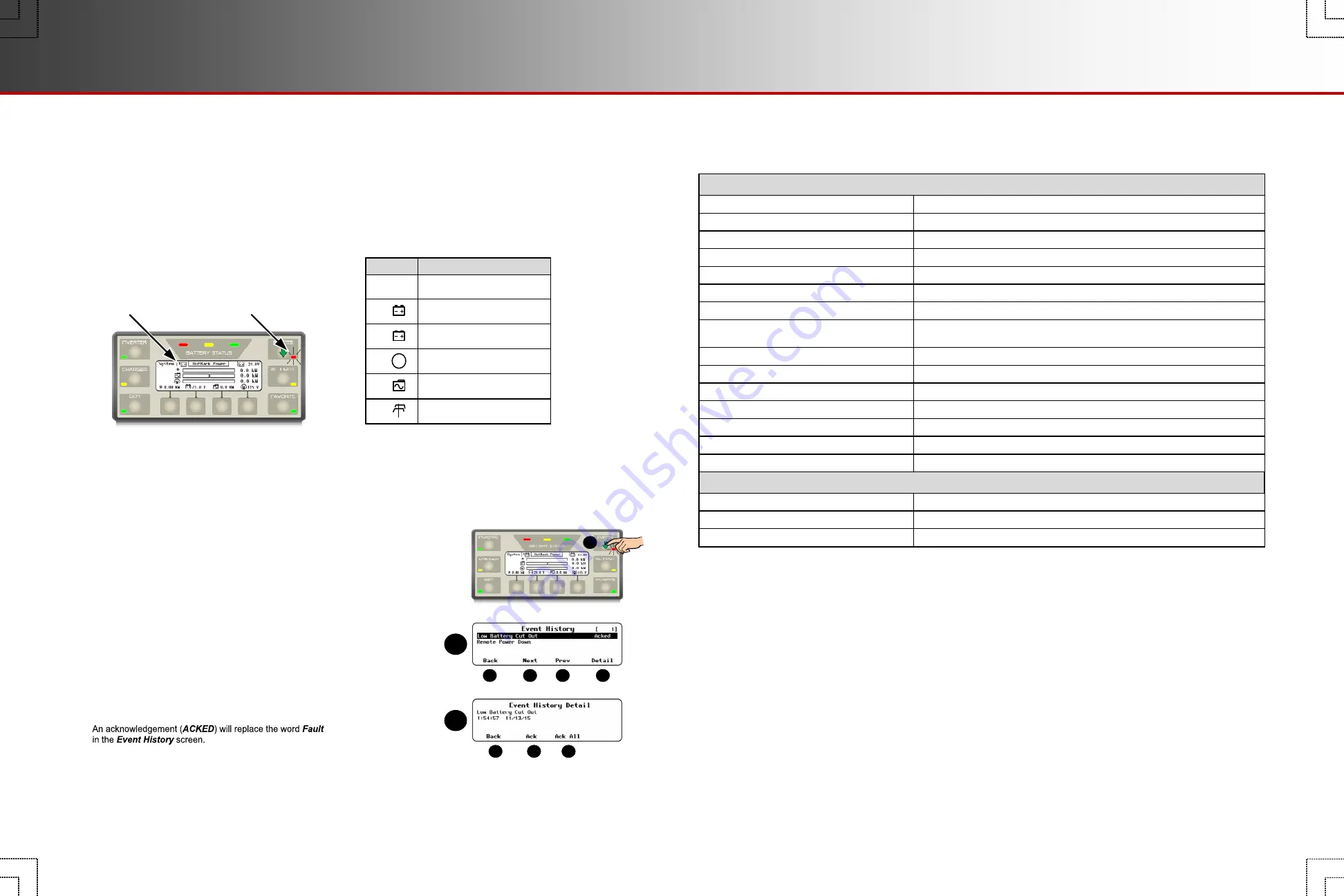
Bullet styles:
MATE3s Specifications
Firmware Revision
This manual applies to MATE3s System Display and Controllers with a firmware version of 001.001.xxx or higher.
FCC Information to the User
This equipment has been tested and found to comply with the limits for a Class B digital device when powered by a
DC source, pursuant to part 15 of the FCC Rules. These limits are designed to provide reasonable protection
against harmful interference in a residential installation. This equipment generates uses and can radiate radio
frequency energy and, if not installed and used in accordance with the instructions, may cause harmful
interference to radio communications. However, there is no guarantee that interference will not occur in a
particular installation. If this equipment does cause harmful interference to radio or television reception, which can
be determined by turning the equipment off and on, the user is encouraged to try to correct the interference by one
or more of the following measures:
Reorient or relocate the receiving antenna.
Increase the separation between the equipment and the receiver.
Consult the dealer or an experienced radio/TV technician for help.
Weight
1.4 lb (0.64 kg)
Shipping Dimensions (H x W x D)
3 ¼ x 9 x 13 ½” (33.7 x 22.9 x 34.3 cm)
Dimensions (H x W x D)
7 ½ x 7 1/16” x 1 5/8” (19 x 17.9 x 4.2 cm)
Mechanical
Shipping Weight
3.0 lb (1.36 kg)
Ports
RJ45 for proprietary OutBack HUB communication (x1), RJ45 Ethernet port (x1)
Nonvolatile Memory
64 Mb (for internal data logs and MATE3s configuration settings)
Interface Display
Liquid Crystal Display (LCD)
Control Keypad
4 soft keys, 6 hot keys
4 navigation keys, 1 control wheel with Enter button
Status Indicators
9 LED indicators
Battery (for real-time clock and internal memory)
CR2032
Communication Protocol
Proprietary OutBack network
Interconnection Cabling Standard
Category 5 OutBack proprietary
PC Interface
Category 5
Environmental Rating
Indoor only
Warranty
5-year standard
Emissions
Indoor only
Listings
UL 1741 1st Edition; 2005 Version, CSA 107.1-01
Compliance
CE Conformance European EN 55022 Class B
Regulatory
900-0125-12-01 Rev A
©2017 OutBack Power Technologies. All Rights Reserved.
2.
Check the LED indicator.
o
A flashing
EVENTS
indicator means a warning has occurred.
o
A solid
EVENTS
indicator may mean that the system has shut down due to an error. If Advanced Generator Start (AGS) is
in use, it may also mean the system has suffered an AGS fault.
See the
MATE3s Overview Guide
and the inverter literature for more information on warnings and errors. See page 30 for more
information on testing AGS.
3.
Press
the
EVENTS
hot key
A
to display the
Event History
screen.
The
Event History
screen will appear with a list of events that have occurred.
o
The
<Next>
soft key
C
selects the next event in the list.
o
The
<Prev>
soft key
D
selects the previous event in the list.
o
The control wheel will also scroll up and down the list.
o
The
<Back>
soft key
B
returns to the Home screen.
4.
Press the
<Detail>
soft key
E
when the desired event is highlighted in the list.
This opens the
Event History Detail
screen.
o
Using the control wheel will display the details for the previous, or next events.
o
The
<ACK>
soft key
G
will acknowledge one open event.
o
The
<ACK ALL>
soft key
H
will acknowledge all open events.
Once acknowledged, the
EVENTS
indicator will turn off.
o
The
<Back>
soft key
F
returns to the
Event History
screen.
o
Press
<Back>
again (
B
) to return to the Home screen.
5.
If the event involves another device within the system, then refer to that device’s manual for troubleshooting advice.
Event Messages
The
EVENTS
indicator shows that an event has occurred which requires attention. If this LED illuminates,
follow these steps to help determine the nature of the fault. This may also help resolve the problem.
See the
MATE3s Overview Guide
for more information on the
EVENTS
indicator.
To investigate event messages:
1.
Look at the system indicator on the Home screen. The icon
will change to indicate the device that needs attention.
These system
indicators are often
specific to certain
products or
configurations.
See the
MATE3s
Overview Guide
for
more information
on home screen
symbols.
!
!
Check Utility Grid
(Grid Tied system type only)
!
Check Inverter
!
Check Generator
(Off Grid system type only)
X
Battery Critical
(if FN-DC is present)
G
Message
OK
System operational
Symbol
Check Battery
(if FN-DC is present)
Look
Check
Troubleshooting
B
C
A
A
D
G
E
F
E
H
Page 50
Page 51
Specifications
Troubleshooting















