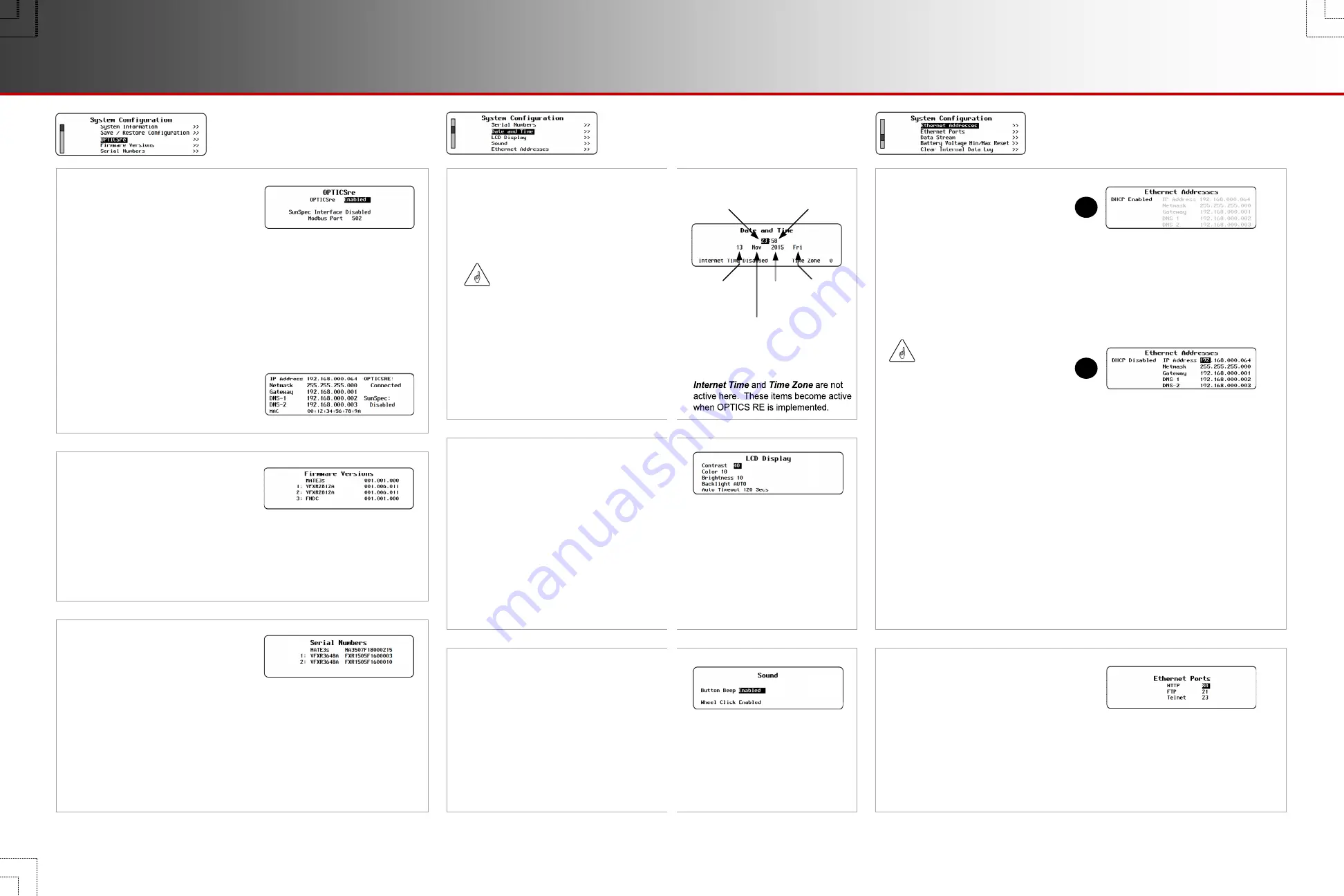
S-3. OPTICSre
OPTICS RE is the web-based
remote monitoring and control
application for OutBack devices.
The
OPTICSre
menu item enables or disables the application.
It is also possible to communicate with OutBack devices using the
Modbus protocol and SunSpec client software as described in the
AXS Port Owner’s Manual
. The
SunSpec Interface
menu item
enables or disables this type of data stream from the MATE3s.
The
Modbus Port
menu item is the Modbus TCP/IP port number.
The default setting is the standard internet designation. The port
number can be changed if necessary.
The status of OPTICS RE can be
monitored with the
PORT
key.
This key opens a screen similar to
Ethernet Addresses
in
S-9
.
S-4. Firmware Versions
This screen shows the revision
of firmware for every OutBack
product on the system.
The screen shows the model number for newer OutBack devices (VFXR2812A,
GS8048A, etc.).
For prior OutBack devices such as FX-class inverters, the screen still displays a
simple identifier such as “FX”.
S-5. Serial Numbers
The
Serial Numbers
screen
displays the serial numbers for all
products programmed with them.
The number displayed here is the same as that shown on the external label.
Currently the products with programmed serial numbers are limited to the
MATE3s and the FXR inverter.
The serial number is preloaded in the control PCBA (printed-circuit board
assembly) of the FXR-class inverter. If the control PCBA is replaced during
service, this menu will read the FXR serial number as “SPARE FXR”. This is
the designation programmed into all replacement control boards.
S-6. Date and Time
The
Date and Time
screen allows
the date and time to be set for the
current date and current time.
S-7. LCD Display
Ambient lighting and eyesight
varies with each installation.
The contrast, color, brightness,
and, backlighting of the LCD
can be adjusted to provide the
best visibility for a given location.
Contrast
— Range is from
1
to
100
,
from lowest contrast to highest
contrast.
Color
— Range is from
1
to
11
discrete display colors.
S-8. Sound
The Sound menu item allows
the user to enable, or disable,
sounds when a button is pushed
or the control wheel is used.
Button Beep
—
Enabled
or
Disabled
.
Wheel Click
—
Enabled
or
Disabled
.
IMPORTANT:
Some features are dependent
on time and date settings.
Be sure to adjust these
settings for the proper time
and date for the location of
the installation.
The MATE3s clock does not
automatically adjust for daylight
savings time.
The MATE3s
does
automatically
adjust for leap year.
S-9. Ethernet
Addresses
To connect the MATE3s to a
personal computer or network,
it may be necessary to manually
set the IP address, netmask,
gateway, DNS-1, and DNS-2
(optional) addresses to the
host router.
Brightness
— Range is from
1
to
10
, from dimmest to brightest.
Backlight
—
ON
,
OFF
, or
AUTO
(see
Auto Timeout
below).
Auto Timeout
— The amount
of time that will elapse before
the screen backlight turns off.
Range is from
1
to
300
seconds.
IMPORTANT:
Using this function requires
advanced knowledge of
network administration and
internet protocols. Due to the
variety of routers available,
specific instructions will vary.
The IP address must be
unique. It cannot be the same
as any other device on
the network.
See
S-3
for a related screen.
A
(the default) is used when
connecting to a router on an intranet.
DHCP
—
Enabled
(Dynamic Host Configuration Protocol
enabled). This allows the MATE3s to
be assigned the IP address, netmask,
gateway, DNS-1 and DNS-2 numbers
from a router.
B
is used when connecting a
computer directly to the MATE3s,
connecting through a network switch,
or connecting through the internet.
DHCP
—
Disabled
(Dynamic Host Configuration Protocol
enabled). This allows the user to set
the following parameters.
IP Address
—
192.168.xxx.xxx
*
(Default IP address is 192.168.0.64)
Netmask
—
255.255.255.000
*
Gateway
—
192.168.xxx.xx1
*
DNS-1
—
192.168.xxx.xx2
*
DNS-2
—
192.168.xxx.xx3
*
(*this can vary by installation.)
S-10. Ethernet Ports
The MATE3s is preprogrammed to use
the following ports for Ethernet
communication. These ports are
adjustable if required.
HTTP
— Range
1
to
65535
(default
80
)
FTP
— Range
1
to
65535
(default
21
)
Telnet
— Range
1
to
65535
(default
23
)
A
B
Hour
0
to
23
Minute
00
to
59
Day
1
to
31
Month
Jan
(January)
to
Dec
(December)
Year
2011
+
Weekday
Mon
to
Sun
(Monday to
Sunday)
Page 6
900-0125-12-01 Rev A
©2017 OutBack Power Technologies. All Rights Reserved.
Page 7
Ethernet Addresses
System Settings





































