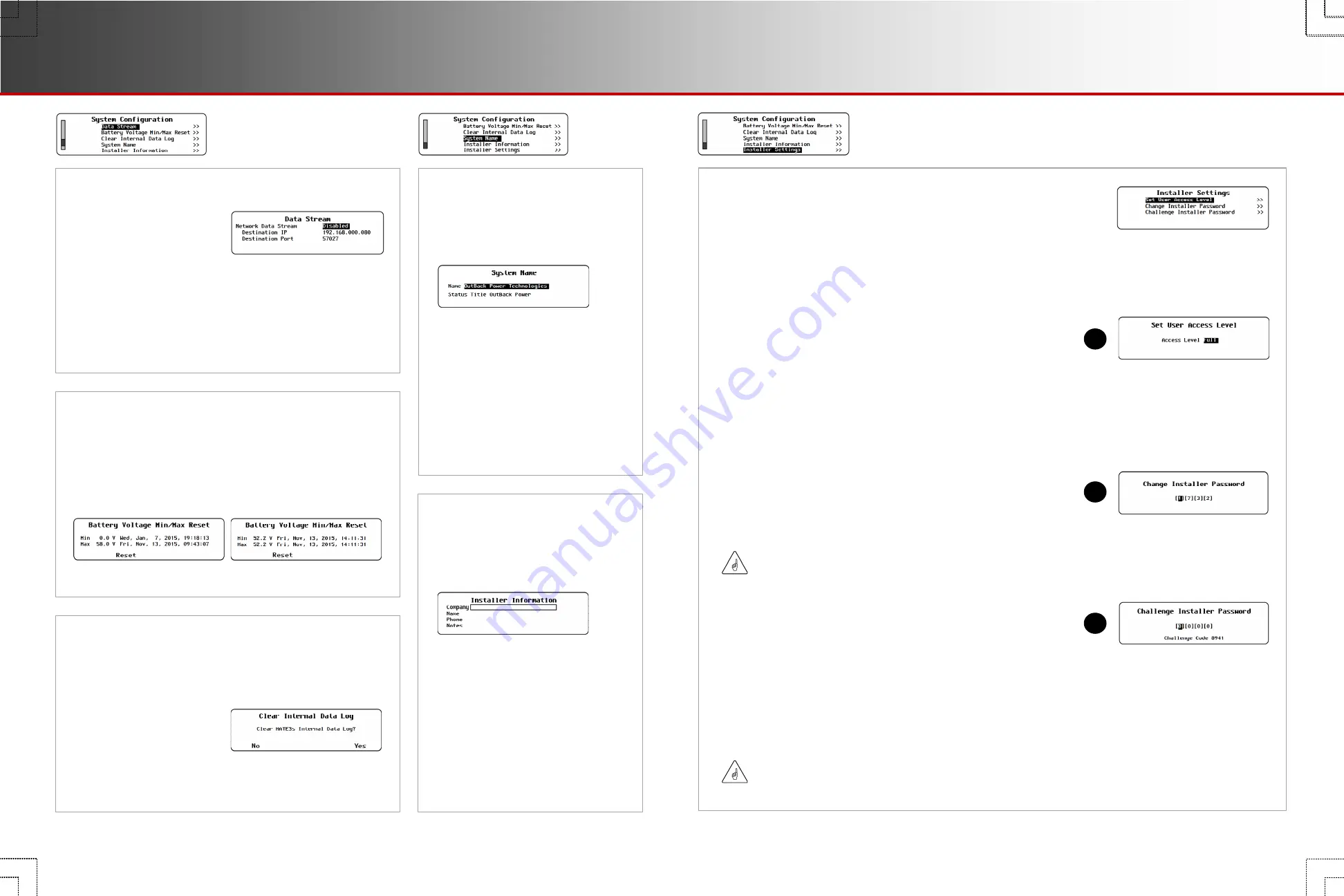
S-11. Data Stream
The
Network Data Stream
option can be enabled if
the data is destined for a
network server.
Network Data Stream
—
Enabled
or
Disabled
Destination IP
— The IP address of the host computer or server.
Destination Port
— The port number assigned to the MATE3s on
the host computer or server.
S-12. Battery Voltage Min/Max Reset
This screen shows the time and date of the highest and
lowest battery voltages that have been recorded. The
Reset
key resets these items to the values present at that moment.
S-13. Clear Internal Data Log
This screen allows the option to clear the internal history of the
MATE3s. The
Yes
key clears all graph data, Event logs, and
similar items.
S-14. System Name
This screen allows the installer
to give the installation a unique
name and status title.
Name
— Any combination of
characters up to 30 characters
maximum. This information is
displayed by the web site
interface (if used).
Status Title
— (Optional) Any
combination of characters up
to 15 characters maximum.
This name is displayed on the
Home screen.
S-15. Installer
Information
This screen allows a location to
enter basic installer information.
Company
— Any combination of
characters up to 28 characters maximum.
Name
— Any combination of characters
up to 19 characters maximum.
Phone
— Any combination of characters
up to 15 characters maximum.
Notes
— Any combination of characters
up to 31 characters maximum.
After
Before
S-16. Installer Settings
This screen is a menu with options to set user
access levels and the installer password.
Set User Access Level
(
A
) — This prevents unauthorized access to certain levels of menus when using the standard password
141
.
Change Installer Password
(
B
) — This sets an alternate password which allows access to the full menus. Often this is used by
an installer if the user’s access has been limited by
A
.
Challenge Installer Password
(
C
) — (Optional) Any combination of characters up to 15 characters maximum. This name is
displayed on the Home screen.
Set User Access Level (
A
)
This menu allows one of four different user access
levels (UAL) to set points for programming.
Full
— Access Level 1 (UAL1). This allows full access to all available menus. This is the same access permitted by the installer
password. It is the default setting.
Advanced
— Access Level 2 (UAL2). This allows access to many user menus. It also accesses the menus of UAL3 and UAL4.
Basic
— Access Level 3 (UAL3). This allows access to the designated basic user menus. It also accesses the menus of UAL4.
Minimum
— Access Level 4 (UAL4). This allows access to only a few designated user menus. The ability to program is minimal.
Change Installer Password (
B
)
This menu allows changes to the installer password. In conjunction
with the UAL settings, this password will restrict full menu access to
those who know the new password (OEM or installers).
Challenge Installer Password (
C
)
If the installer password is lost or forgotten, this process is used to
reset access to the device. The screen will generate a challenge code
as shown in the image. Once the installer has the challenge code, it is
necessary to contact OutBack Technical Support (
see inside front cover
)
to obtain a temporary “challenge password” that corresponds with the
MATE3s-generated challenge code. After entering a valid challenge
password, the MATE3s will immediately display the
Change Installer
Password
screen
B
. The installer should change the password
according to preference. Make certain to record the new password.
IMPORTANT:
Changes to system settings should only be made by qualified personnel.
The installer password consists
of four settable numerical digits
from
0
to
9
.
The default password is
1732
.
The challenge password
consists of four settable
numerical digits from
0
to
9
.
A
B
C
IMPORTANT:
After changing the installer password, cycle the power to the MATE3s. Unplug the cable,
wait 5 seconds, then plug it back in. This will ensure the new installer password is saved.
Page 8
900-0125-12-01 Rev A
©2017 OutBack Power Technologies. All Rights Reserved.
Page 9
Installer Password
System Settings




















