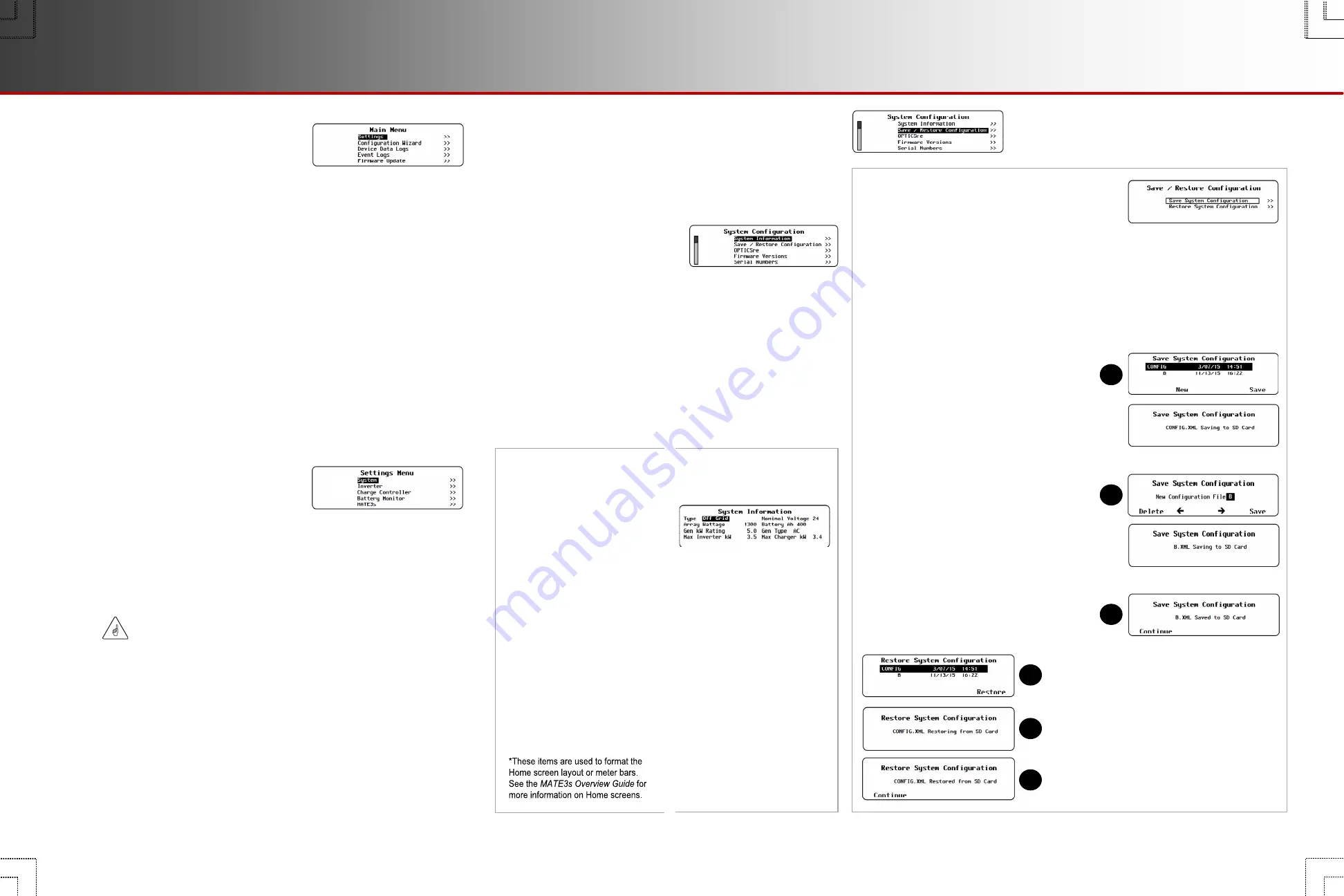
Page 4
900-0125-12-01 Rev A
©2017 OutBack Power Technologies. All Rights Reserved.
Page 5
Main Menu
All programming is accessed from the
Main Menu
, which includes the following:
o
Settings
(System, Inverter, Charge Controller, Battery Monitor, MATE3s) (see below)
o
Profile Wizard
(
W
) (see page 40)
o
Device Data Logs
(
D
) (see page 45)
o
Event Logs
(
E
) (see page 47)
o
Firmware Updates
(see page 48 and the
MATE3s Overview Guide
)
Each menu has a set of menu options. Each menu option has a set of menu items.
System
Settings (S)
The
Main Menu
selection
for this screen is
Settings
,
but the actual screen name
is
System Configuration
.
S-1
.
System Information
S-2
.
Save/Restore
Configuration
S-3
.
OPTICSre
S-4
.
Firmware Versions
S-5
.
Serial Numbers
S-6
.
Date and Time
S-7
.
LCD Display
S-8
.
Sound
S-1. System
Information
This screen contains a
basic outline of the
system. Many of these
settings inform other
system functions.
Type*
—
either
Off Grid
,
Grid Tied
, or
Backup
Array Wattage*
—
Allows for a PV array(s)
with total wattage rating of
0
to
50
kW
Generator kW Rating*
—
Allows for a generator with
a rating of
0
to
250
kW
Max Inverter kW*
—
Allows for an inverter
system with total wattage
rating of
0
to
72
kW
NOTE
: The letter codes for each
branch of the
Settings
menu are
continued on subsequent pages
under the appropriate sections.
IMPORTANT:
If multiple inverters are used in the installation, make certain to change settings
as appropriate for each inverter on its assigned port. Changing settings for a
single inverter in a multiple-inverter system may result in conflicts in operation.
Charge controller
Settings
(
C
)
are described beginning on page 18. For details about a
FLEXmax or FLEXmax Extreme charge controller, see the controller literature. The
MATE3s can monitor, but not program, an MX60 controller.
Battery monitor
Settings
(
B
) for the FLEXnet DC are described beginning on page 22.
For details about the FLEXnet DC, see the product literature.
MATE3s function
Settings
(
M
) are for device functions with control logic based in the
MATE3s (AGS, HBX, etc.) These are described beginning on page 24.
NOTE
: Once the settings have been changed to match the configuration, they are
stored in the static memory of the MATE3s. Once the configuration is established,
save the data to an SD card. That way the configuration can be restored without
having to repeat each setting individually. (See
S-2
.)
Settings Menus
This menu accesses additional menus with
settings for the system and for individual devices.
System
Settings
(
S
)
apply to overall system functions (date and time,
communication options, etc.). See the
System Settings
section.
Device
Settings
are used to program the system components (inverter, charge
controller, battery monitor, MATE3s).
Inverter
Settings
(
I
) are described beginning on page 10. See the inverter literature
for details about inverter functions.
Recommended Programming Order
It is recommended that programming proceed in the following order.
1) Establish Profile Wizard settings (
W-4
).
2) Save the Profile (as applicable in either
W-1
,
W-2
, or
W-3
).
3) Program the Profile (as applicable in either
W-1
,
W-2
, or
W-3
).
4) Program any other custom settings.
5) Save the System Configuration (
S-2
).
6) When restoring settings in the future, restore the System Configuration instead of the
Profile Wizard. (See the Profile Wizard on page 40 for more information.)
S-9
.
Ethernet Addresses
S-10
.
Ethernet Ports
S-11
.
Data Stream
S-12
.
Battery Voltage
Min/Max Reset
S-13
.
Clear Internal
Data Log
S-14
.
System Name
S-15
.
Installer Information
S-16
.
Installer Settings
A. To save a configuration to an SD card:
If other configurations have been saved on the SD card,
a list will be displayed. Choose Option 1 or 2.
NOTE
: If the SD card is empty, pressing the
<
Save
> soft key will automatically default to Option 2.
1.
Select a name on the list with the control wheel.
Press <
Save
> to save the new settings over the
selected configurations.
Saving to SD Card
will be
displayed. Proceed to 3.
OR
2.
Press <
New
> to create a new configuration
name. (8 characters maximum)
Use the control wheel to scroll through the
available characters.
Use <
> or <
>
to move to the desired
character location.
Use <
Delete
> to erase characters when
highlighted.
Press <
Save
> to save the new configuration name.
Saving to SD Card
will be displayed.
In either case:
3.
Wait for the confirmation screen to appear.
After the screen appears, press <
Continue
>
to return to the
Main Menu
.
Nominal Voltage
—
Allows for a battery bank
with a voltage of
12
,
24
,
36
,
48
, or
60
Vdc.
Battery Ah
—
Allows for a bank with a
total amp-hour rating of
25
to
10,000
Ah
Generator Type
—
Allows for an
AC
or
DC
generator, or
None
Max Charger kW*
—
Allows for a system with a
total charger rating of
0
to
60
kW
S-2. Save/Restore Configuration
A configuration is the sum of all MATE3s settings
for all devices. This menu allows for saving a
configuration to an SD card after programming is complete.
It can restore a lost or erased configuration from the SD card to the MATE3s. It can
also copy a configuration from an SD card to an identical system.
To save or update, select
Save Configuration
and follow the
A
steps. To restore
from an SD card, select
Restore Configuration
and follow the
B
steps.
NOTE
: The Profile Wizard (see section
W
on page 40) has similar functions. However, it
does not affect the entire system configuration and is not interchangeable with this function.
See Recommended Programming Order.
B. To restore a configuration from
an SD card:
1.
If other configurations have been saved on
the SD card, a list will be displayed. Use the
control wheel to select the name of the
configuration that is to be restored.
2.
Press <
Restore
> to start the process. Wait
for the confirmation screen to appear.
3.
After the screen appears, press <
Continue
>
to return to the
Main Menu
.
For example, charge controller
setting menu items are labeled
C-1
,
C-2
,
C-3
, and so on.
1
2
3
1
2
3
System Information
Main Menu


















