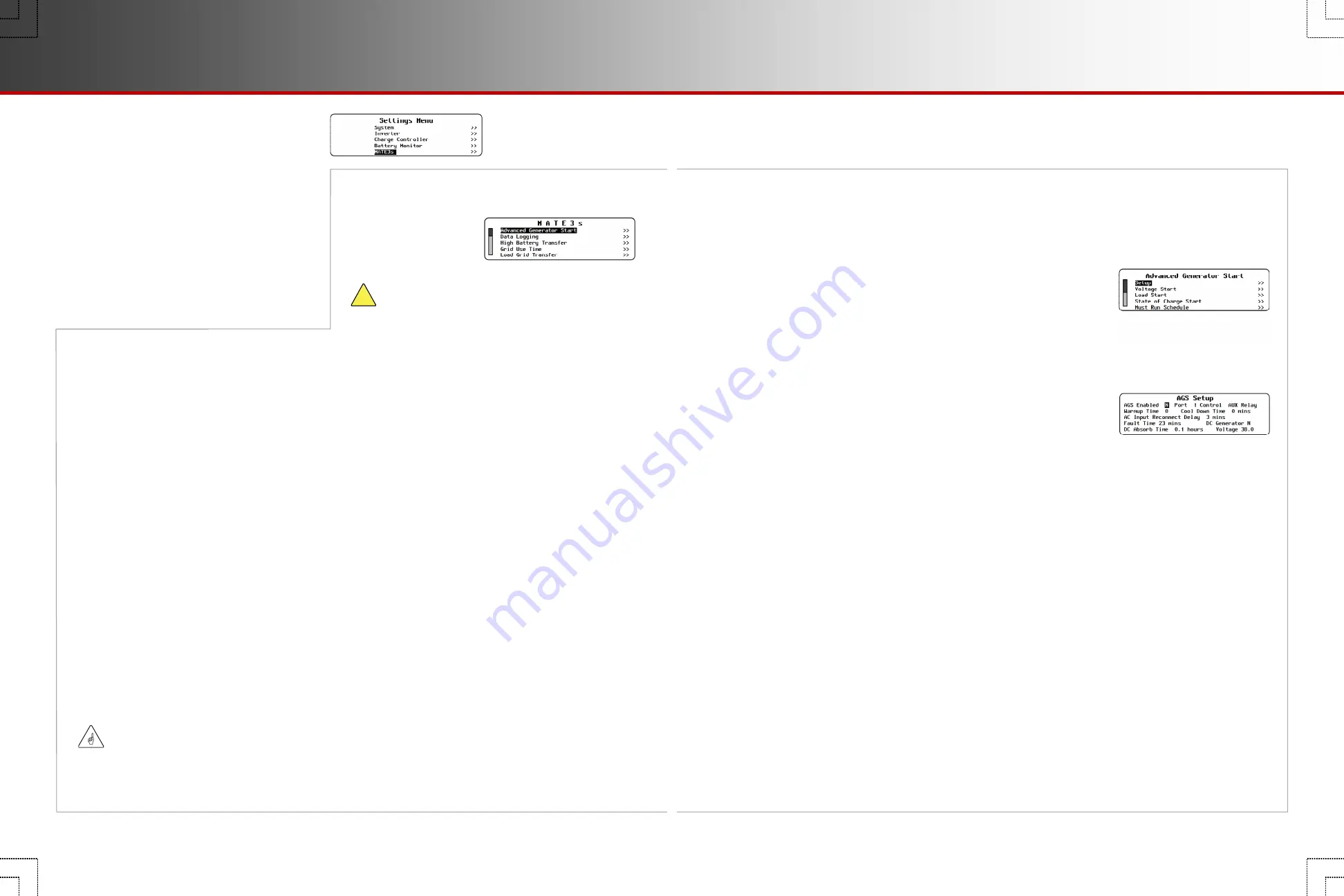
Page 24
900-0125-12-01 Rev A
©2017 OutBack Power Technologies. All Rights Reserved.
MATE3s Settings (M)
o
Advanced Generator Start (AGS)
(
M-1
)
o
Data Logging
(
M-2
)
o
High Battery Transfer
(
M-3
)
o
Grid Use Time
(
M-4
)
o
Load Grid Transfer
(
M-5
)
o
Charge Controller Float Coordination
(
M-6
)
o
Global Charger Output Control
(
M-7
)
o
FLEXnet DC Advanced Control
(
M-8
)
o
AC Coupled Control
(
M-9
)
o
FLEXtime Schedule
(
M-10
)
o
Automatic Daily Reboot
(
M-11
)
o
Reset to Factory Defaults
(
M-12
)
M-1. Advanced Generator Start
(AGS)
AGS Connections
The AGS mode can start a generator using the AUX connections on various items of OutBack equipment. Some
AUX connections deliver a 12-volt output while others are “dry” contacts with no voltage. Different generators
may require either. It is more common for the start circuit on a two-wire-start generator to use dry contacts.
Radian-class inverters and the FLEXnet DC Battery Monitor include dry contacts on their AUX Relay connection.
In the FXR-class or FX-class inverters, the AUX output delivers a 12-volt signal. This output can be used
to drive the OBR-16-DIN (or a similar relay) which is equipped with dry-contact connections.
If using a generator with a three-wire-start circuit, a three-wire to two-wire conversion kit may be needed to use
OutBack AUX connections. Atkinson Electronics (
http://atkinsonelectronics.com
) is one company which makes
these kits. The Atkinson GSM-Mini is intended to work with OutBack inverters.
See the OutBack product literature for more information on wiring these devices.
AGS Operation
AGS starts the generator when any of its Start conditions are met and stops the generator when any of its Stop
conditions are met. A Quiet Time schedule overrides most Start conditions to keep the generator from running at
inappropriate hours. See page 31 for a list of conditions that will stop the generator.
To identify that the generator has started, the MATE3s uses the
Input Status
message located in the
AC INPUT
hot key screen. (See the
MATE3s Overview Guide
). If this item does not change to
Use
, the MATE3s will display
an
AGS Fault
message. See
Fault Time
and related topics throughout section
M-1
.
NOTE
: AGS is intended to take control of the AUX output of OutBack inverters and charge controllers. For this
function to work correctly, these products must be set to
Remote
. (See pages 12 and 20.)
!
CAUTION: Equipment Damage
This function can damage the generator or the batteries if
either are not properly maintained. Be sure to follow all
maintenance requirements for all the components in the
system to prevent unnecessary and expensive damage.
NOTE
:
Gen Alert
is another way to automatically start a generator, but it does not offer the same range of
programming options as AGS. AGS is a function of the MATE3s while
Gen Alert
is a function of the inverter,
which is programmed using the MATE3s. Information on the
Gen Alert
function can be found on page 13
and in the inverter
Operator’s Manual
.
IMPORTANT:
It is important not to confuse AGS with Gen Alert. These are two separate methods for requesting a generator to
start. Gen Alert set points should not be used as AGS set points.
The AC generator must connect to the inverter’s
GEN
terminal input when using
AGS
. If the input priority is set to
GRID
and the
GRID
terminals are energized, an automatically controlled generator will shut down.
AGS turns on the inverter’s charger even if it had previously been manually disabled.
AGS Topics
These menus show the different topics, settings, and starting conditions for AGS.
AGS screens and topics included under
M-1
:
AGS Setup
(this page)
Voltage Start
(page 26)
Load Start
(page 26)
State-of-Charge Start
(page 27)
Must Run Schedule
(page 27)
Quiet Time Schedule
(page 28)
AGS Enabled
— either enables (
Y
) or disables (
N
) AGS operation.
Port
—
designates a port on a HUB communications manager. This port becomes the recipient of AGS commands.
Select a specific inverter or other device for generator control. Set
Port
to the HUB port number (
1
through
10
) for that device.
If only one device is present and the HUB communications manager is not used, the
Port
for that device is designated zero (
0
).
Fault Time
— the period the generator is given for connection to the inverter system after the AUX output has been activated. If
the generator fails to connect, the MATE3s displays an
AGS Fault
message on the
GEN
hot key screen. A fault is added to the
event log. The
EVENT
LED indicator will illuminate. This period can be anywhere from
5
to
30
minutes.
Control
(Radian-class only) — selects which AUX terminals are used for AGS. In a Radian inverter, either the AUX Output or AUX
Relay terminals may be used.
Warmup Time
— adjusts the time (in minutes) the generator is allowed to run with no load (before charging begins). This time can
be from
0
to
30
minutes, but should follow the generator manufacturer’s recommendations.
AC Input Reconnect Delay
— adjusts the time (in minutes) before the inverter is allowed to reconnect to the generator. This
prevents accidental reconnection if the generator has a long automatic cool-down.
Cool Down Time
— adjusts the time (in minutes) the generator will run with no load before being shut off (after charging has
finished). This time can be from
0
to
30
minutes, but should follow the generator manufacturer’s recommendations.
DC Generator
— designates that a DC generator is in use instead of an AC generator. When this item is set to
Y
, the automatic
stop settings designated on the following pages do not apply. Instead, the following items apply.
DC Absorb Time
is the amount of time that the batteries must remain at the
DC Absorb Voltage
. Once this time expires, the
MATE3s shuts the generator off.
DC Absorb Voltage
is the voltage the batteries must reach while being charged by a DC generator.
The
Stop SOC %
setting (see page 27) can also be used to stop a DC generator.
NOTES
These settings are only effective when
DC Generator
is set to
Y
. This item also disables
Cool Down
and
Warmup
settings.
If an AC generator is in use, this menu must be set to
N
.
See page 43 for the effects of the Profile Wizard on this setting.
Generator Exercise Schedule
(page 28)
Set Total Generator Run Time
(page 29)
AGS Timers
(page 29)
AGS Functional Test
(page 30)
AGS Troubleshooting (page 30)
Start and Stop Reasons (page 31)
AGS Setup
These items provide the basic operating parameters for AGS. Many of these
settings are required for any sort of AGS operation. They should be adjusted
before selecting starting criteria such as voltage or load start.
Page 25
AGS (Setup)
MATE3s Settings


























