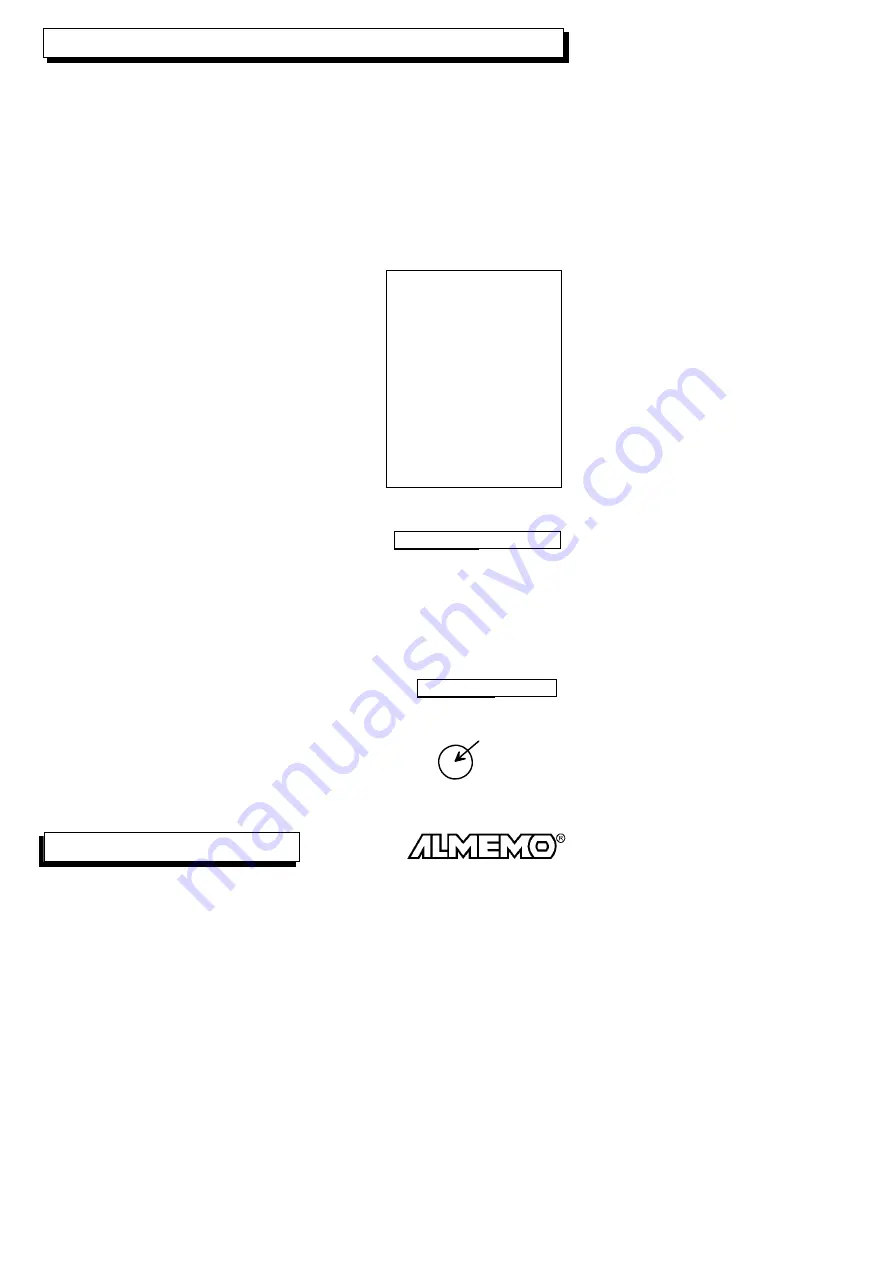
How do I configure my menu?
Activate the user menus U1 to U3 by using the key:
<
S/U
>
Select the user menu U1, U2 (for one measuring
point only) or U3 (for max. 4 meas. points), which
suits your application best.
<
F
▲
> / <
F
▼
>,
PROG
Then, the easiest way to configure the menu is to use a
Devices
PC and the drag and drop function of the AMR-Control
List
software. The selection is based on the device list.
Program user menus
Alternatively, you can program the menu using the keypad:
Firstly, you press and hold the key:
press and hold
PROG
E.g, with menu U1 the following list is displayed:
00:
Blank line
01:
Text 3
02:
Meas. val. average
03:
Range, comment
04:
Blank line
05:
Locking
06:
Setpoint
07:
Zero point
08:
Factor
09:
TempComp
10:
AtmPress
11:
End
12:
Selection of the first function using the key:
PROG
Programming the function:
PROG
Blank line
Selection of the functions using the keys:
<
▲
> or <
▼
>
Storing the function using the key:
PROG
Selection of the next line, programming, as above:
<
F
▼
>,
PROG
etc.
Terminating the menu configuration using the keys:
ESC
,
ESC
After the configuration of the user menus is complete
the main menu provides the following options:
Programming of the title of the selected user menu:
press and hold
PROG
Text input in main menu or user menu, see 5.5
U1 MeasCorr.
Switching over between standard and user menus:
<
S/U
>
In most cases, by using the Rotary knob the whole
configuration can be performed much faster.
40
ALMEMO
®
5990-2
Measuring using the measurement menus
▲
▼
▲
= PROG
P
Press =
Summary of Contents for ALMEMO V5 5990-2
Page 76: ...76 ALMEMO 5990 2 Appendix...
Page 77: ...ALMEMO 5990 2 77...
















































