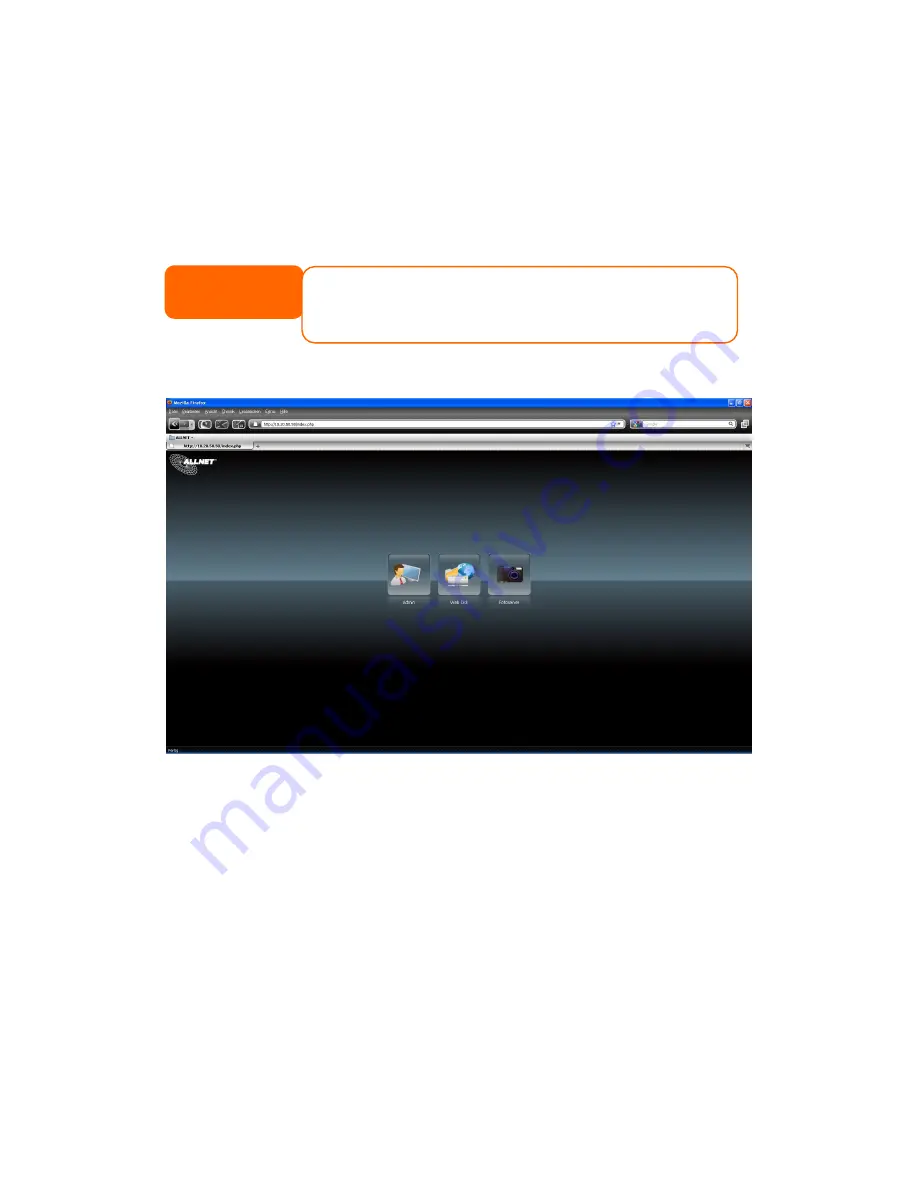
97
Chapter 5: Using the ALL69000
Overview
Once the ALL69000 is setup and operating, users on the network may manage all varieties of
digital music, photos, or files by simply using their web browsers. To manage your personal
files or access public files on the ALL69000, just enter its IP address into your browser (default
IP address is http://192.168.1.100), and you will be taken to the
ALL69000 Login
page.
Login Page
To login to the system, enter your user name and password, and select Web Disk or Photo
server then click
Login
to log into the system. You will be taken to the
selected
interface.
Using WebDisk
The ALL69000 provides a WebDisk function that allows you to access the system over the
Internet from any browser.
1. In the Login page, type in the User ID and password that were previously set for you in
the Accounts menu. See
Chapter 4:User and Group Authentication >
Local User Configuration
.
2. The WebDisk page appears showing folders made currently available to you via the
Access Control List (ACL)
.
3. Click on a folder name to enter the folder.
4. The folder’s page appears displaying files and folders. Click on a file to download the
file.
5. Buttons on the folder page allow you to create a new folder, upload files and delete
files in the folder.
NOTE
Before proceeding, make sure that WebDisk Support or Secure WebDisk Support is
enabled in the Service Support screen in the system’s
Network
menu. See Service
Support in Chapter 4: System Network >HTTP/Web Disk.
















































