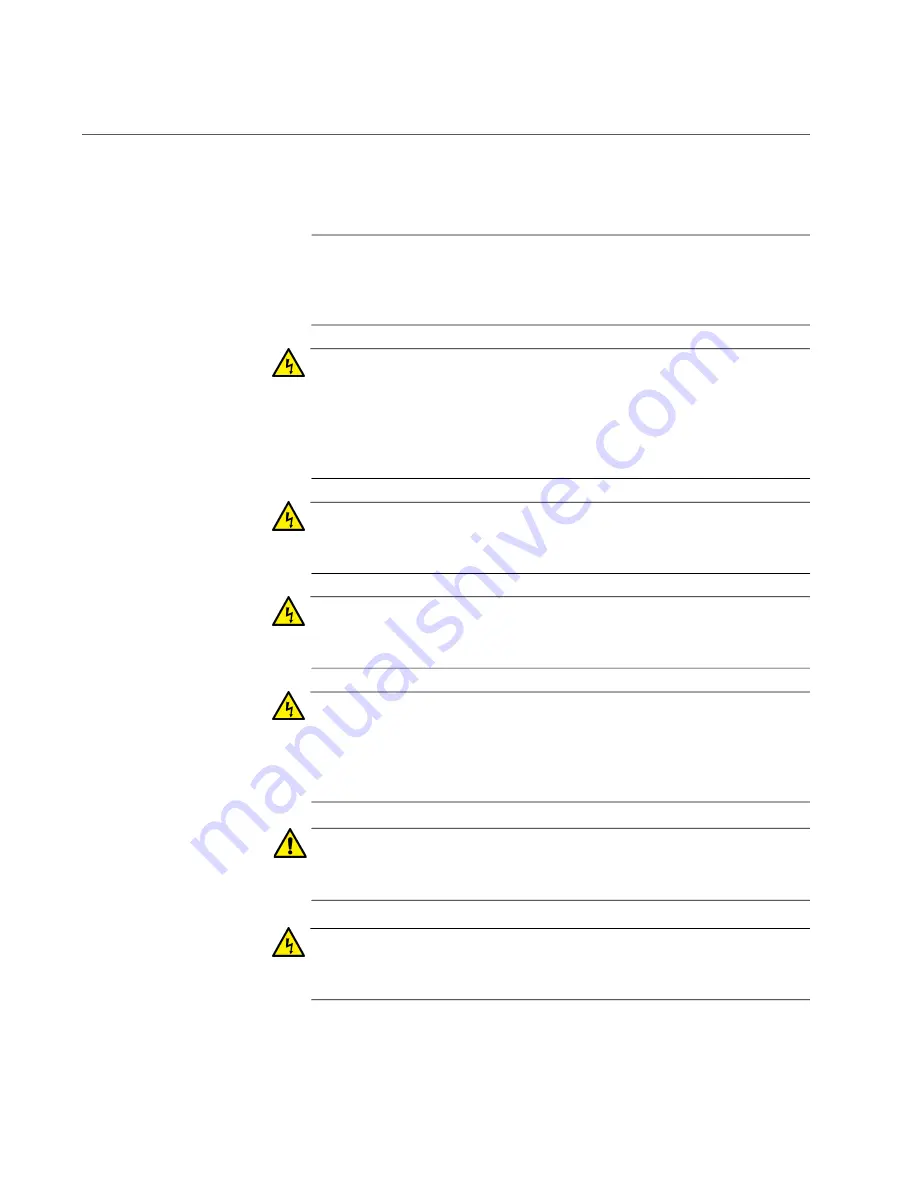
XS910/8 Unmanaged Switch Installation and User’s Guide
26
Reviewing Safety Precautions
Review the following safety precautions before you begin to install the
switch.
Note
Important:
The
indicates that translations of the safety statement
are available in the PDF document
Translated Safety Statements
posted on the Allied Telesis website at
Warning
To prevent electric shock, do not remove the cover. No
user-serviceable parts inside. This unit contains hazardous voltages
and should only be opened by a trained and qualified technician. To
avoid the possibility of electric shock, disconnect electric power to
the product before connecting or disconnecting the cables.
E1
Warning
Do not work on equipment or cables during periods of lightning
activity.
E2
Warning
Power cord is used as a disconnection device. To de-energize
equipment, disconnect the power cord.
E3
Warning
Class I Equipment. This equipment must be earthed. The power
plug must be connected to a properly wired earth ground socket
outlet. An improperly wired socket outlet could place hazardous
voltages on accessible metal parts.
E4
Caution
Air vents must not be blocked and must have free access to the
room ambient air for cooling.
E6
Warning
Operating Temperature. This product is designed for a maximum
ambient temperature of 50 degrees C.
E57
Summary of Contents for XS910/8
Page 1: ...613 003006 Rev A XS910 8 10 GIGABIT ETHERNET UNMANAGED SWITCH Installation and User s Guide...
Page 10: ...XS910 8 Unmanaged Switch Installation and User s Guide 10...
Page 24: ...XS910 8 Unmanaged Switch Installation and User s Guide 24...
Page 46: ...XS910 8 Unmanaged Switch Installation and User s Guide 46...
Page 56: ...XS910 8 Unmanaged Switch Installation and User s Guide 56...
Page 58: ...XS910 8 Unmanaged Switch Installation and User s Guide 58...
Page 62: ...XS910 8 Unmanaged Switch Installation and User s Guide 62...
















































