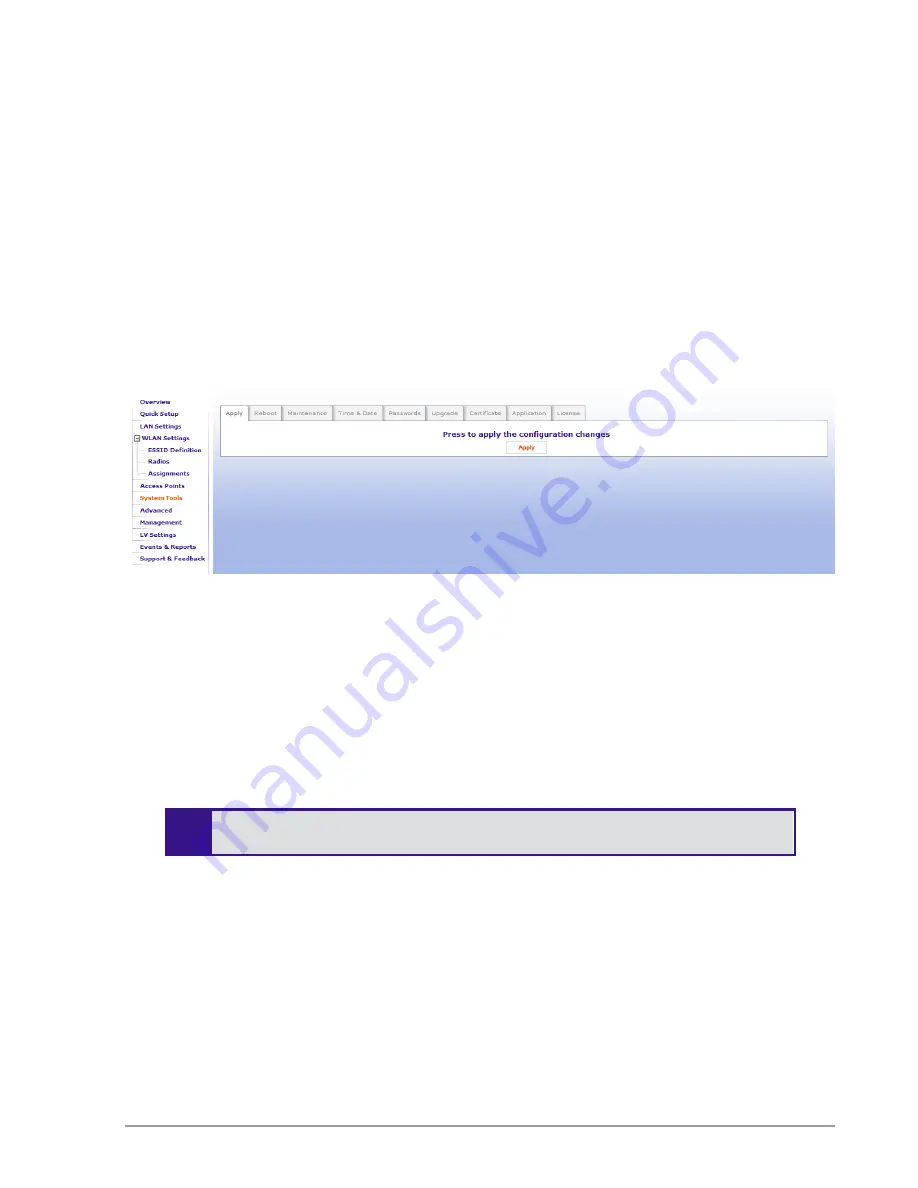
Extricom Series WLAN System Installation and User Guide
65
System Tools Configuration
Apply
Use this tab to apply the new configuration changes. In some cases, after using the Apply button, a
system reboot is required, however, most parameters can be changed, and the changes take effect
immediately. A system reboot is required after a change in the application type or firmware and
license upgrades.
The
Apply
button:
Checks whether a full reboot is required. If a reboot is not required, the updates will take effect
immediately.
Applies the configuration changes contained in the shadow configuration file (created when
clicking the
Save
button on a Configuration page) to the new, active configuration file.
Figure 39: System Tools Configuration Page
Reboot
Use this tab to reboot the system and save the configuration changes created when clicking the
Save
button on a Configuration page. In some cases, such as upgrading or downgrading the firmware, or
returning the Switch Cascade from failover to normal operation, a system reboot is required. Refer
to the specific configuration update sections to see if the reboot is needed in order for the changes to
take effect.
!
A switch reboot will cause a temporary loss of WLAN service until the reboot
process is complete.
To reboot the Extricom Series switch:
1.
Select the
Reboot
configuration
tab and click
Reboot
.
2.
A new screen opens, prompting you “Are you sure you want to reboot?”
3.
Click
Reboot
to proceed.






























