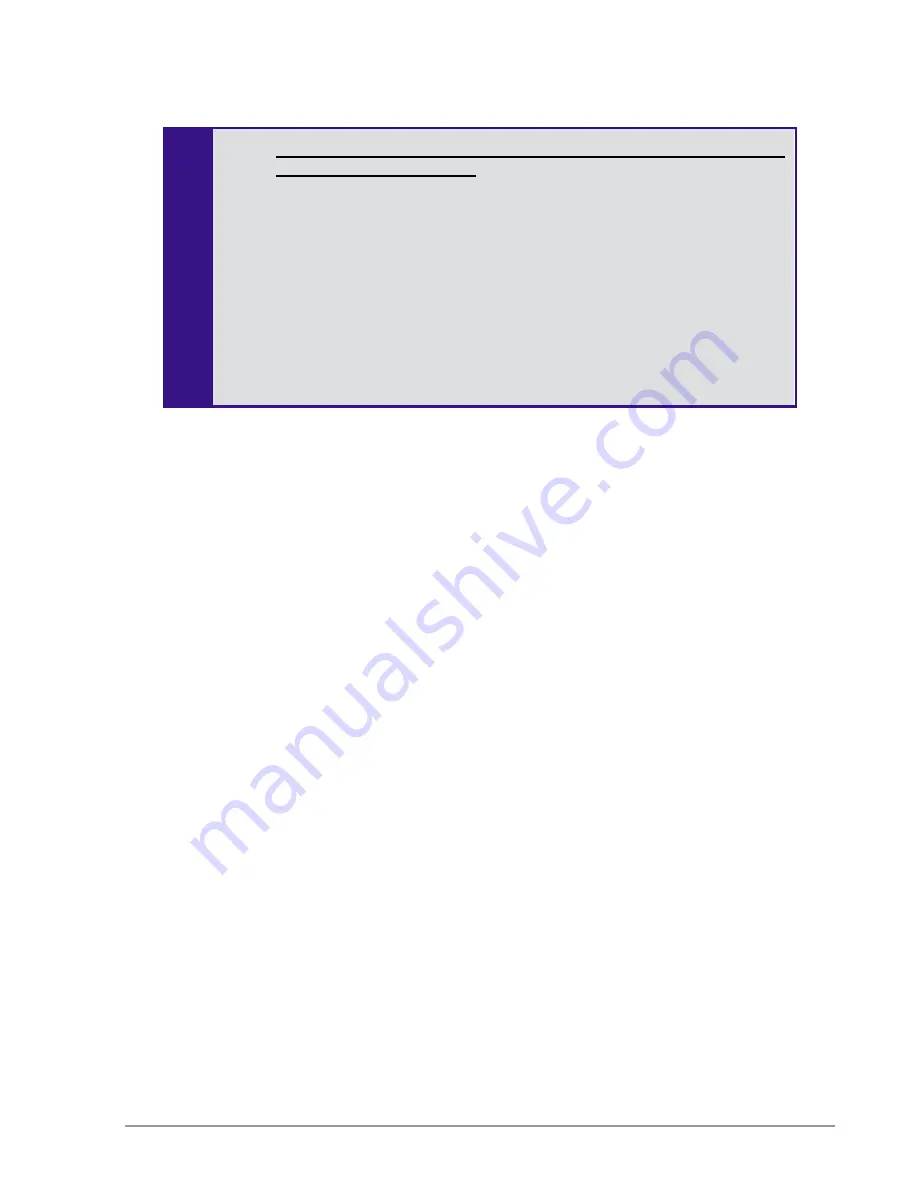
14
Introduction to the Extricom Series Wireless LAN System
The Extricom Series uses standard WLAN protocols (IEEE 802.11). As a result, any 802.11a/b/g/n
standard wireless device can work seamlessly with the Extricom Series system.
Mixing different types of Extricom Series APs on the same switch is only
permitted with the following:
AT-EXRP-22n, AT-EXRP-32n, AT-EXRP-22En and AT-
EXRP-32EOn
IMPORTANT NOTE: While these AP configurations are possible, it
should be noted that this may result in a heterogeneous wireless coverage
between the different Channel Blankets throughout the deployment area.
Extricom Series APs must be directly connected to the switch to
function.
An Extricom range extender or media converter may be used between
the AP and the switch, when extra range is required.
















































