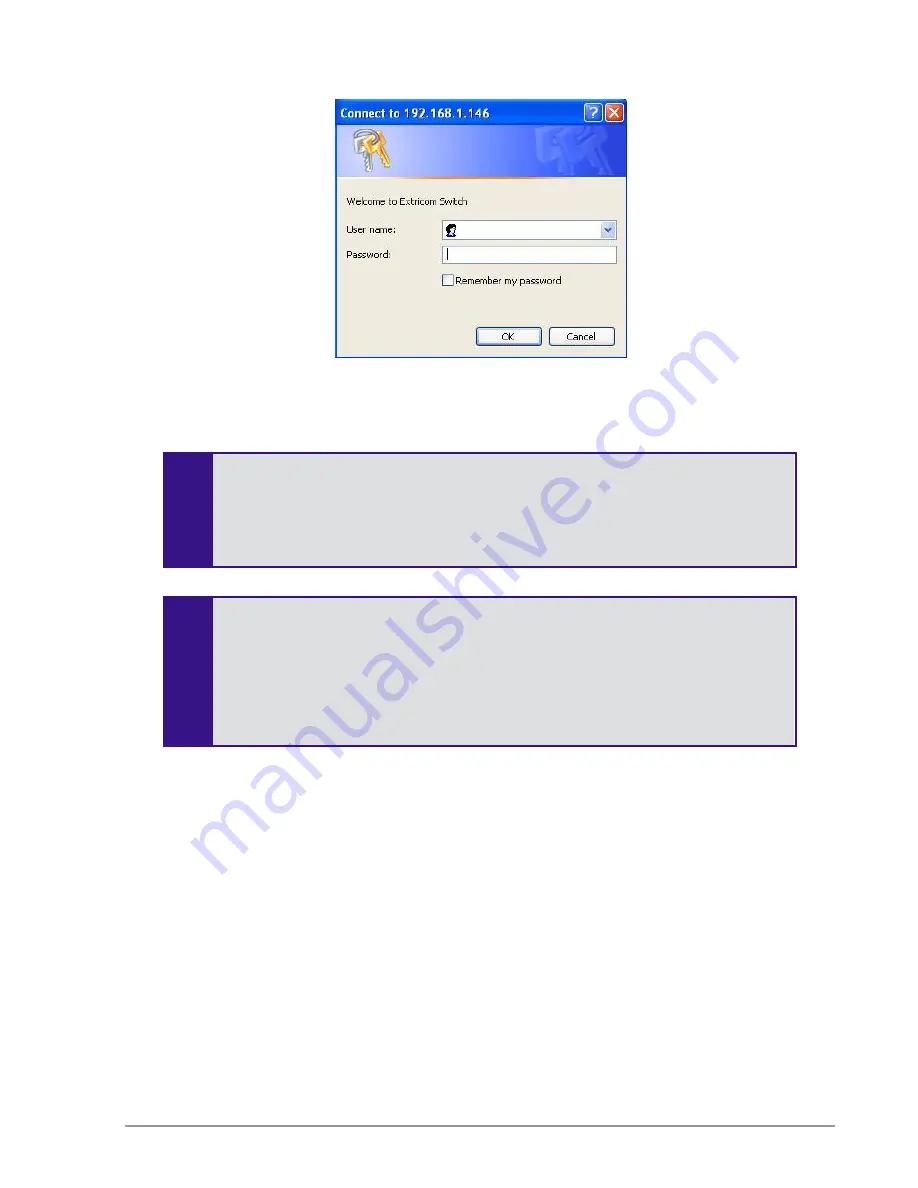
34
Configuring the Extricom Series WLAN System
Figure 23: Login Page
4.
Enter the user name and password of the system integrator and click
OK
. The
Summary
page
appears.
If you did not receive a user name and password with your switch, use the following
factory default user name and password:
user name:
admin
password:
Switch1
The user name and password are case-sensitive.
If you use Internet Explorer 8 web browser to configure the switch, you will receive
a notice in a pop-up window stating that there is a problem with the website’s
security certificate.
1.
Press the
tab
key on your keyboard until you see the link “
Continue to
this website (not recommended)
”
2.
Click on it.
Using the Extricom Series Web Configuration Pages
The Extricom Series Web Configuration pages have four main areas:
Switch image – The Extricom Series Web configuration page displays an image of the configured
switch at the top of the page; the image shows dynamic status of the PoE of each AP port (grey =
PoE off, green = PoE on).
Navigation tree
Configuration display, and editable work area (for some screens)
Event and alarm area






























