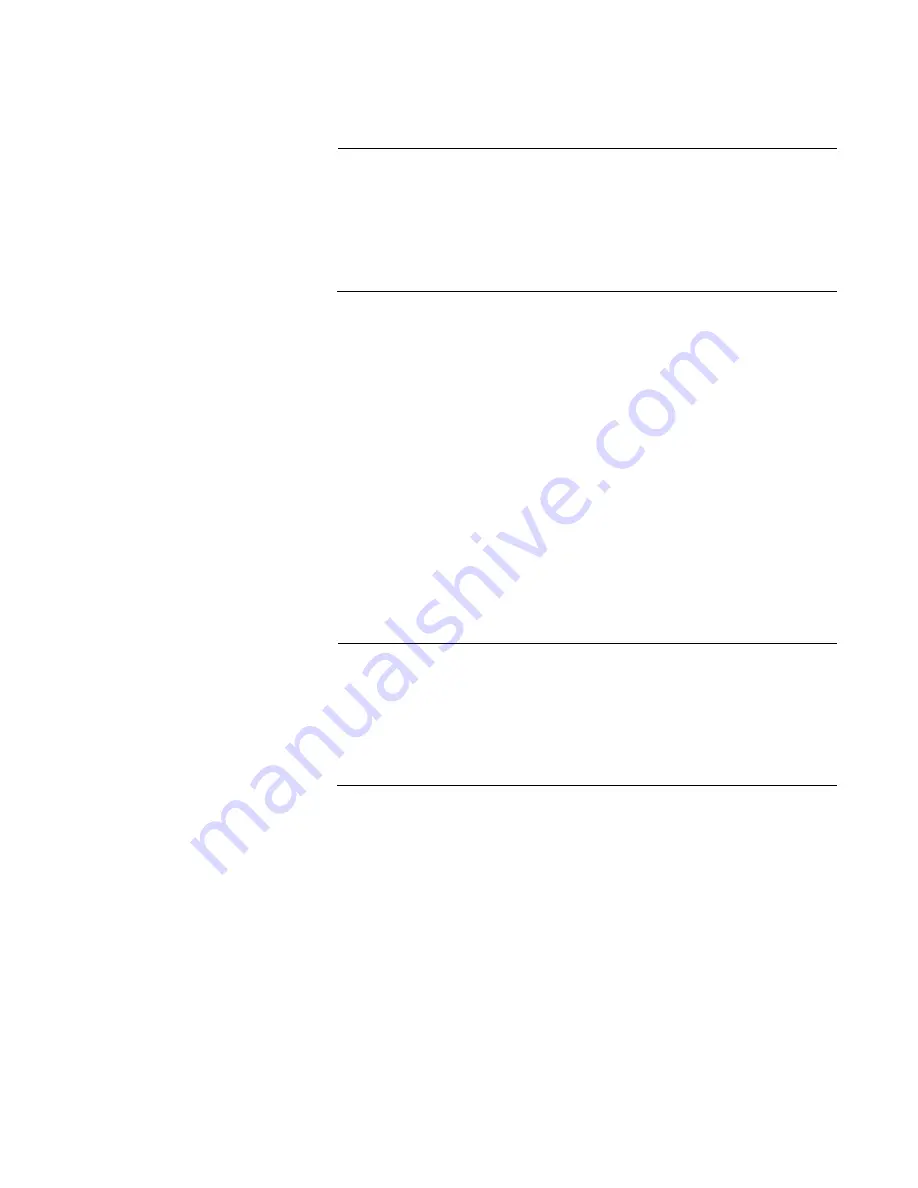
DNC10 Series Network Interface Cards Installation and User’s Guide
75
3. Select one of the following options:
Note
Allied Telesis recommends leaving this value set to the default Auto
Negotiation. For the fiber versions of the DNC10, auto-negotiation
does not refer to traditional speed and duplex auto-negotiation that
is commonly used on copper-based NIC products. It simply means
that the NIC will automatically detect the speed of the fiber module
and set the controller's speed to match.
DNC10LC
Auto Negotiation - Link speed will be set to 10G
10G - Link speed is 10G per second
All other settings are invalid.
DNC10SP
Auto Negotiation - The NIC will auto-detect the SFP
speed and link speed will be set to 10G or 1G
accordingly
10G - Link speed is 10G per second
1G - Link speed is 1G per second
All other settings are invalid.
Note
The DNC10T uses standard auto-negotiation to determine link
speed in all cases. Forced speed is disallowed by IEEE 802.3 for
any speed of 1Gbps and above. When choosing a single speed from
the drop-down list, only that speed will be advertised by the NIC; if
the link partner does not also advertise the chosen speed, no link will
be established.
DNC10T
Auto Negotiation -
The NIC will advertise all
supported speeds and negotiate the highest
common speed with the link partner.
10G -
Only 10Gbps speed will be advertised.
5G - Only 5Gbps speed will be advertised.
2.5G - Only 2.5Gbps speed will be advertised.
1G -
Only 1Gbps speed will be advertised.
100M - Only 100Mbps speed will be advertised.
4. Click
OK
.
Summary of Contents for DNC10 Series
Page 6: ...6...
Page 10: ...List of Tables 10...
Page 16: ...Preface 16...
Page 26: ...Chapter 1 Introduction 26...
Page 40: ...Chapter 2 Installing the Hardware 40...
Page 54: ...Chapter 3 Installing the Driver Software 54...
Page 64: ...Chapter 4 Modifying Advanced Properties 64 4 Click OK...
Page 86: ...Chapter 4 Modifying Advanced Properties 86 4 Click OK...
Page 88: ...Chapter 4 Modifying Advanced Properties 88 4 Click OK...
Page 96: ...Chapter 4 Modifying Advanced Properties 96 4 Click OK...






























