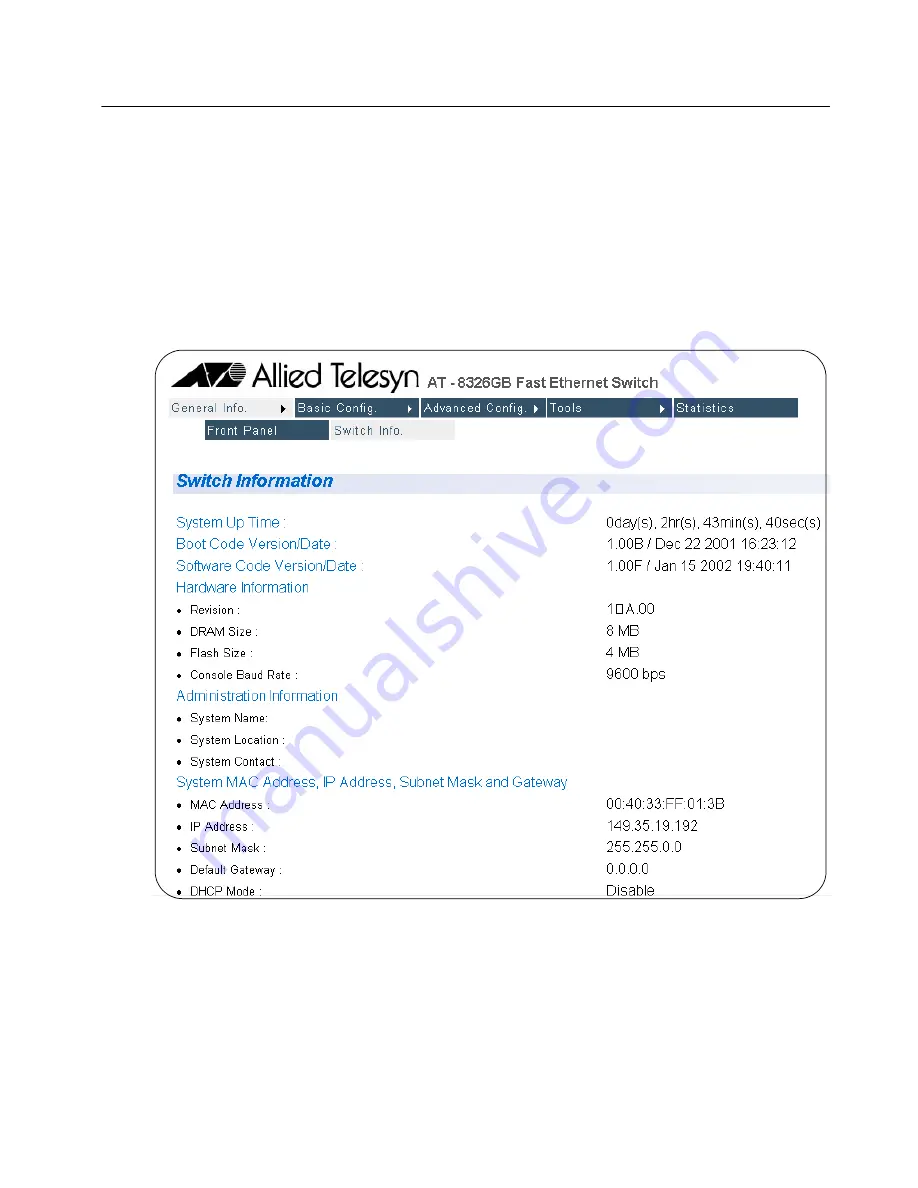
AT-S41 User’s Guide
168
Viewing the AT-S41 Switch Information
The procedure in this section explains how to display general
information about the switch.
To display the switch information, perform the following procedure:
1. Click on the General Info menu tab and select Switch Info from the
sub-menu.
The Switch Information page will be displayed, as shown in Figure
52.
Figure 52
Switch Information Page
There are not any configuration options on this page; it is for
informational purposes only.






























