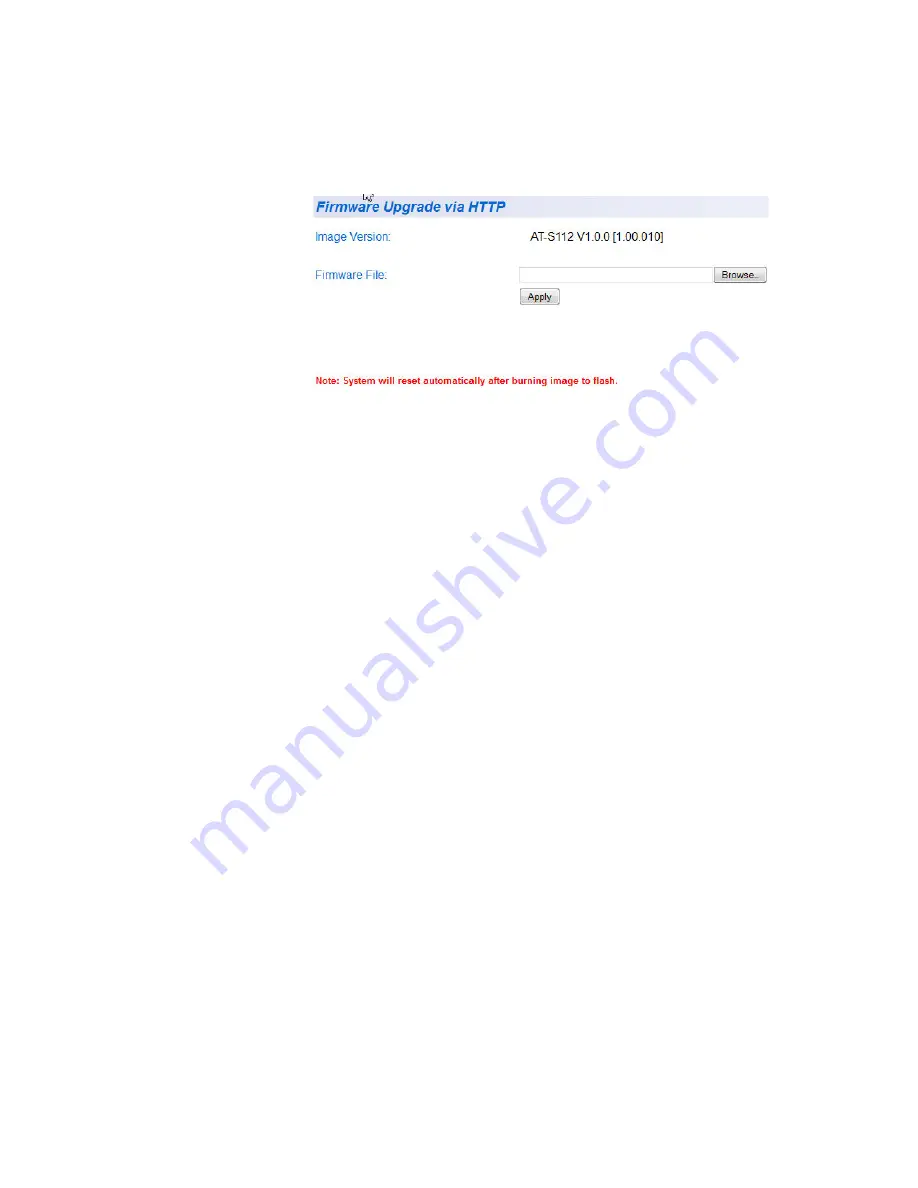
Chapter 26: Software/Configuration Updates
326
2. From the
Firmware Upgrade
folder, select
via HTTP
.
The Firmware Upgrade via HTTP Page is displayed. See Figure 126.
Figure 126. Firmware Upgrade via HTTP Page
3. Change the following parameter as necessary:
Firmware File
: Enter the path and the firmware file name or click
the
Browse
button and select the file name.
4. To begin the upgrade process on the switch, click
Apply
.
The software begins to download onto the switch immediately. This
process takes a few minutes. After the software download is complete,
the switch initializes the software and reboots. You will lose your web
browser connection to the switch during the reboot process.
Summary of Contents for AT-GS950/16PS
Page 12: ...Figures 12...
Page 14: ...List of Tables 14...
Page 18: ...Preface 18...
Page 20: ...20...
Page 52: ...Chapter 2 System Configuration 52...
Page 54: ...54...
Page 92: ...Chapter 5 Multiple Spanning Tree Protocol 92...
Page 102: ...Chapter 6 Static Port Trunking 102...
Page 118: ...Chapter 8 Port Mirroring 118...
Page 140: ...Chapter 11 IGMP Snooping 140...
Page 174: ...Chapter 14 GVRP 174...
Page 186: ...Chapter 15 Quality of Service and Cost of Service 186...
Page 188: ...188...
Page 216: ...Chapter 17 SNMPv3 216...
Page 244: ...Chapter 18 Access Control Configuration 244...
Page 282: ...Chapter 21 Security 282...
Page 288: ...Chapter 22 Power Over Ethernet PoE 288...
Page 289: ...289 Chapter 23...
Page 310: ...Chapter 24 LLDP 310...
Page 322: ...322...
Page 334: ...Chapter 26 Software Configuration Updates 334...
Page 346: ...Chapter 28 Rebooting the AT GS950 16PS 346...
Page 368: ...Appendix A MSTP Overview 368...
Page 386: ...Appendix B AT GS950 16PS Default Parameters 386...
















































