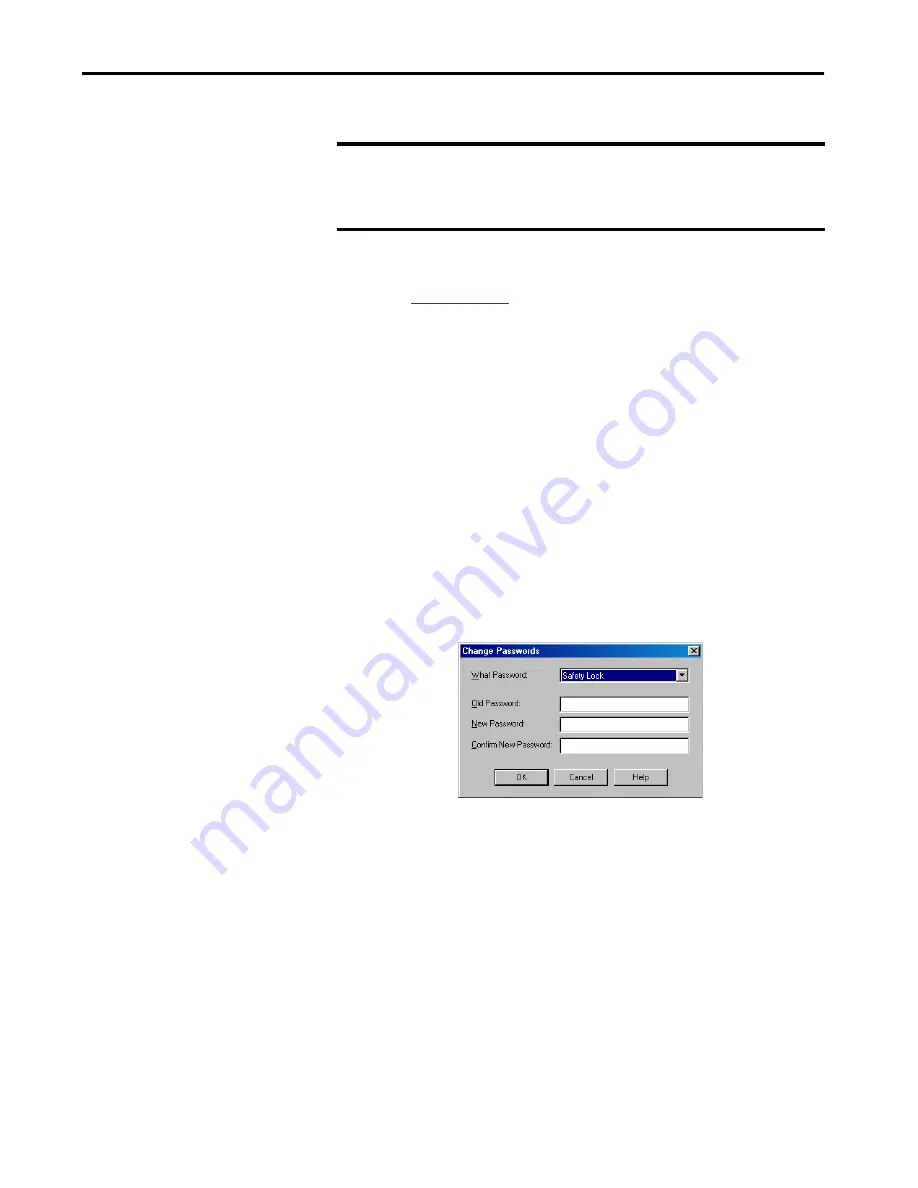
Rockwell Automation Publication 1756-UM022D-EN-P - May 2017
51
Configure the Controller
Chapter 3
Carefully consider the implications of each keying option when selecting one.
For more detailed information about Electronic Keying, see
Electronic Keying in Logix5000 Control Systems Application Technique,
publication
Set Passwords for Safety-
locking and -unlocking
Safety-locking the controller helps to protect safety control components from
modification. Only safety components, such as the safety task, safety programs,
safety routines, and safety tags are affected. Standard components are
unaffected. You can safety-lock or -unlock the controller project when online
or offline.
The safety-lock and -unlock feature uses two separate passwords. Passwords are
optional.
Follow these steps to set passwords.
1. Click Tools
>
Safety > Change Passwords.
2. From the What Password pull-down menu, choose either Safety Lock or
Safety Unlock.
3. Type the old password, if one exists.
4. Type and confirm the new password.
5. Click OK.
Passwords can be from 1…40 characters in length and are not
case-sensitive. Letters, numerals, and the following symbols can be
used: ‘ ~ ! @ # $ % ^ & * ( ) _ + , - = { } | [ ] \ : ; ? / .
IMPORTANT
Changing Electronic Keying parameters online interrupts connections to the device
and any devices that are connected through the device. Connections from other
controllers can also be broken.
If an I/O connection to a device is interrupted, the result can be a loss of data.
Summary of Contents for GuardLogix 5570
Page 8: ...8 Rockwell Automation Publication 1756 UM022D EN P May 2017 Table of Contents...
Page 20: ...20 Rockwell Automation Publication 1756 UM022D EN P May 2017 Chapter 1 System Overview Notes...
Page 169: ...Rockwell Automation Publication 1756 UM022D EN P May 2017 169 Index Notes...
Page 170: ...170 Rockwell Automation Publication 1756 UM022D EN P May 2017 Index Notes...
Page 171: ......






























