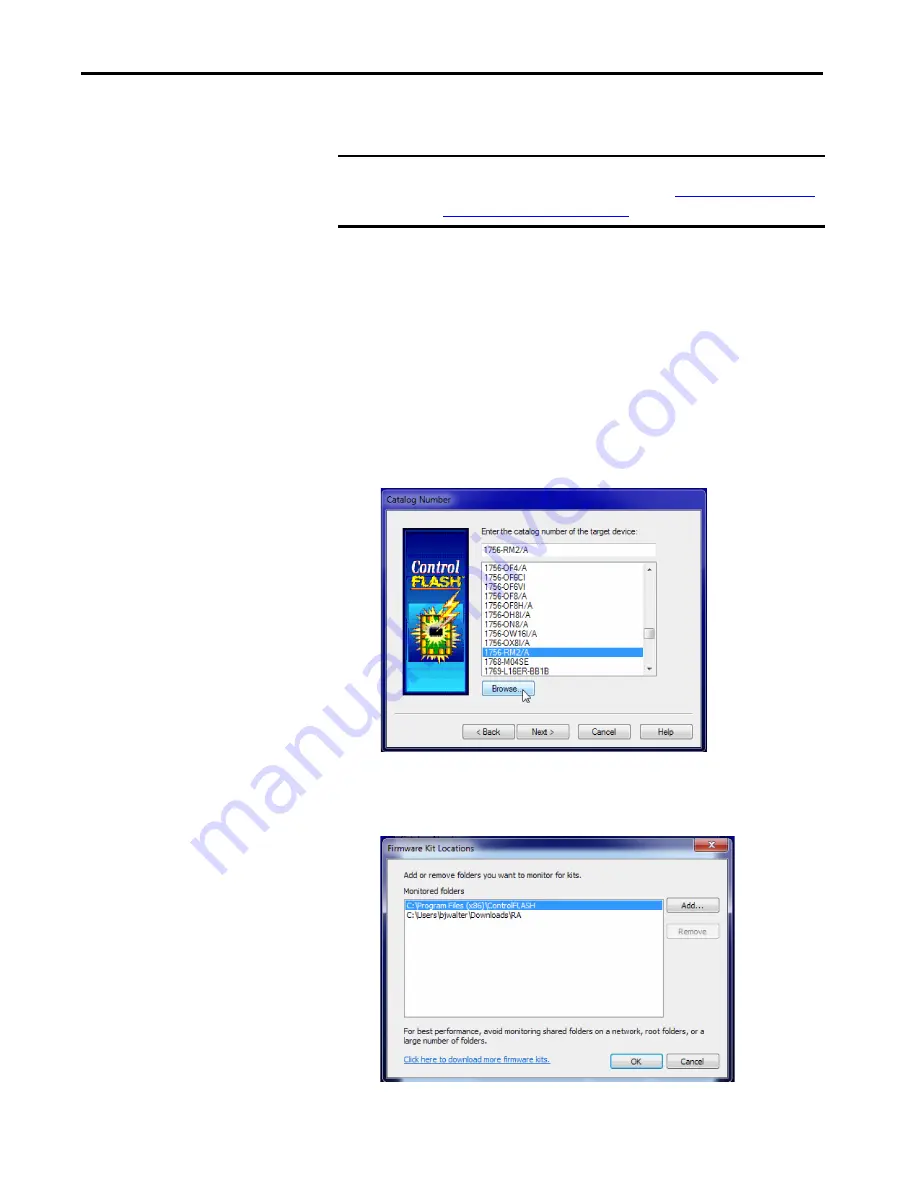
26
Rockwell Automation Publication 1756-RM010C-EN-P - August 2018
Chapter 1
Update Considerations
Update the Redundancy Module Firmware in the Primary Chassis
Make sure that the primary chassis is powered on. If you have to power on the
chassis, wait at least 45 seconds after powerup before you begin the update.
During this time, the redundancy module conducts internal operations to
prepare for an update.
Complete these steps to update the redundancy module firmware in the
primary chassis.
1. Launch ControlFLASH software and click Next.
2. Before you select a target device, you must first tell ControlFLASH
where to look for firmware files. On the ControlFLASH dialog, click
Browse.
3. On the Firmware Kit Location dialog, if the location where you store
firmware files is not in the Monitored folders list:
a. Click Add.
IMPORTANT
If your system has 1756-RM or 1756-RMXT modules, you must replace them
with 1756-RM2 or 1756-RM2XT modules. See
Replace a 1756-RM Module
with a 1756-RM2 Module on page 49
for more information.
Summary of Contents for ControlLogix 5570 series
Page 57: ......






























