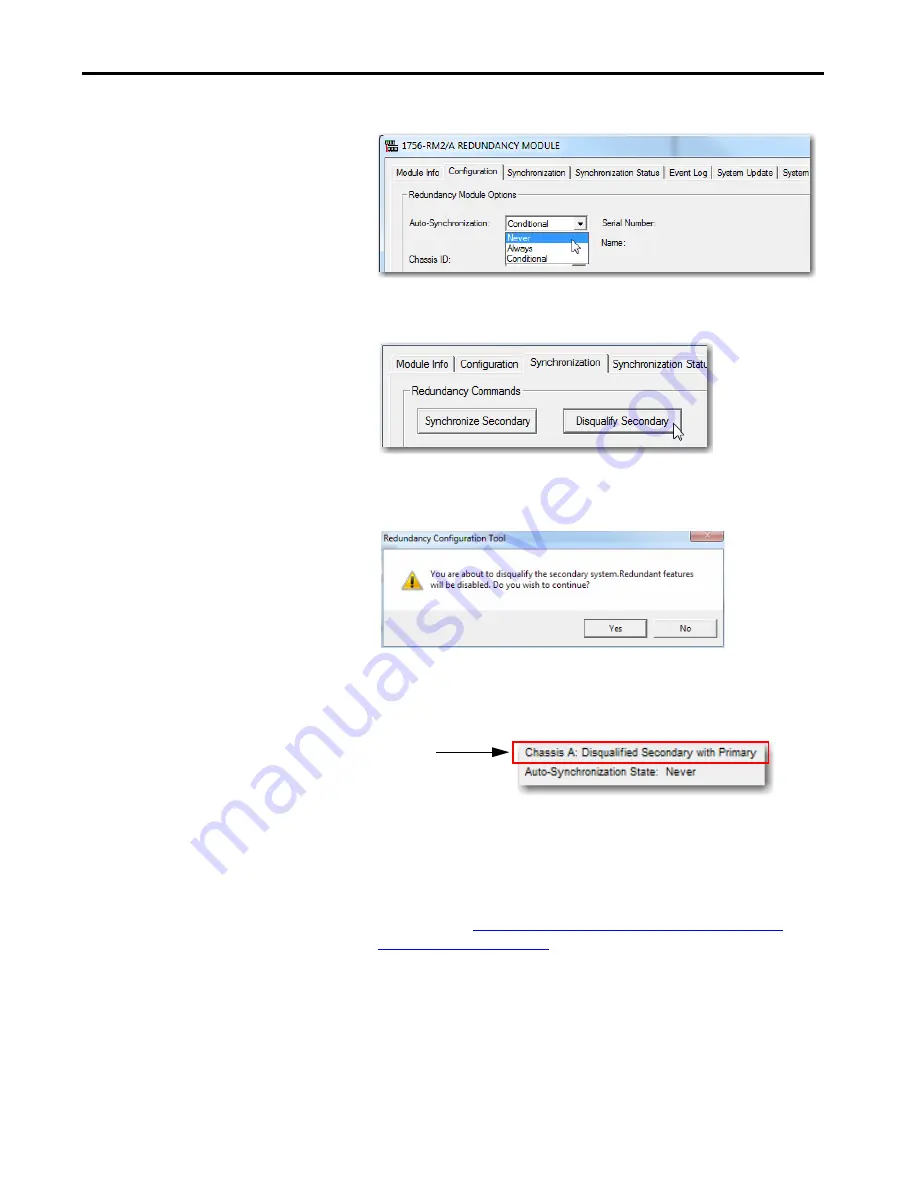
Rockwell Automation Publication 1756-RM010C-EN-P - August 2018
25
Update Considerations
Chapter 1
5. From the Auto-Synchronization pull-down menu, choose Never
.
6. Click Apply, and then click Yes.
7. Click the Synchronization tab.
8. Click Disqualify Secondary.
9. On the RMCT Confirmation dialog, click Yes.
The secondary chassis is disqualified as indicated by the RMCT at the
bottom-left of the RMCT and on the status display of the redundancy
module.
10. Click OK, and close the RMCT.
If you close the RMCT, it helps prevent a timeout from occurring when
the firmware of the redundancy module is updated.
11. Continue with
Update the Redundancy Module Firmware in the
Primary Chassis on page 26
.
Status in RMCT
Summary of Contents for ControlLogix 5570 series
Page 57: ......






























