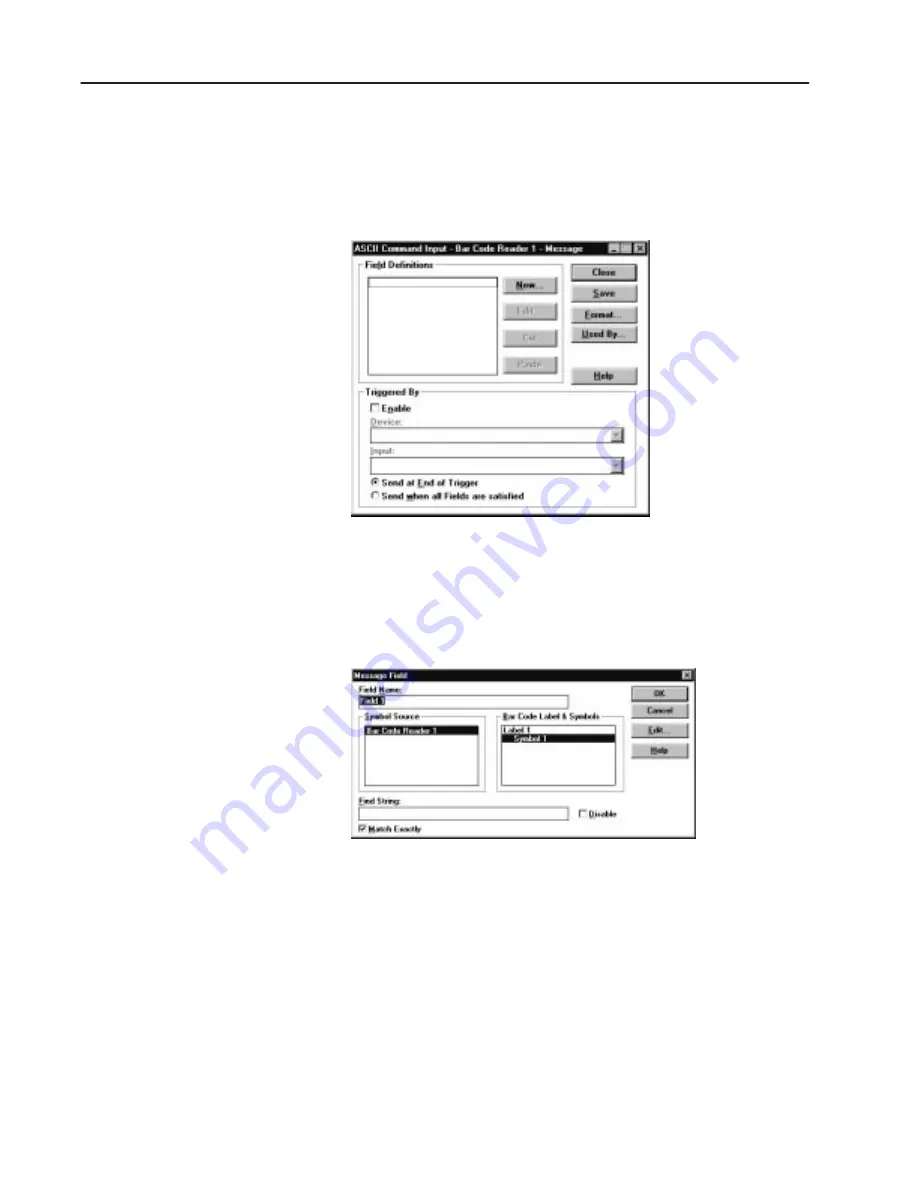
2–10
Using ASCII Command Input
Publication 2755-6.8
Create a Message
This section defines the content of the message sent from the reader
to the terminal emulator.
1. Click the Message button from the main Project dialog.
2. Under Triggered By, check the Enable check box.
3. Under Device, select Bar Code Reader 1.
4. Under Input, select [Decoder].
5. Click the New button to define a message field.
6. Under Symbol Source, select Bar Code Reader 1.
7. Under Bar Code Labels & Symbols, select Symbol 1.
8. Check (enable) the Match Exactly check box.
9. Click the Edit button to open the Message Field Edit dialog.






























