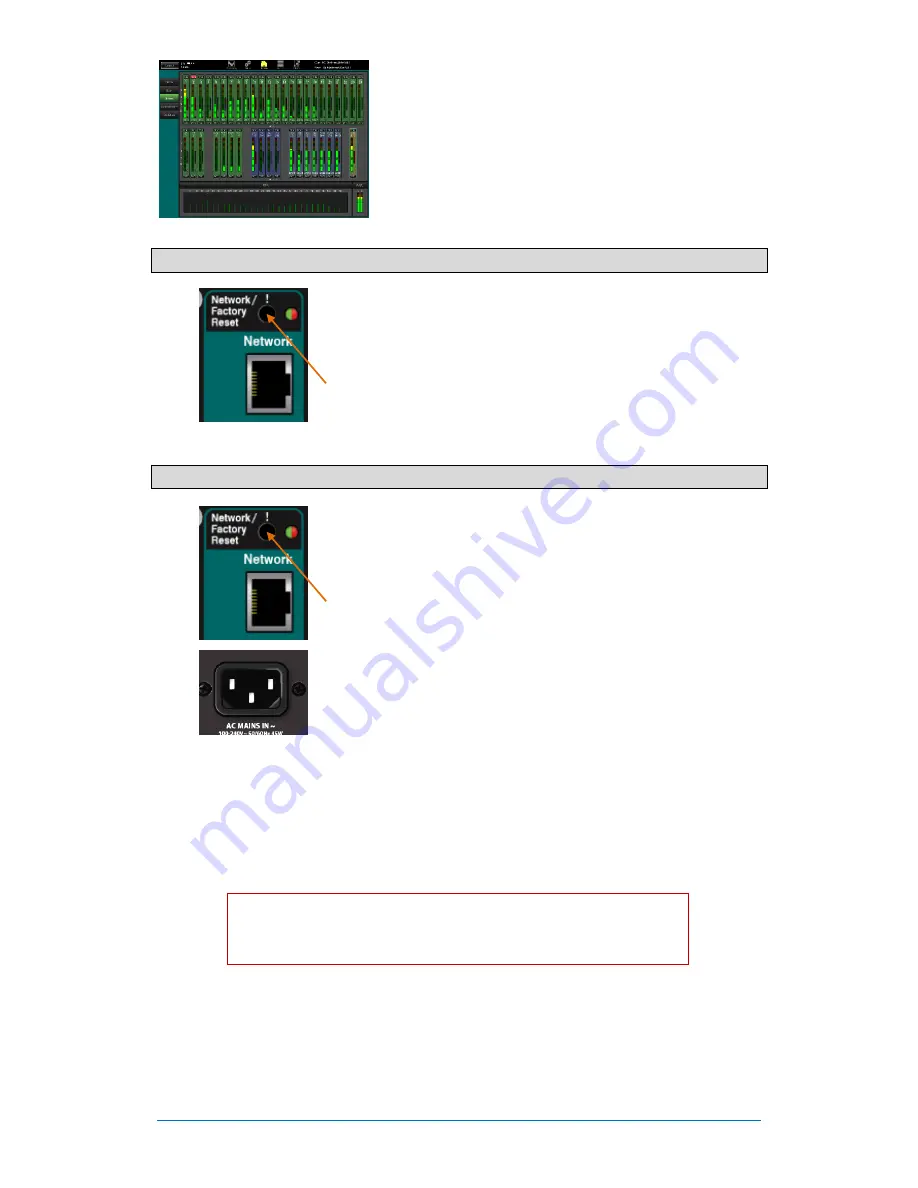
Qu-SB
Getting Started Guide
19
AP10287 iss1
RTA
– The built-in real time analyser, including Spectrogram
provides a useful display of the frequency response of the
currently selected PAFL signal. This can help in finding problem
frequencies in a room or while ringing out monitors.
7.7
Network Reset
There are two reset functions available using the Qu-SB recessed panel
switch above the Network socket.
While the mixer is on, use a thin pointed object to press and hold the front
panel Network Reset key.
The Reset indicator will light solid
GREEN
and after a few seconds flash
RED
steadily to warn the reset is in progress. The indicator will flash
GREEN
rapidly to confirm the address has been reset to DHCP.
7.8
System Hard Reset – Clear everything
A power up reset is available if you need to fully reset the Qu mixer
settings and its memories. This could be done to clear the system out
before sending the mixer to a client, or if you suspect a system problem.
To reset mix parameters before starting a show or sound check (zero the
board), use a Scene or the Reset Mix Settings function.
A hard reset sets all current settings to factory default, and clears all
Scenes, User Libraries, User Permissions and passwords.
First check that all amplifiers and powered speakers are turned off.
To
hard reset
the Qu mixer
- While the mixer is off, use a thin pointed
object to press and hold the front panel Network Reset key. Plug in the
Mains lead. The front panel
BLUE
Power indicator lights when the mixer
is powered.
The Reset indicator will light solid
RED
and after a few seconds flash
RED
steadily to warn the reset is in progress. The indicator will flash
GREEN
rapidly to confirm the System Hard Reset is complete.
Please refer to the Qu Mixer Reference Guide for more information
on these and other Qu hardware and operational functions.
















