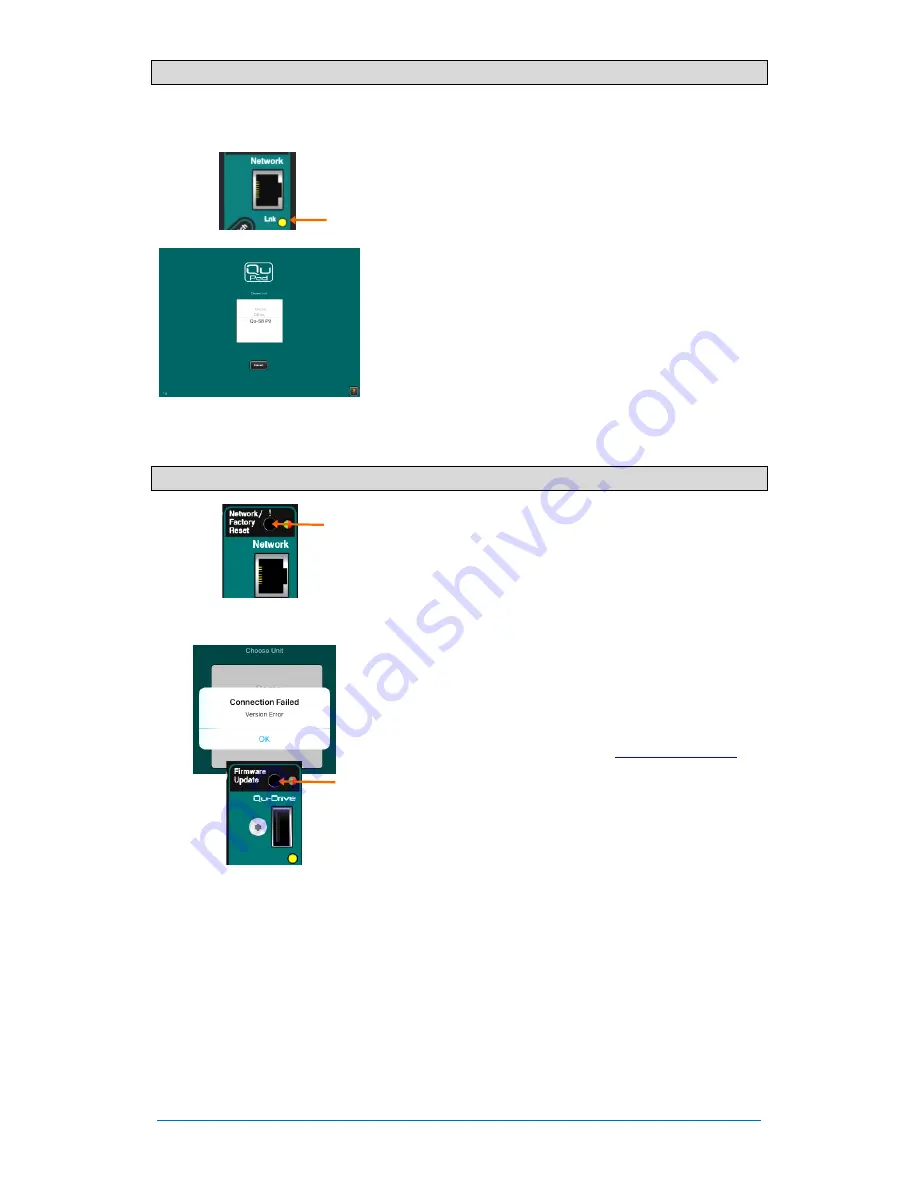
Qu-SB
Getting Started Guide
13
AP10287 iss1
6.4
Connect the iPad
The Qu-SB mixer is controlled using an iPad running the Allen & Heath Qu-Pad app. Choose and set up a
wireless router as described previously. Settings are stored in the mixer. Audio will continue to run even if
the iPad is disconnected.
Connect the Wi-Fi router
– Position and power up your router.
Connect one of its LAN ports to the mixer Network port using a Cat5
cable. The yellow Network Lnk indicator will flash once the link is
established.
Connect the iPad to the Qu network
– Go to the iPad
Settings /
Wi-Fi
screen and choose your router in the NETWORK list. If it is
not in the list give it a few minutes for its broadcast to establish.
Check that the iPad shows good signal strength.
Start the Qu-Pad app
– The app opens on the Connection page.
Choose your Qu mixer in the list and touch ‘Connect’. Enter the Qu
Admin password if one has been set. The app will start in the
Processing
page once logged in.
The app version must be the same as the Qu mixer firmware
version. If not, the app will not connect to the mixer.
6.5
Connection problems?
Qu mixer not shown in Qu-Pad login list
– The mixer and router
may have incompatible network addresses. Try a Network reset by
pressing and holding the mixer recessed switch.
Connection Failed - Connection Error
– If you attempt to connect
more than the maximum of 8x devices then you will get an error
message.
Connection Failed - Version Error
– If this message appears
during Qu-Pad login then the app and mixer firmware are not
compatible.
The app version must be the same as the Qu mixer firmware
version. If not, the app will not connect to the mixer. The Apple Store
will always have the latest version available for free download. We
recommend you turn off your iOS device Auto Update function to
prevent the app being updated before you have had a chance to
update the mixer firmware. Check
www.allen-heath.com
to
download the latest Qu firmware.
Updating Qu-SB firmware
– You can use a USB key and the
recessed Firmware Update switch to carry out the update at the
mixer. Refer to the instructions later in this guide or on the web site.
Good Wi-Fi signal but poor connection
– This may be caused by
Wi-Fi interference. Try repositioning or rebooting the wireless
router.




















