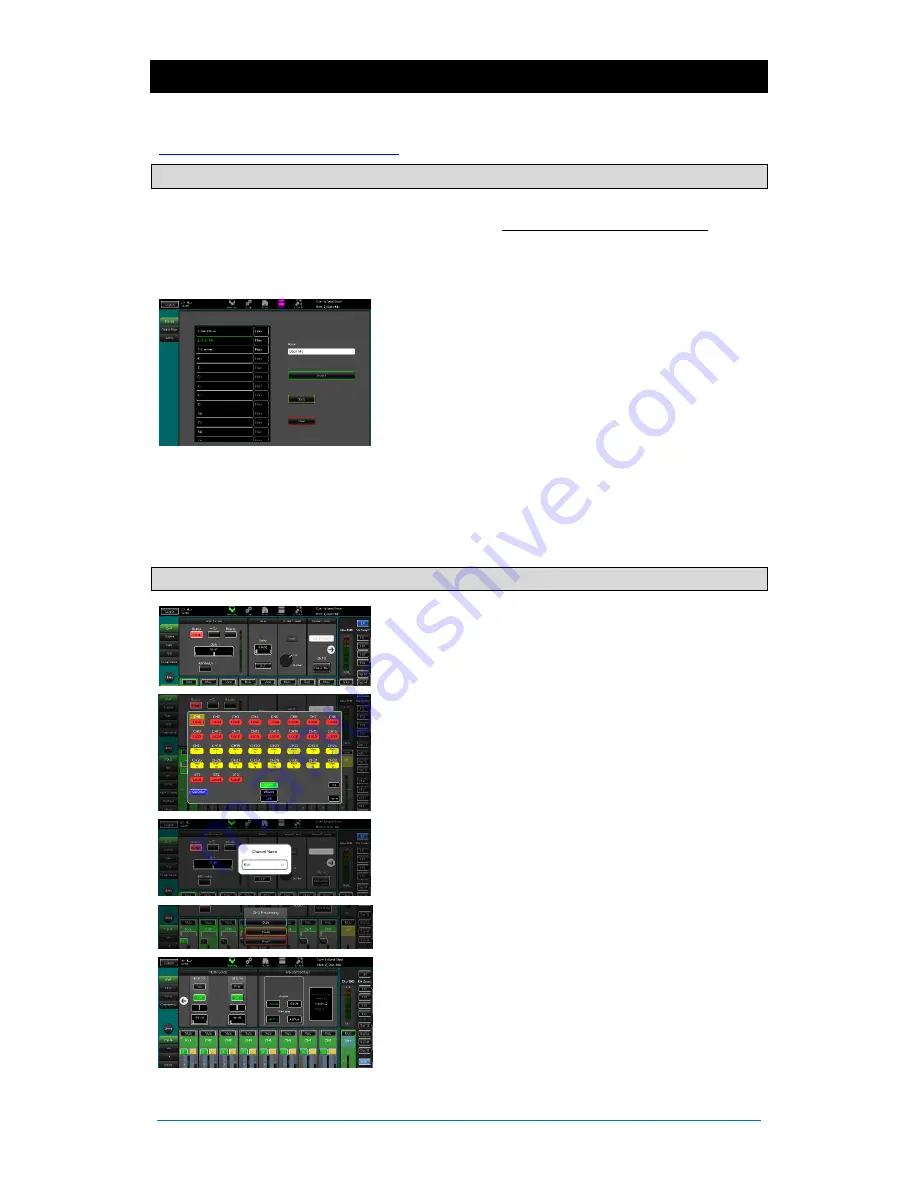
Qu-SB
Getting Started Guide
15
AP10287 iss1
7.
Qu-Start
This section provides a quick guide to get you started mixing with Qu-SB and Qu-Pad. For more information
please refer to the Qu-Pad Help manual and to the Qu Mixer Reference Guide available for download from
www.allen-heath.com/key-series/qu-series
.
7.1
Set a known starting point
To completely reset the mixer
you can perform a power up
System Hard Reset
. Only do this if absolutely necessary. This
clears all the memories (Scenes, User Libraries, User Profiles
and passwords) and resets all settings to factory default. See
sections at end of this guide.
To zero the board
as a start for setting up a new session or
event you could use the
Reset Mix Settings
function on the
Scenes
page. This is a special Scene that resets all current mix
parameters to factory default to give you a clear starting point
to mix. It does not affect the memories and system settings and
preferences.
This reset is not affected by the Global Scene Filter nor channel
Safes. It also resets the Global Filter and clears the Safes. Touch
and hold the Reset Mix Settings button for 2 seconds and then
confirm.
To set your preferred starting point
you could set up and
store your own template
Scene
and keep this on USB key as a
backup to load into this and other Qu mixers you may use.
7.2
Prepare the mixer for your session
Choose the sources for the channels
– You can choose one
of 3 sources for each mono and stereo channel – Local socket
(rear panel, dSNAKE socket (remote), or USB (playback). The
reset default is Local inputs patched.
To change channel source use the
Processing
screen Preamp
tab Source button. If you are using dSNAKE you can patch any
remote socket to any channel. If you are using USB select either
Qu-Drive or USB B as the global source.
Name the channels and masters
– Working from your plot
sheet, use the Preamp screen to enter names with up to 6
characters. Touch the name to open the keypad.
Link channels for stereo
– You can link odd/even pairs for
stereo operation. This links the preamps, processing and levels.
Use Channel Libraries to get you started
– Open the Library
page and select a Channel Library to recall a typical starting
point for common instruments and vocals. Set ‘Recall with
Preamp’ on to include gain and preamp settings.
Copy / Paste / Reset
– Double tap a channel or master strip to
copy or reset its settings. Use the popup menu.
Check the Mix routing and pre/post fade settings
– Mixes 1-
10 can be set pre or post fader, channels can be assigned, and
you can choose the send point within the channel signal path.
Use the
Processing
screen Mix tab and touch the right arrow
to view its routing options. You can quickly set up a starting
point with all on or off, and all pre or post for each mix.




















