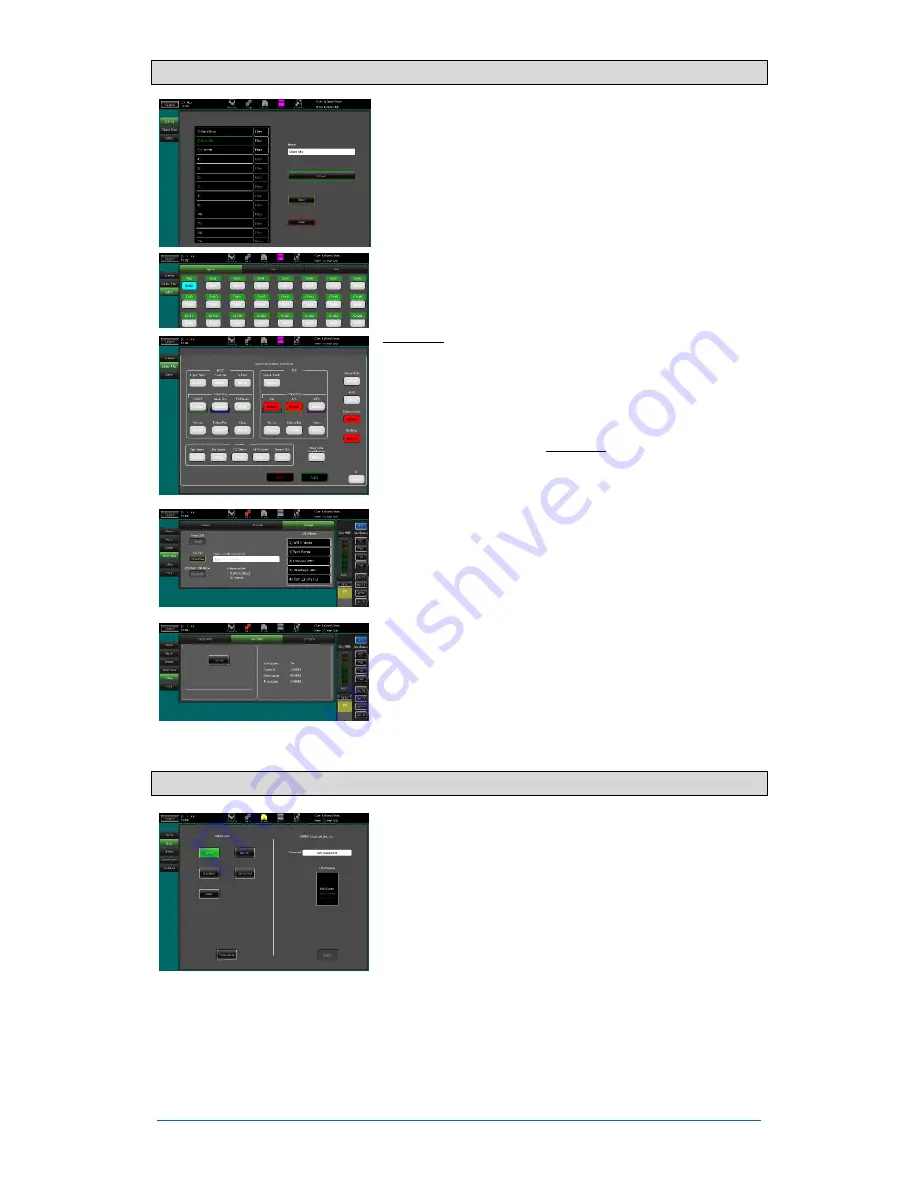
Qu-SB
Getting Started Guide
17
AP10287 iss1
7.3
Save the settings
Scene memories
– Once you have set up the mixer ready for
the session, go to the
Scenes
screen to name and store the
current mix settings as a scene. You can store up to 100 scenes
within the Qu mixer.
For example you could name and store scenes for each band
after you sound check them, as theatre show cues, recording
sessions, templates for future shows and so on.
Scene Safes
– This function protects all parameters of a
selected channel or mix from being overwritten when a scene is
recalled. For example, walk-in music, DJ or presenter. The reset
default is no safes set.
Global Scene Filter
– This function protects selected
parameters of all channels or mix from being overwritten when
any scene is recalled. For example, the SoftKey or Custom
Layer assignments that you may make after sound check, or the
LR mix processing including GEQ which you may change as
the audience fills the room. The reset default is Custom Layer
and SoftKeys blocked.
Per Scene Filter
– This is similar to the global filter but protects
selected parameters for just one scene recall. Each scene has
its own filter. This can be a powerful tool, for example when
recalling cues in a theatre show, or effects changes during
songs. The reset default is Custom Layer and SoftKeys blocked.
Show memories
– A Show stores everything including the
current mix settings, all 100 scenes, libraries and setup. Shows
are not stored within the mixer. They are created directly to a
USB drive in the Qu-Drive socket.
Archiving and transferring data via USB
– You can use a USB
device such as key or drive to archive Qu settings or transfer
them between Qu mixers. The memories are compatible with all
Qu models. Start by formatting the USB device on the Qu mixer.
Use the
Setup / Utility / Qu-Drive
screen Format function.
Formatting will erase any existing data and create a Qu
directory on the device. You only need to format the USB device
once on the Qu mixer. Do not attempt to edit the Qu data or file
names using a computer. Keep the USB device for use with the
Qu mixer only.
7.4
User permissions
You can protect the system from unauthorised access, and
restrict how much control is given to certain operators. User the
Home / User
page. There are three User Profiles available:
Admin
– Has access to everything. Can configure the mixer, set
permissions and passwords, and set up the Qu-Control screen.
Standard
– Can control the live mix but is locked out of system
setup functions.
Basic
– Can control faders and mutes only.
Passwords can be set for each of these three users. These are
required at login and change of user. The Qu-Pad app requires
the Admin password if set. Admin can set a separate password
for Qu-You users. A scene range and login scene can be set for
the Standard and Basic users.


















