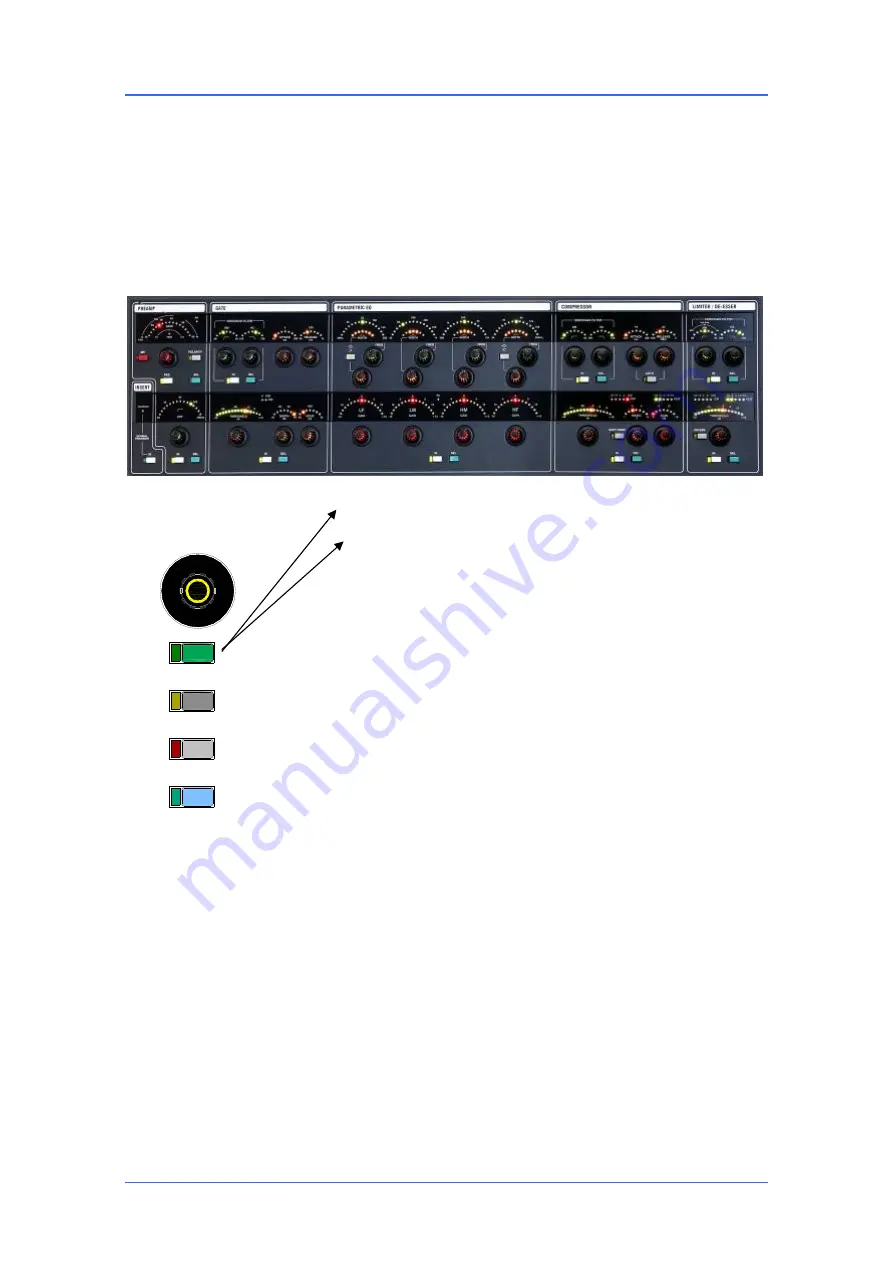
iLive Reference Guide – Firmware
Part 2 - 16
AP6526-2 iss.4
Surface basics – The
SEL
key
The primary function of the fader control strip
SEL
keys is to access the signal processing and routing for
the channels, FX, mix or DCA masters. These keys are also used while in system setup mode to
configure the strip functions, names and colours. They are also used to access different processing
blocks when copying or resetting parameters. The CHANNEL PROCESSING BLOCK presents all the live
mix processing controls for instant access in a familiar analogue layout. It is the primary interface for live
mixing. The TouchScreen provides additional graphical and setup information but is not integral to the
live mixing function.
The smaller 80 Surface does not include the dynamics (Gate, Compressor and Limiter) controls. Access
these using the TouchScreen. Due to its size the smallest R72 Surface does not include the Processing
Block. Access these functions using its TouchScreen.
Processing block
TouchScreen view
(with none or
ROUTING
screen key active)
Note:
For access to the channel processing using the
SEL
keys
make sure the TouchScreen is not in SURFACE, MIXRACK or
NAME&COLOUR mode.
Rotary Controls
These controls illuminate when they are
available. For example, the GATE controls turn off while a mix master
is selected. LED dials display the current setting for each control
when different channels are selected.
Peak and signal meters
Peak indicators and signal meters are
presented throughout the signal path. The three dynamics processor
THRESHOLD controls feature signal meters that display beneath the
pointer on the LED dial so you can quickly see where to set the
control.
Note:
iLive peak indication is multi-point sensing.
If any part of
the signal chain peaks then the top PK! indicator of the control strip
meter illuminates. The red PK! indicator next to the associated
LAYER select key also lights.
Processing block
IN
keys
Switch the processing in each
section in or out. The green indicator lights when the processing is
switched in. Metering including gain reduction remains present so
you can check the effect of a processor before switching it in.
Processing block
SEL
keys
While the TouchScreen is in the
channel processing view pressing a Processing Block
SEL
key opens
its screen view. This is an alternative to touching the screen to open a
processing view such as PEQ or Compressor.
If you press and hold down a processing section
SEL
key you can
listen to the signal at that point in the signal chain using the
headphones and local monitor. The PAFL meters display the signal
level while pressed.
These
SEL
keys are also used for to copy/paste and reset sections of
the channel signal processing.
MUTE
SEL
MIX
MIX
PAFL
















































