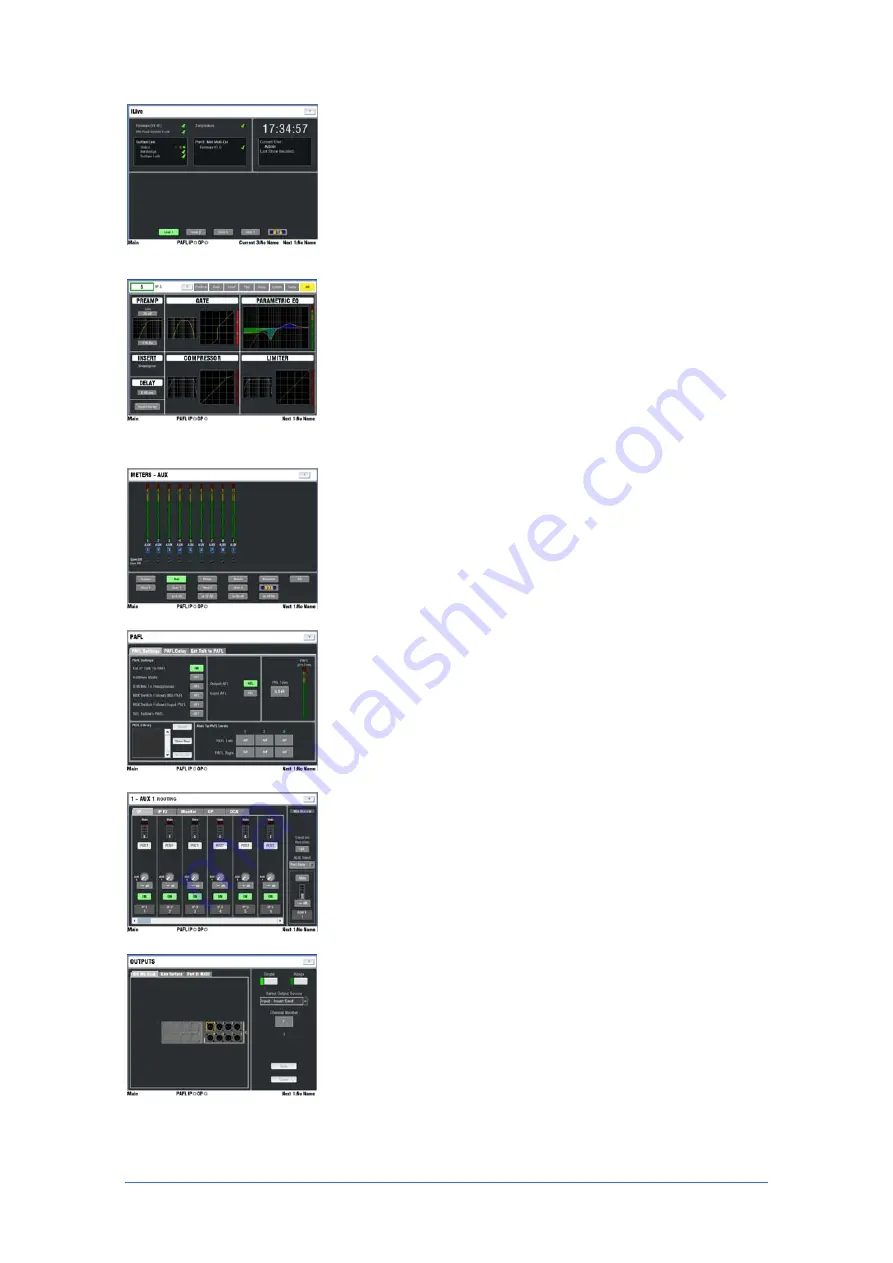
iLive Reference Guide – Firmware
Part 2 - 11
AP6526-2 iss.4
All screen keys turned off – STATUS
With all the screen
keys and strip
SEL
keys turned off the TouchScreen displays the
Status page. This shows system status including firmware,
temperature, audio system lock and digital audio network status. A
red cross
means a problem is detected. The page also displays the
time, current user and last Scene recalled name. The lower part of
the screen can be used to select one of the four custom user meter
views or the RTA display. The RTA follows the current PAFL
selection.
All screen keys turned off – Strip
SEL
selected
If you
press a strip
SEL
key while the screen keys are turned off then the
TouchScreen displays the processing view for that channel. This can
provide additional graphical information for the parameters shown on
the controls to the left of the screen, for example an EQ or dynamics
curve. Some channel and mix parameters are only available via the
screen, for example delay, insert assignment, name and colour.
Screen key selected
METERS
Select from several pages of audio meters showing
input channels, effects and mix masters. Includes 4x user custom
meter views. You can name each view and configure any
combination of up to 16 meters and spaces per view. The screen
also lets you view the RTA display. The custom views and RTA can
also be selected from the default Status page.
PAFL
Set user preferences for the PAFL engineer’s monitoring
system. Choose between additive and auto-cancelling operating
mode, adjust the PFL trim to avoid big level differences between PFL
and AFL, set main mix to monitor level when no PAFL is selected.
Choose to link the SEL and/or MIX keys with PAFL key presses.
Select PFL or AFL operating mode for Inputs and Outputs. You can
turn on and select the External Input to PAFL source for reverse
talkback, and set delay to time align the monitor and headphones to
the acoustic sound you hear from the stage.
ROUTING
This screen displays the routing and DCA
assignments, direct out trim, send levels and preferences for the
channel currently selected using the
SEL
key. For the Aux masters it
lets you select the channel send source and choose to have the
sends on faders or rotaries. The screen can provide an alternative to
adjusting the mix sends and assignments on the fader strips using the
MIX
keys.
OUTPUTS
Map signals to the physical sockets and audio network
channels. Touch tabs let you select the MixRack, Surface, Port A and
B patch bays. Use the drop down menu to assign single or a range
of sockets from a choice of mixes, direct outs, insert sends and other
sources.












































