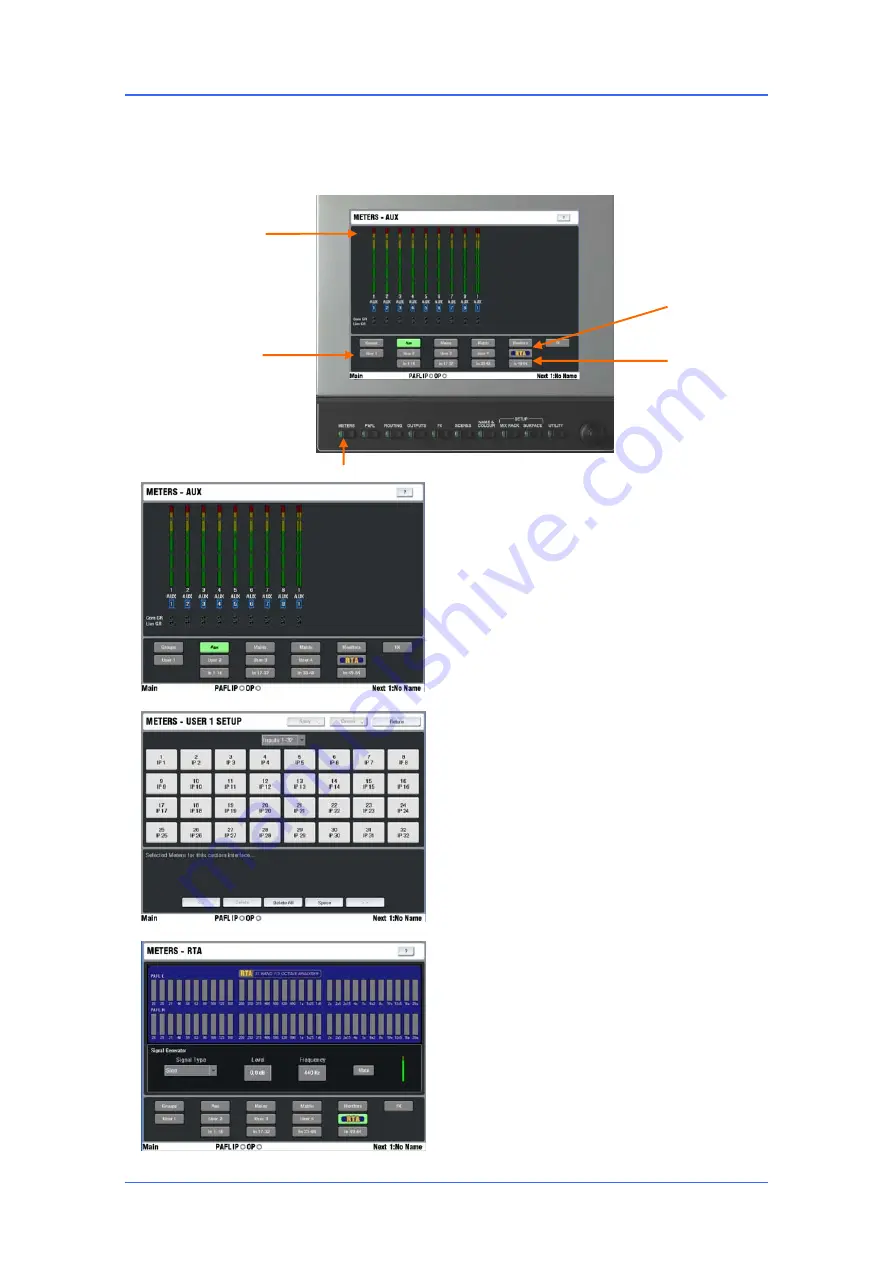
iLive Reference Guide – Firmware
Part 2 - 47
AP6526-2 iss.4
The METERS screen
Press the
METERS
key below the TouchScreen to view pages of audio meters. You can configure and
view up to 4 ‘User’ meter pages. The RTA frequency analysis display is available within this view. The
User meters and RTA are also accessible on the Status page for convenience while mixing live. These
meters views are in addition to the extensive physical metering provided on the iLive Surface.
Standard meter views
Touch a button in the
lower part of the screen to view a channel, mix
master, FX or matrix meter page. The page can
display up to 16 meters including associated Gate,
Compressor and Limiter gain reduction status
indication.
Pressing the
METERS
key always returns to the
meters page last viewed.
User meter views
Touch one of the 4 User
buttons to open up a user definable meters view.
These can be named and customised to suit your
application and mix configuration.
Touch the Customise button at the top right of the
screen to design your meter page. Add meters
from the tabs displayed. You can insert spaces
between groups of meters and delete meters from
the view. Touch Apply to confirm the edit.
RTA display
iLive features a built in RTA (Real
Time Analyser) which displays a frequency analysis
of signals monitored using the PAFL system. This
is displayed as a third octave meters view accessed
from the METERS or STATUS screens, or shown
across the Surface strip meters in GEQ on faders
mode.
An
RTA Peak Band indication
can be turned on to
highlight in red the dominant frequency. This can
help identify problem or feedback frequencies. Use
the
SURFACE SETUP / Preferences
screen to
select this option.
METERS
Meter display
Up to 16 meters and
spaces
Meters pages
User pages
RTA






























