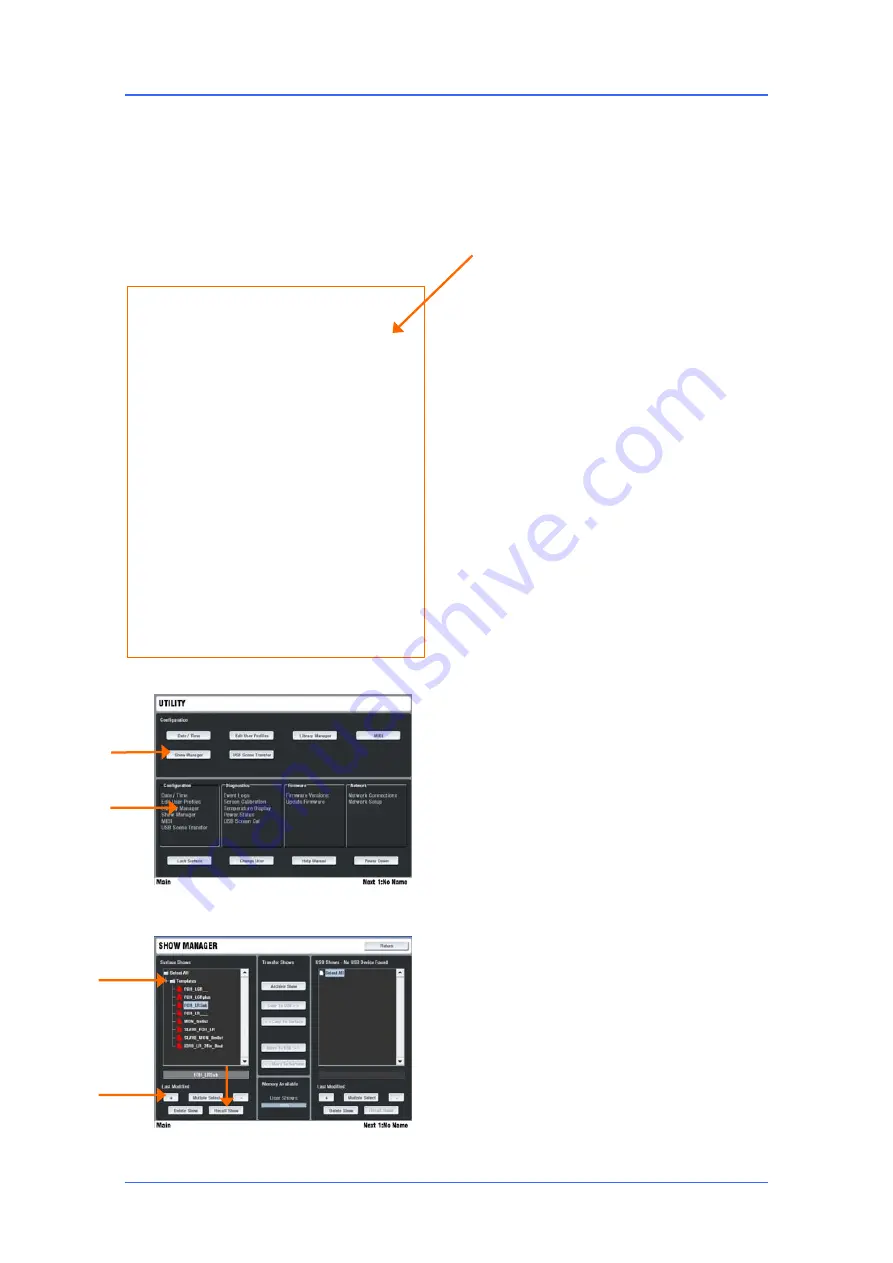
iLive Reference Guide – Firmware
Part 2 - 79
AP6526-2 iss.4
Using TEMPLATE Shows
The iLive has a fully configurable audio architecture and control layout and socket patching letting you
customise the way you work. It would be a daunting task for the new user if we gave them a ‘blank
canvas’ to start from scratch. Instead we have provided a set of ‘Template’ Show memories which give
you a choice of classic console format to load in as a quick starting point. These emulate the familiar
architecture and logical layout of well equipped analogue consoles. Once you are comfortable working
with iLive you can make changes to your set up and save these as your own ‘User’ Shows.
A default show is already loaded when the iLive is shipped from the factory. This is
FOH-LRSub
.
Details of the layout and patching on the next page.
Note:
Recalling a Show overwrites all the system
settings including the DSP mix architecture, Surface
configuration, current parameters, all the Scene and
Library memories. Archive your current settings as
a
User Show
before recalling the Template Show if
you want to keep these to use again in the future.
Template Shows available:
FOH
These make a good starting point for general
purpose live mixing whether FOH only or mixing
monitors from FOH. They provide a classic Group /
Aux / Mains / Matrix bus architecture and differ only
in the type of main mix configured.
MON
These recall a format and layout suitable for
dedicated monitor mixing, with a combination of
mono and stereo auxes and engineer’s dual
Wedge/IEM monitor.
MicSplit
Use these when the system gets its
inputs from a ‘master’ console via a digital mic split
such as Ace, MADI or EtherSound.
Load a Template Show
Press the UTILITY
key below the TouchScreen -
UTILITY / Configuration / Show Manager
.
Highlight the
Templates
item. Touch the + button
to expand the tree. Select a show from the list and
touch
Recall
. A show can take several minutes to
load depending on the amount of data stored.
Recall settings for your iLive system
When the recall has finished, a 'Go to SCENE page'
message is displayed on the strips. This is to
remind you to load two Scenes, one to match your
iLive MixRack and the other your Surface. These
recall the strip layout for your Surface and configure
the output patching for your MixRack. Press the
SCENES
key below the TouchScreen.
Recall
the
two Scenes.
Customise and save your settings
You may wish to make changes to the configuration
and save the new settings as a
User Show
. Before
you do this we suggest you
Clear
the contents of
Scene 1 - 16 ready for your own application.
FOH-LRstereo
Standard stereo main mix
with LR master faders and channel Pan.
FOH-LRSub
Stereo with separate Sub mix
quickly accessible on each channel using a
shifted rotary function.
FOH-LCRpan
Conventional LCR panning -
left through centre to right.
FOH-LCRplus
LCR image control with Pan
and Blend (LR to C) controls. Similar to the
Allen & Heath ML Series consoles.
MON-8m6st
8 mono + 6 stereo mixes plus
Wedge/IEM monitor.
MicSplit_FOH-LRSub
FOH mixer receiving
its inputs from the monitor console via the
Port B digital audio network.
MicSplit_MON-8m6st
Monitor mixer
receiving its inputs from the FOH console via
the Port B digital audio network.






























