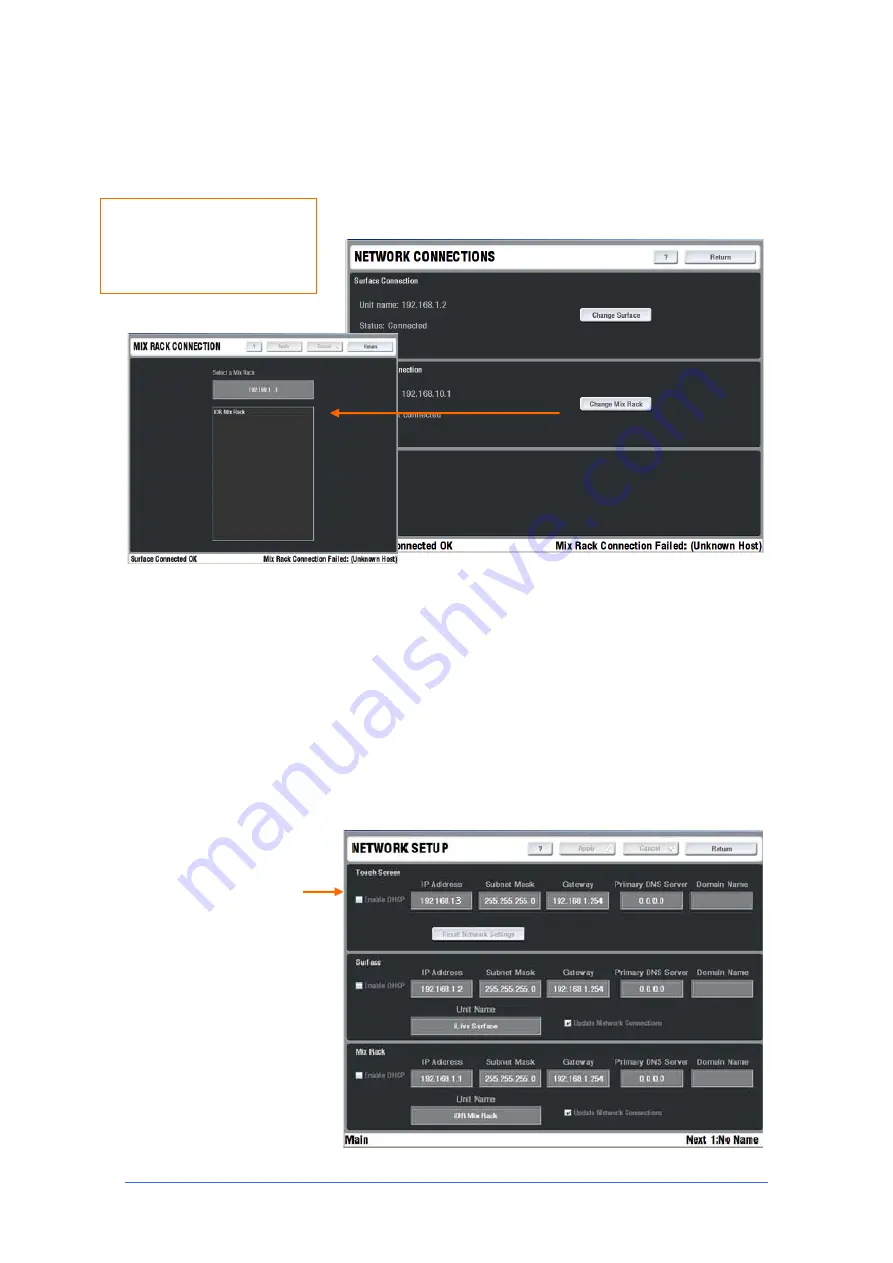
iLive Reference Guide – Firmware
Part 2 - 88
AP6526-2 iss.4
Network page
Lets you view and change the system unit names
and network settings.
Network Connections
This page displays the names, network
addresses and connection status of the devices currently connected
via Ethernet to the onboard TouchScreen computer. You can
change which MixRack to connect to here.
Connecting to a different MixRack
Use the Network
Connections page to select the MixRack.
Note:
The TouchScreen remembers the last MixRack it connected
to. If you are connecting the Surface to a different MixRack it will look
for the original rack and not find it. It will come up with the
CONNECTION FAILED
screen. Simply open the Network
Connections screen, touch Change MixRack and select the new rack
from the list displayed.
Network Setup
This page lets you view and edit the names and
network settings of the three devices on the network, the
TouchScreen, Surface and MixRack.
The iLive default network settings
are for static IP address. DHCP is
only needed if you are connecting
to a network that automatically
provides IP addresses using a
DHCP server.
The IP addresses can be
changed, for example if you are
connecting two or more iLive
systems on the same network.
Each iLive Surface, TouchScreen
and MixRack must have a
compatible but unique IP address.
If the system does not connect
because network addresses have
been changed you can reset
these to factory default using the
procedure on the following page.
Use this screen if you are
connecting to a MixRack with a
different IP address or Unit
Name.






























