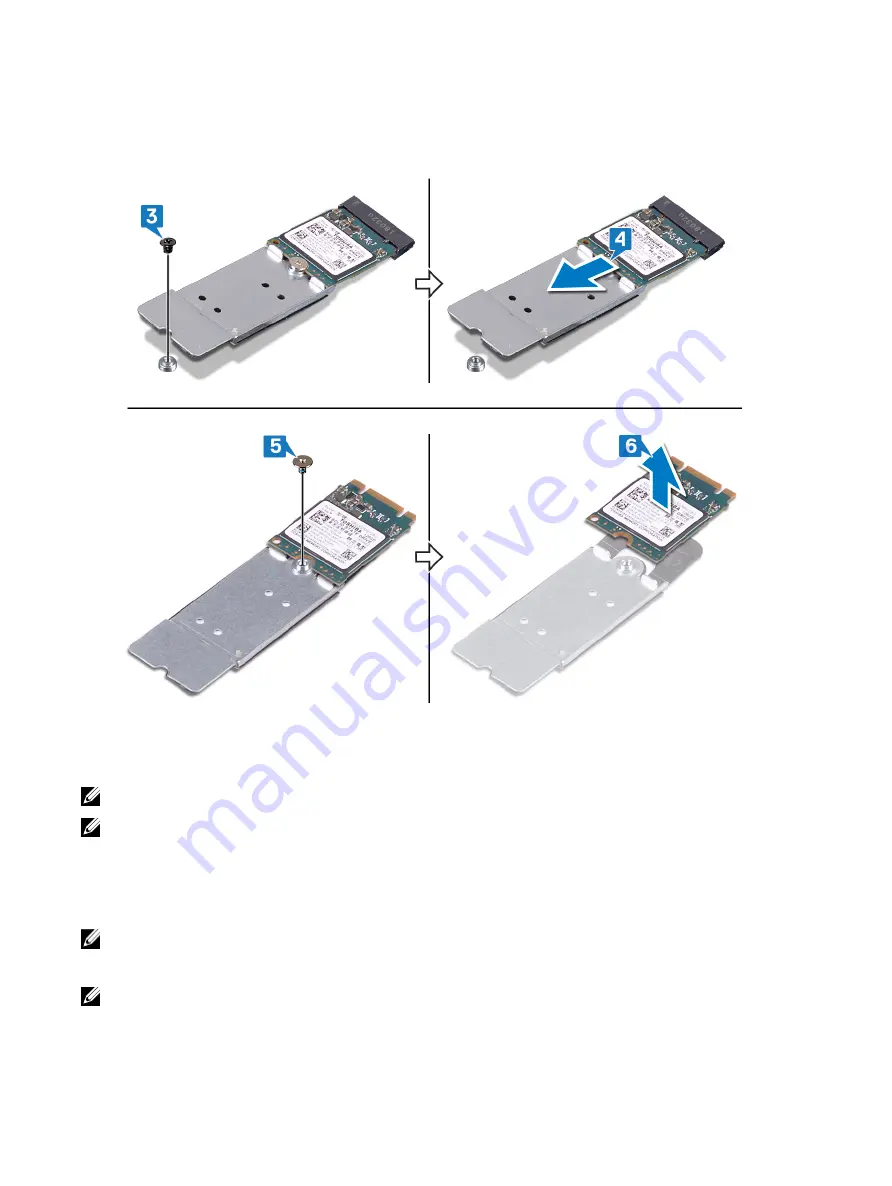
3 Remove the screw (M2x3) that secures the M.2 2230 card bracket to the palm-rest assembly.
4 Slide and remove the M.2 2230 card along with the bracket from the M.2 slot on the system board.
5 Remove the screw (M1.6x2) that secures the M.2 2230 card to the card bracket.
6 Lift the M.2 2230 card off the card bracket.
Procedure to remove M.2 2280 card
NOTE: This procedure applies only to systems shipped with a M.2 2280 card installed.
NOTE: Depending on the configuration ordered the system may have up to two M.2 cards installed. Supported card
configurations per M.2 card slot:
•
M.2 2230 solid-state drive + 2230 card bracket
•
M.2 2280 solid-state drive
•
M.2 2280 Intel Optane
NOTE: For solid-state drives above 512 GB or Intel Optane above 118 GB a thermal shield is required for optimal
heat dissipation and is installed in the computer when these configurations are ordered. If these configurations are
installed After Point-of-Sale (APOS), contact Dell support for the thermal shield.
NOTE: Depending on the number of M.2 cards installed at Point-of-Sale, the thermal shield installed in the
computer may be a full shield or a half shield. If two M.2 cards are installed After Point-of-Sale (APOS) contact Dell
support for the full thermal shield.
1
Remove the two screws (M2x3) that secure the M.2 thermal shield to the palm-rest assembly and system board.
39
Summary of Contents for m17 P37E
Page 1: ...Alienware m17 Service Manual Regulatory Model P37E Regulatory Type P37E001...
Page 31: ...Post requisites Replace the base cover 31...
Page 35: ...5 Disconnect the antenna cables from the wireless card 35...
Page 50: ...5 Lift the heat sink assembly off the system board 6 Remove the fans 50...
Page 52: ...Post requisites Replace the base cover 52...
Page 54: ...5 Lift the fans off the heat sink 54...
Page 60: ...4 Lift the I O board off the palm rest assembly 60...
Page 93: ...3 Lift the keyboard off the palm rest assembly 93...
Page 95: ...9 Replace the base cover 95...
Page 97: ...97...
















































