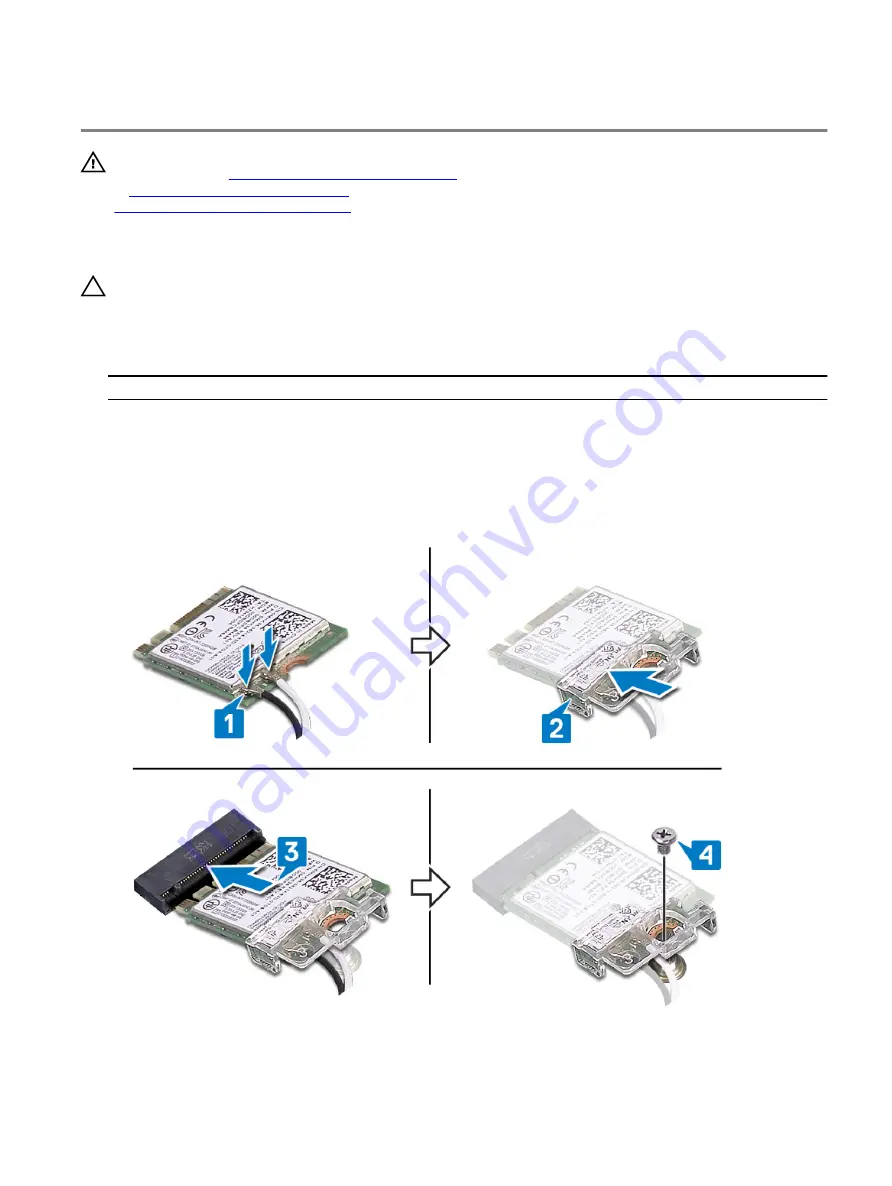
Replacing the wireless card
WARNING: Before working inside your computer, read the safety information that shipped with your computer and
follow the steps in
Before working inside your computer
. After working inside your computer, follow the instructions
After working inside your computer
. For more safety best practices, see the Regulatory Compliance home page at
www.dell.com/regulatory_compliance
Procedure
CAUTION: To avoid damage to the wireless card, do not place any cables under it.
1
Connect the antenna cables to the wireless card.
The following table provides the antenna-cable color scheme for the wireless card supported by your computer.
Table 2. Antenna-cable color scheme
Connectors on the wireless card
Antenna-cable color
Main (white triangle)
White
Auxiliary (black triangle)
Black
2 Slide and replace the wireless-card bracket on the wireless-card.
3 Align the notch on the wireless card with the tab on the wireless-card slot and insert the wireless card at an angle into the
wireless-card slot.
4 Replace the screw (M2x3) that secures the wireless-card bracket to the system board.
36
Summary of Contents for m17 P37E
Page 1: ...Alienware m17 Service Manual Regulatory Model P37E Regulatory Type P37E001...
Page 31: ...Post requisites Replace the base cover 31...
Page 35: ...5 Disconnect the antenna cables from the wireless card 35...
Page 50: ...5 Lift the heat sink assembly off the system board 6 Remove the fans 50...
Page 52: ...Post requisites Replace the base cover 52...
Page 54: ...5 Lift the fans off the heat sink 54...
Page 60: ...4 Lift the I O board off the palm rest assembly 60...
Page 93: ...3 Lift the keyboard off the palm rest assembly 93...
Page 95: ...9 Replace the base cover 95...
Page 97: ...97...






























