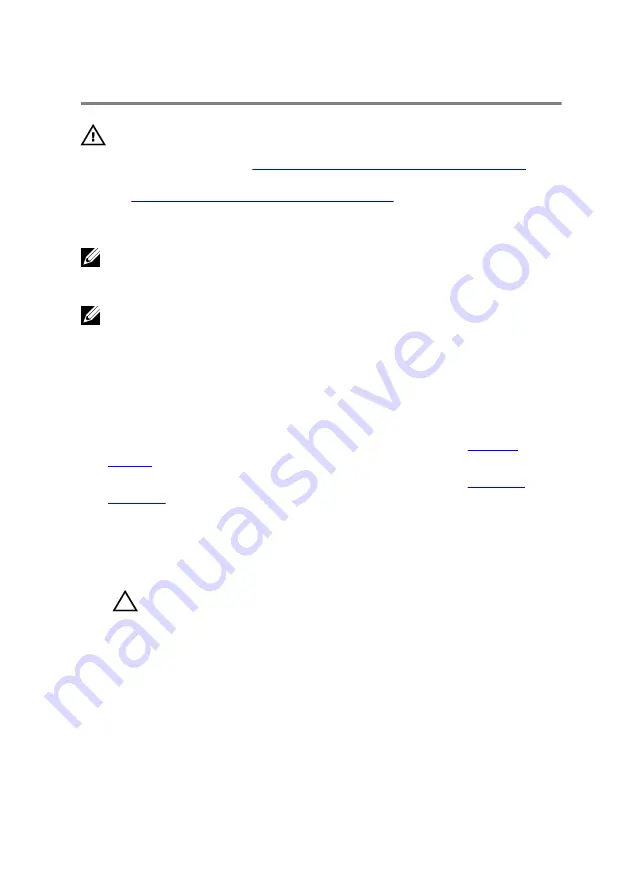
Replacing the system board
WARNING: Before working inside your computer, read the
safety information that shipped with your computer and
Before working inside your computer
.
After working inside your computer, follow the instructions
After working inside your computer
practices, see the Regulatory Compliance home page at
www.dell.com/regulatory_compliance.
NOTE: Your computer’s Service Tag is stored in the system board. You
must enter the Service Tag in the BIOS setup program after you replace
the system board.
NOTE: Replacing the system board removes any changes you have made
to the BIOS using the BIOS setup program. You must make the desired
changes again after you replace the system board.
Procedure
1
Follow the procedure from step 1 to step 2 in "Replacing the
2
Follow the procedure from step 1 to step 2 in "Replacing the
3
Turn the system board over.
4
Slide the ports on the system board into the slots on the computer base
and align the screw holes on the system board with the screw holes on the
computer base.
CAUTION: Make sure that no cables are under the
system board.
5
Replace the screws that secure the system board to the computer base.
6
Slide the I/O-board cable into the system board and press down on the
latch to secure the cable.
7
Connect the speaker cable to the system board.
8
Connect the front AlienFX LED cable to the system board and secure it with
the tape.
9
Turn the computer over.
10
Connect the fan cables, power-adapter port cable, and hard-drive cable to
the system board.
118
Summary of Contents for 15 R2
Page 55: ...UPMIDIAS 8 Disconnect the interposer from the hard drive 1 interposer 2 hard drive 30...
Page 72: ...UPMIDIAS 5 Lift the touch pad off the palm rest assembly 1 palm rest assembly 2 touch pad 47...
Page 159: ...UPMIDIAS 4 Lift the battery off the computer base 1 screws 2 2 battery 3 computer base 134...
Page 162: ...UPMIDIAS 1 computer base 137...






























