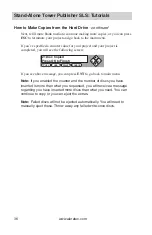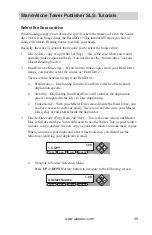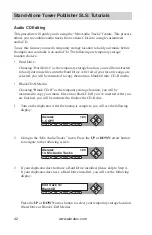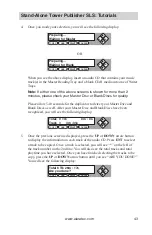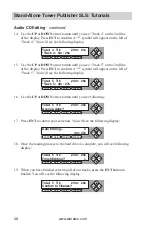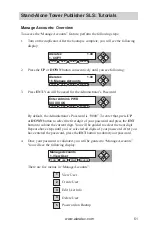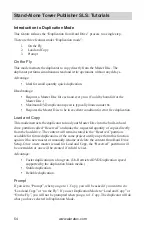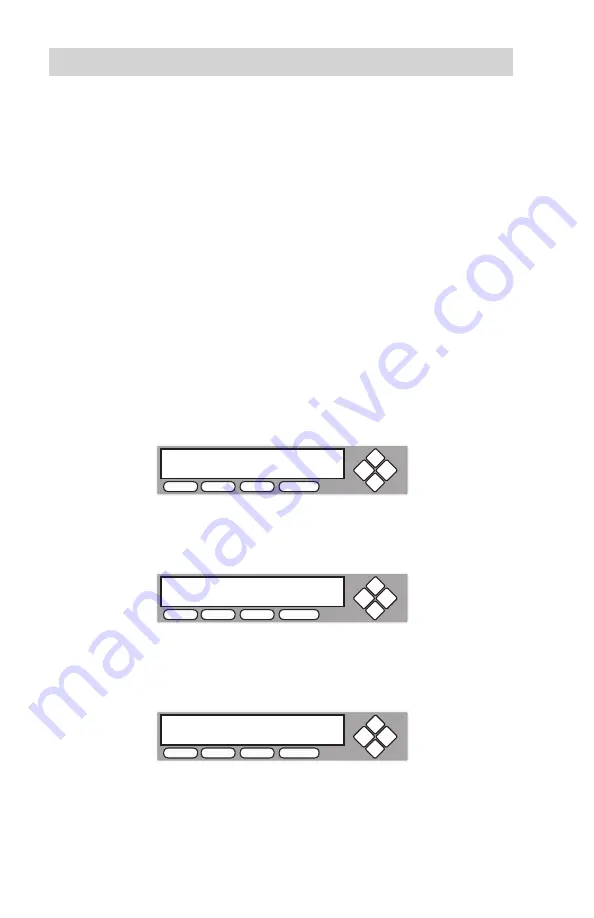
www.aleratec.com
42
Stand-Alone Tower Publisher SLS: Tutorials
Audio CD Editing
This procedure will guide you in using the “Mix Audio Tracks” feature. This process
allows you to combine audio tracks from various CDs into a single customized
audio CD.
To use this feature you need a temporary storage location to hold your music before
the duplicator can make it an audio CD. The following are temporary storage
location choices:
• Hard Drive:
Choosing “Hard Drive” as the temporary storage location, you will be instructed
to load your music files onto the Hard Drive. After all of your favorite songs are
selected, you will be instructed to copy them onto a blank 80 min. CD-R media.
• Blank CD-R Media:
Choosing “Blank CD-R” as the temporary storage location, you will be
instructed to copy your music files onto a blank CD-R you’ve inserted. After you
are finished, you will be instructed to finalize the CD-R disc.
1. Turn on the duplicator. After the bootup is complete, you will see the following
display:
2. Going to the “Mix Audio Tracks” menu. Press the
UP
or
DOWN
arrow button
to navigate to the following screen.
3. If your duplicator does not have a Hard Drive installed, please skip to Step 4.
If your duplicator does have a Hard Drive installed, you will see the following
display:
Press the
UP
or
DOWN
arrow button to select your temporary storage location.
(Hard Drive or Blank CD-R Media)
Aleratec
1.00
1. COPY
COPY
USB
SOURCE
ESC
ENT
Aleratec
1.00
13. Mix Audio Tracks
COPY
USB
SOURCE
ESC
ENT
Edit Track To:
Blank CD
COPY
USB
SOURCE
ESC
ENT