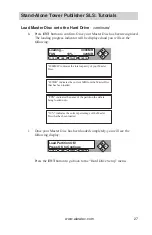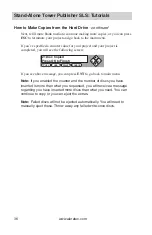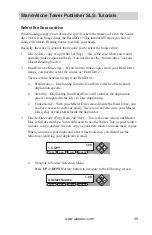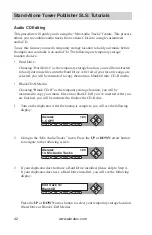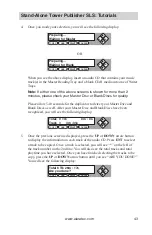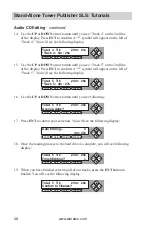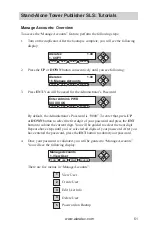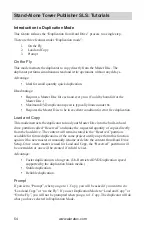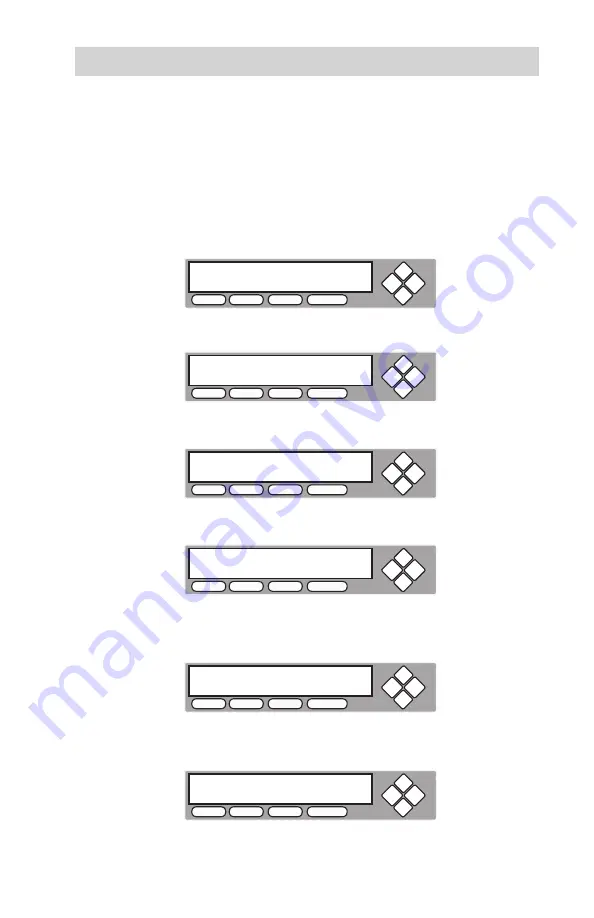
www.aleratec.com
41
Stand-Alone Tower Publisher SLS: Tutorials
Change the SETUP Settings
Most of the internal settings and information are stored inside the “Setup” menu. To
explore and modify these settings is simple. In the following example you will be
modifying the “Auto Start” setting.
Note:
The default “Setup” is set for optimal performance. It is unnecessary to
change this setting if you are satisfied with your duplicator performance.
1. Use the
UP
or
DOWN
arrow button to navigate to the following screen.
2. Press
ENT
to enter “Setup” menu. You will see the following display:
3. Use the
UP
or
DOWN
arrow button to navigate to the following screen.
4. Press
ENT
to enter “Auto Start Setting” menu. You will see the following display:
5. Use the
UP
or
DOWN
arrow button to modify the setting to “Full”. Press
ENT
to
submit your selection. You will see the following display:
6. To modify more settings, go back to step 3. Otherwise, press
ESC
button to go
back to main menu.
Aleratec
1.00
14. Setup
COPY
USB
SOURCE
ESC
ENT
Setup
1. Language
COPY
USB
SOURCE
ESC
ENT
Setup
2. Auto Start
COPY
USB
SOURCE
ESC
ENT
Auto Start
Auto
COPY
USB
SOURCE
ESC
ENT
Setup
2. Auto Start
COPY
USB
SOURCE
ESC
ENT
Aleratec
1.00
14. Setup
COPY
USB
SOURCE
ESC
ENT