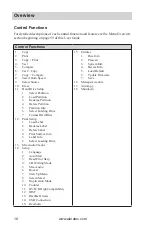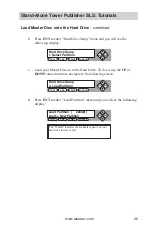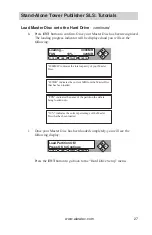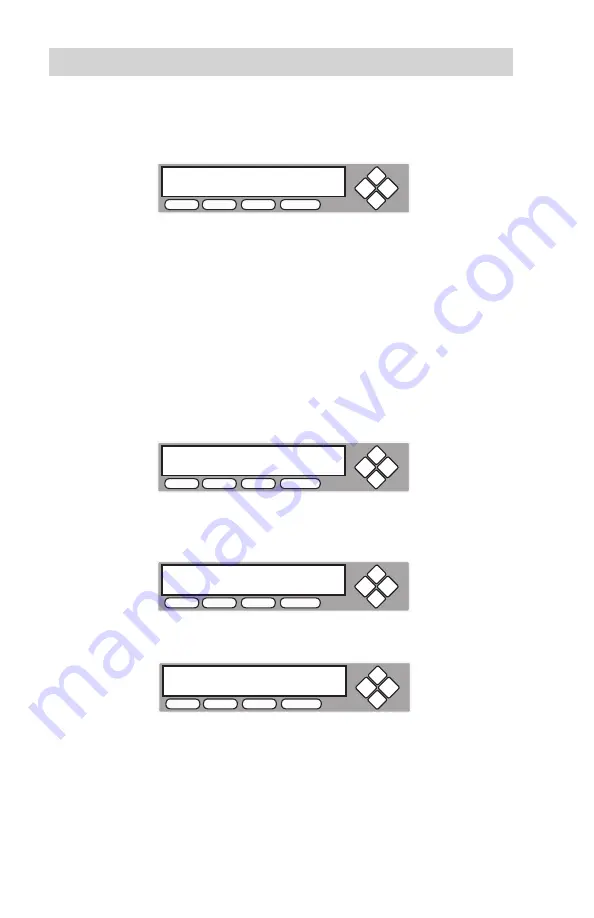
www.aleratec.com
18
Stand-Alone Tower Publisher SLS: Tutorials
4. Start the Copy Process.
a. Insert your Master Disc and blank discs into their corresponding tray(s) and
press the
ENT
button. You will see the following display:
b. “Duplication Mode” offers three choices:
▪
Load and Copy
▪
On the Fly
▪
Prompt
Press
UP
or
DOWN
arrow button to display your desired mode. Press the
ENT
button to confirm.
c. “No Counter” can be used when you prefer to copy continuously with no
interruption. (It will still count the number of copies, but it will not notify
you when to stop.) To select the “No Counter”, press
ENT
when you see
the above screen. Then skip to step “d” on page 19 of this User Guide.
“Specify Counter” lets you to select the number of copies you want to
make. The duplicator will count the number of copies you’ve made and
prompt you when the desired number of copies has been completed.
Press
ENT
button to select. Enter between 1 to 9999 copies.
Enter a 4-digit number to specify the number of copies you want to make.
To specify a number less than 4 digits, fill the leading spaces with “0”s
(any leading “0” will be skipped). For example, “0234” will give you two
hundred and thirty four copies, and “0010” will give you ten copies.
Duplication Mode:
Load and Copy
COPY
USB
SOURCE
ESC ENT
Counter:
No Counter
COPY
USB
SOURCE
ESC ENT
Counter:
Specify Counter
COPY
USB
SOURCE
ESC ENT
Specify Counter:
[0 ] OK?
COPY
USB
SOURCE
ESC ENT