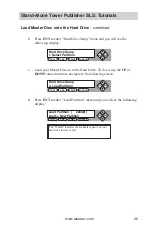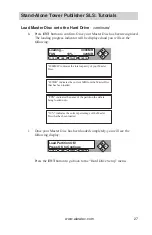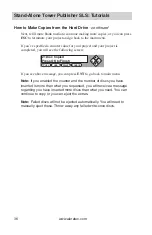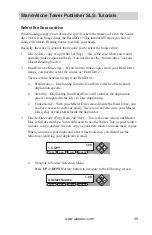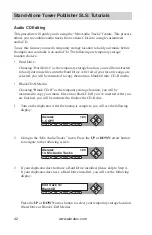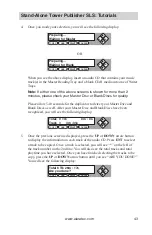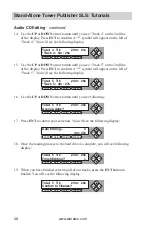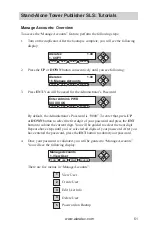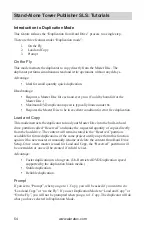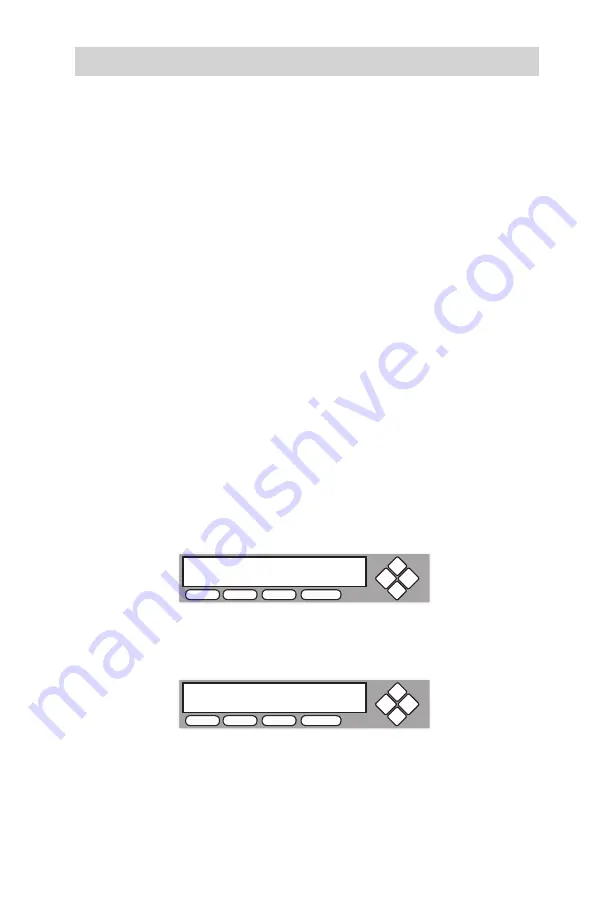
www.aleratec.com
39
Stand-Alone Tower Publisher SLS: Tutorials
Select the Source drive
When making a copy, you will need to specify where the master is. Is it in the Source
drive? Or is it an Image inside the Hard Drive? This tutorial will show you how to
change the Master Reading Source to satisfy your needs.
Basically, there are 3 scenarios that require you to select the Source drive.
1. Disc-to-Disc copy (Copy from 1st Tray) – This is the case when you would
normally make copies on the fly. You need to set the “Source drive” as your
Master Reading Source.
2. Hard Drive-to-Disc copy – If you want to make copies from your Hard Drive
Image, you need to select the source as “Hard Drive”.
There are three benefits to copy from Hard Drive:
a. Performance – Duplicating form the Hard Drive will be able to boost
duplication speeds.
b. Stability – Duplicating from Hard Drive will stabilize the duplication
process compared to the Disc to Disc duplicating.
c. Convenience – With your Master Discs stored inside the Hard Drive, you
can have access to each one easily. There is no need to carry your Master
Discs; they are all stored inside the duplicator.
3. Disc-to-Disc copy (Copy from 2nd Tray) – This is the case when your Master
Disc is full of scratches. You would need to use the Writer Tray as your Source
to make a copy and use the new copy as your new master to make more copies.
When you turn on your duplicator, after it has booted up, you should see the
following signifying your duplicator is ready.
a. Navigate to Source Selection Menu.
Press
UP
or
DOWN
arrow button to navigate to the following screen.
COPY
USB
SOURCE
ESC ENT
1.00
1. COPY
COPY
USB
SOURCE
ESC ENT
1.00
9. Select Source