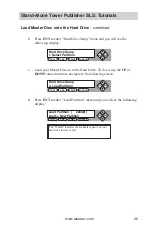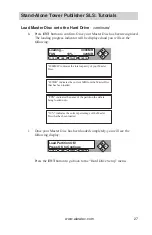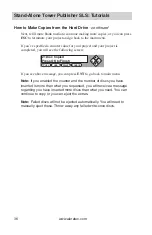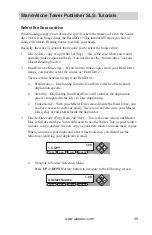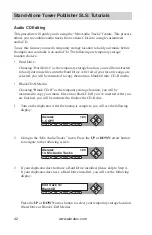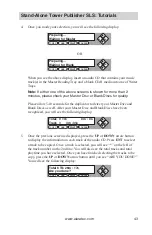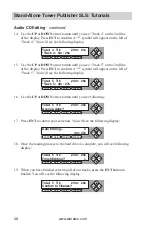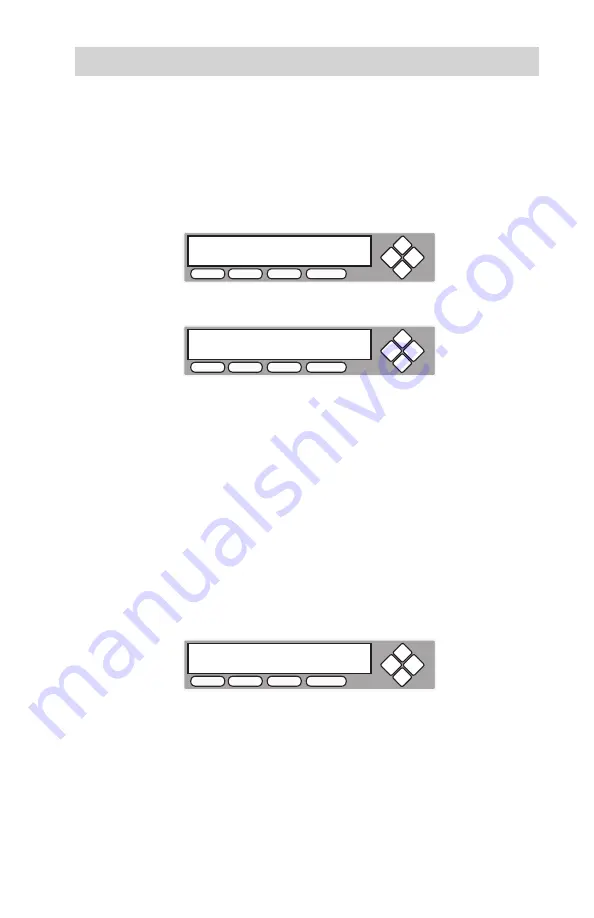
www.aleratec.com
33
Stand-Alone Tower Publisher SLS: Tutorials
You can select “No Counter” if you prefer to copy continuously with no
interruption. (It will still count the number of copies, but it will not notify
you when to stop.) To select the “No Counter”, simply press
ENT
button
when you see the screen above. Then skip below and continue on to step
“d”.
Or, you can select “Specify Counter” to specify the number of copies (1 to
9999) by pressing the
UP
or
DOWN
navigation button to the below screen:
Then please press
ENT
button to submit. You will see the screen below:
To specify the number of copies for your project, you need to enter/input
a 4-digit number. If you are planning to specify a number that is less than
4 digits, please fill the leading spaces with “0”s (any leading “0” will
be skipped). An example of that 4-digit number could be “0234” (Two
hundred and thirty four), or “0010” (ten). Remember, the beginning “0”s
are skipped, therefore “0010” means “10”, which is the number 10.
To enter the number, you need to use
UP
or
DOWN
button to select the
number for each digit and use
ENT
or
ESC
button to move the cursor
position right or left, once you’ve finished, move the cursor to
OK
and
press
ENT
. For example, if I want to specify a counter value of 21 (twenty
one). The 4-digit value would be “0021”. To input the desired quantity,
please do the following:
Make sure the cursor is located at the first position:
i. Press
DOWN
button consecutively until “0” is displayed.
ii. Press
ENT
button once to move the cursor to the next position.
iii. Press
DOWN
button consecutively until “0” is displayed.
iv. Press
ENT
button once to move the cursor to the next position.
v. Press
DOWN
button consecutively until “2” is displayed.
vi. Press
ENT
button once to move the cursor to the next position.
COPY
USB
SOURCE
ESC ENT
Counter:
Specify Counter
COPY
USB
SOURCE
ESC ENT
Specify Counter:
[0 ] OK?
COPY
USB
SOURCE
ESC ENT
Specify Counter:
[X ] OK?