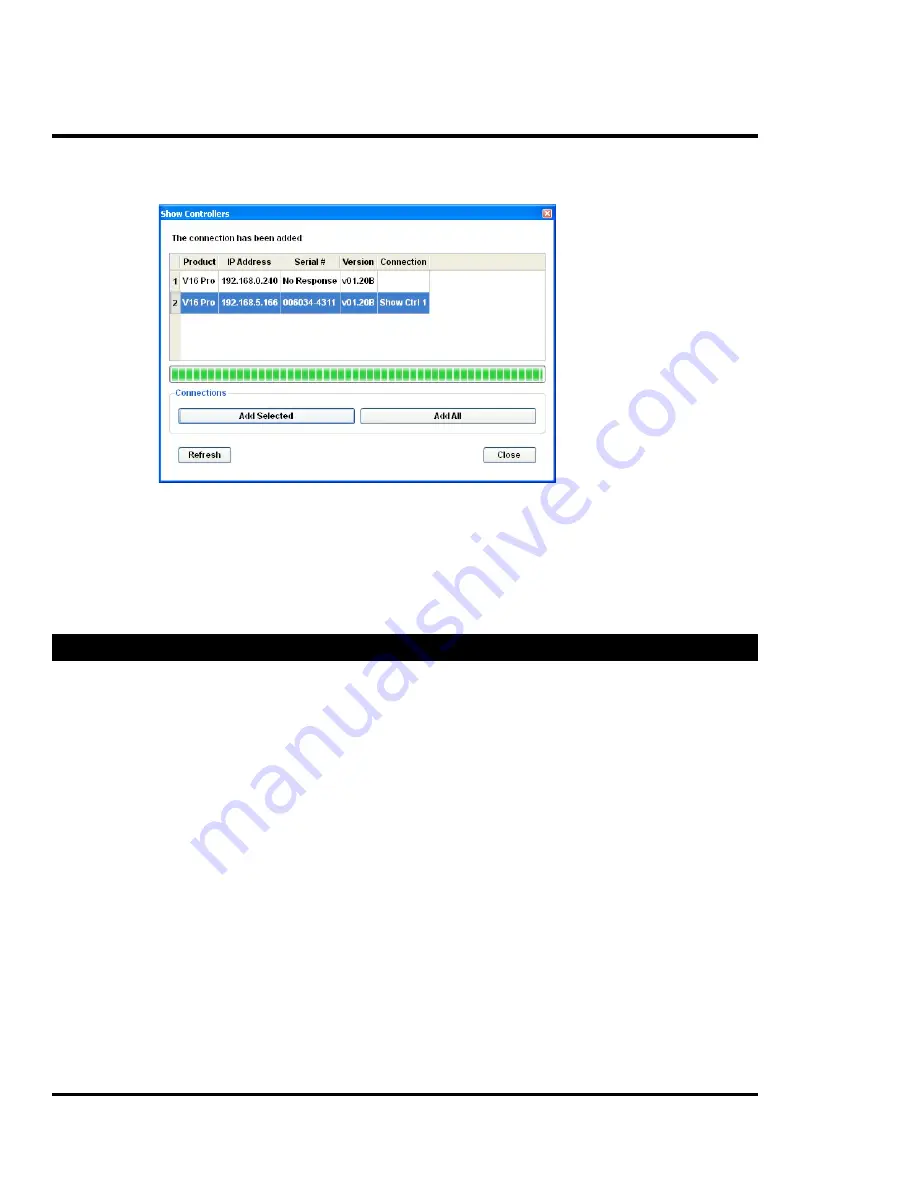
Creating a New Interface
Page 26
Searching for Show Controllers
If you do not know the IP address of the show controller you are trying to connect to, you can
search for the show controller from the Show Controller connections dialog by clicking
“Search…”
All show controllers found by the search can be added as new connections. When a new
connection is added, a connection name is automatically assigned. The name can be changed later
from the Show Controller connections dialog.
If the “Serial #” column displays “No Response” it means that there is only partial connectivity
with the show controller. This is caused by incorrect network settings (such as incorrect Gateway
address), which must be corrected to communicate with the show controller using the Touch
software.
Saving Your Work
Save the interface by selecting “File”->”Save” from the menu bar. This will create a .tch interface
file. It is a good idea to do this after a new interface is created and as you make progress with the
design.
To save a file that includes all of the resources used in the interface, choose “File”->”Archive All
Files” from the menu bar. This will create a .tca archive file that you can then store in a safe place,
email to a coworker, or transfer to the show controller or ShowTouch.
To quickly create an archive and transfer it over the network, you can select to open a file from or
save a file to a remote server. See the section on “Working with Remote Servers” for more details
on doing this from your ShowTouch controller or your PC.




















