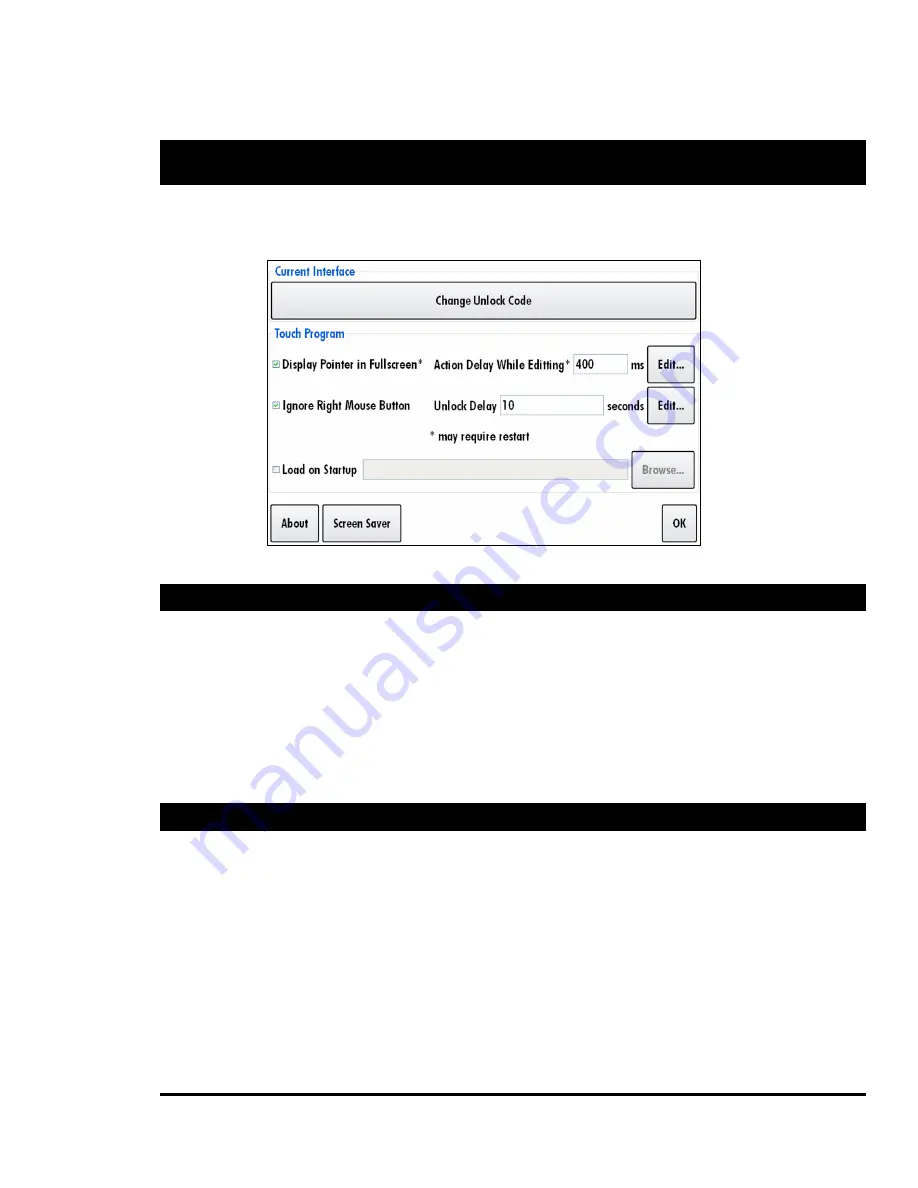
Additional Options
Page 11
Additional Options
The majority of the interface is designed in the edit mode. Some of the options available that are
related to the interface, but not directly part of it, are provided from the Control Panel by touching
“Options”
Figure 9 Options
Changing the Unlock Code
1.
Touch “Change Unlock Code”
2.
Enter the current unlock code by pressing the numbered buttons.
3.
If correct, you can now enter and confirm a new unlock code just as when the interface
was first created.
Note: There is no way to change the unlock code of an interface where the current unlock code
is unknown. To recover a lost or forgotten unlock code, the interface file ending with .tch
must be opened in a text editor. If the file was not encrypted, the unlock code will be visible
in the section labeled “security”. For example: <security unlock_code="1234" />
Changing the Startup Interface File
1.
Check the “Load File on Startup” setting
2.
Enter a file name or select one using the “Browse…” button




























