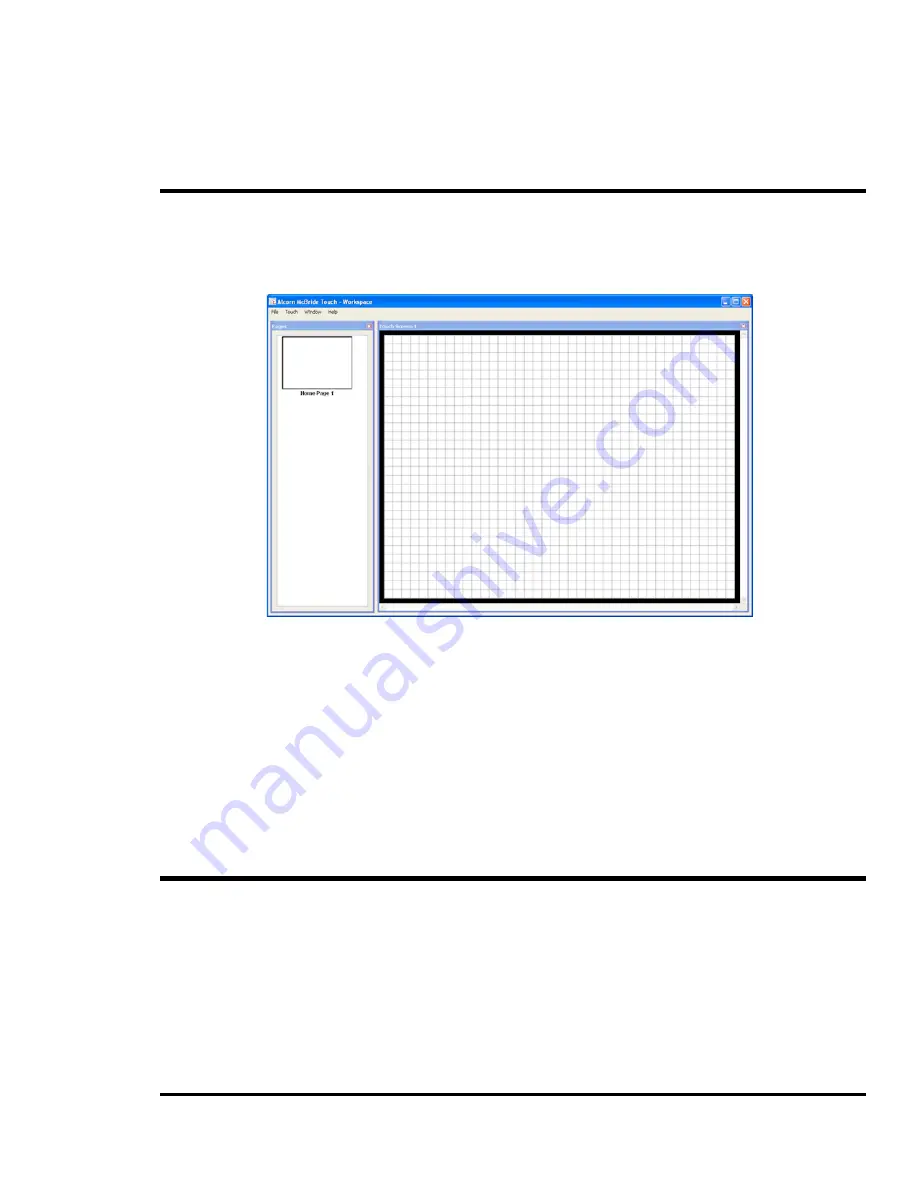
Creating a New Interface
Page 17
Workspace and Full Screen Modes
There are two modes used for editing the interface: workspace and full screen. Workspace mode is
the preferred mode to begin editing. It provides access to settings through the menu bar, page
navigation through a list of thumbnails, and the ability to monitor operations using the log window.
You can add items to any page and because of the show controller’s powerful “Live” mode you
can test everything as you build the interface.
Figure 14 Workspace
Workspace mode also allows you to change the number of physical screens that will be available.
For example, if you plan on using the Touch software on a PC with multiple monitors, you could
create an interface that makes use of all of the monitors by increasing the number of screens. This
option is available on the menu bar by selecting “Touch”->”Screens”.
Full screen mode is designed to closely simulate all aspects of ShowTouch. It is possible to edit
pages, test items, and access the Control Panel using full screen mode. If a new interface is created
while in Full-screen mode, it will automatically detect the number of physical monitors and the
resolution of each.
You can switch between Workspace and Full screen mode at any time by pressing F11 on the
keyboard.
Pages
Every physical screen has its own Home Page. The Home Page cannot be deleted or renamed and
no other pages may be called “Home Page.” Each Home Page can only be displayed on the screen
it belongs to, indicated by the number after its name. Pages create by the user can be displayed on
any screen, but only on one screen at a time. For example, if a page is already displayed on Screen
1 but is requested on Screen 2, Screen 2 will steal the page and Screen 1 will be forced to display
its Home Page instead.
Creating a New Page





























