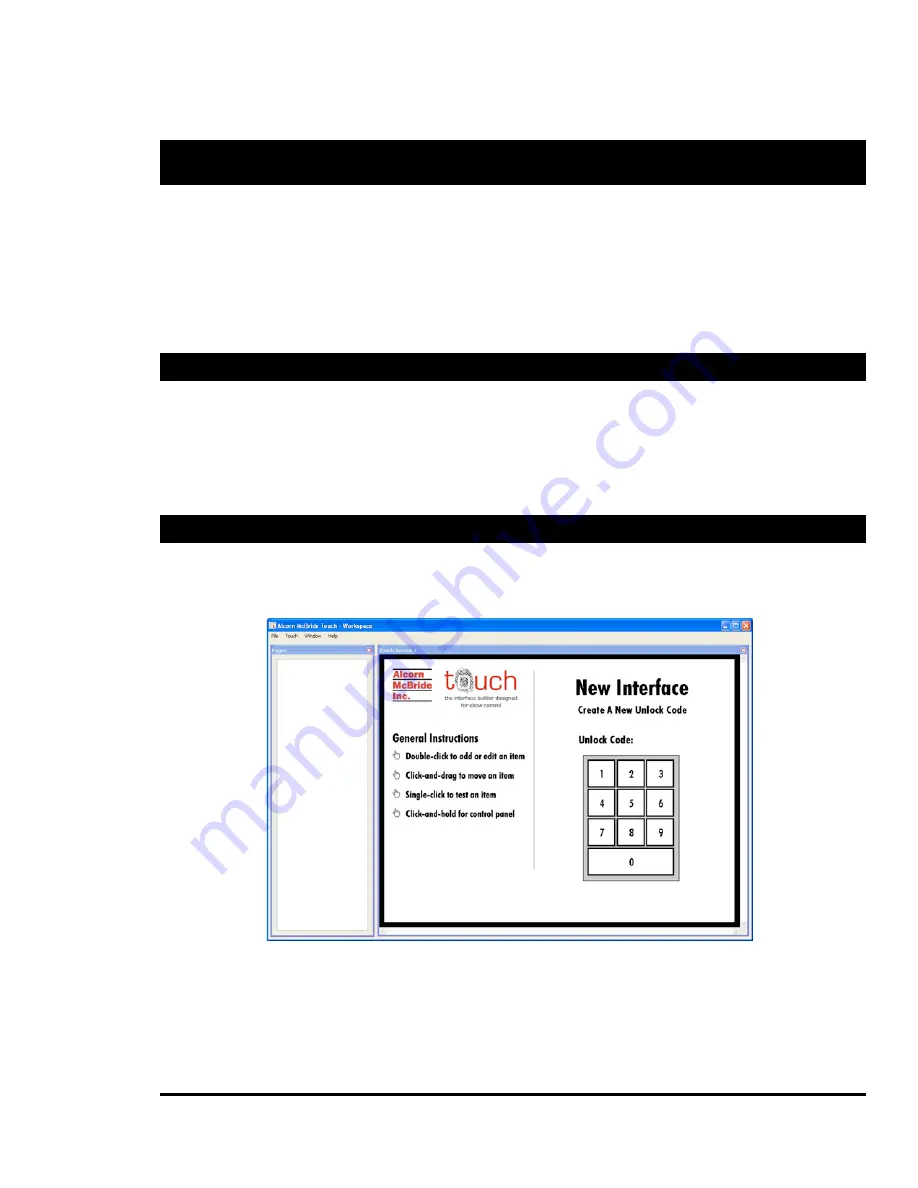
Creating a New Interface
Page 15
Creating a New Interface
There are two ways to create a new interface: directly on the ShowTouch panel or using the Touch
software on a PC. The Touch software for the PC is based on the same software that runs on
ShowTouch so you will find that there are many similarities between the two.
The information in this guide assumes you will create the interface using the Touch software on a
PC and then transfer the completed interface to the show controller or directly to your ShowTouch
hardware.
Getting the Touch Software
To get the latest Touch software, visit the Alcorn McBride website at http://www.alcorn.com/ and
download the software from the support software page.
Install the Touch software and run it from the Alcorn McBride Inc folder on your Start menu.
The first time the program runs, the tutorial is automatically displayed. You may choose to step
through the tutorial now, or click “Finish” to continue with the steps presented here.
Entering a New Unlock Code
To start a new interface file, select “File”->”New” from the menu bar. This will display the page
where you will enter the unlock code for this interface. The unlock code is a four-digit number
that is required to edit the interface.
Figure 12 New Interface
Unlike ShowTouch, the PC does not know what resolution to use for your new interface. After the
unlock code has been entered and confirmed, enter the resolution of your ShowTouch and click
“OK.” You can also connect to the show controller to retrieve the current script but this guide
assumes you will do this at a later time.






























