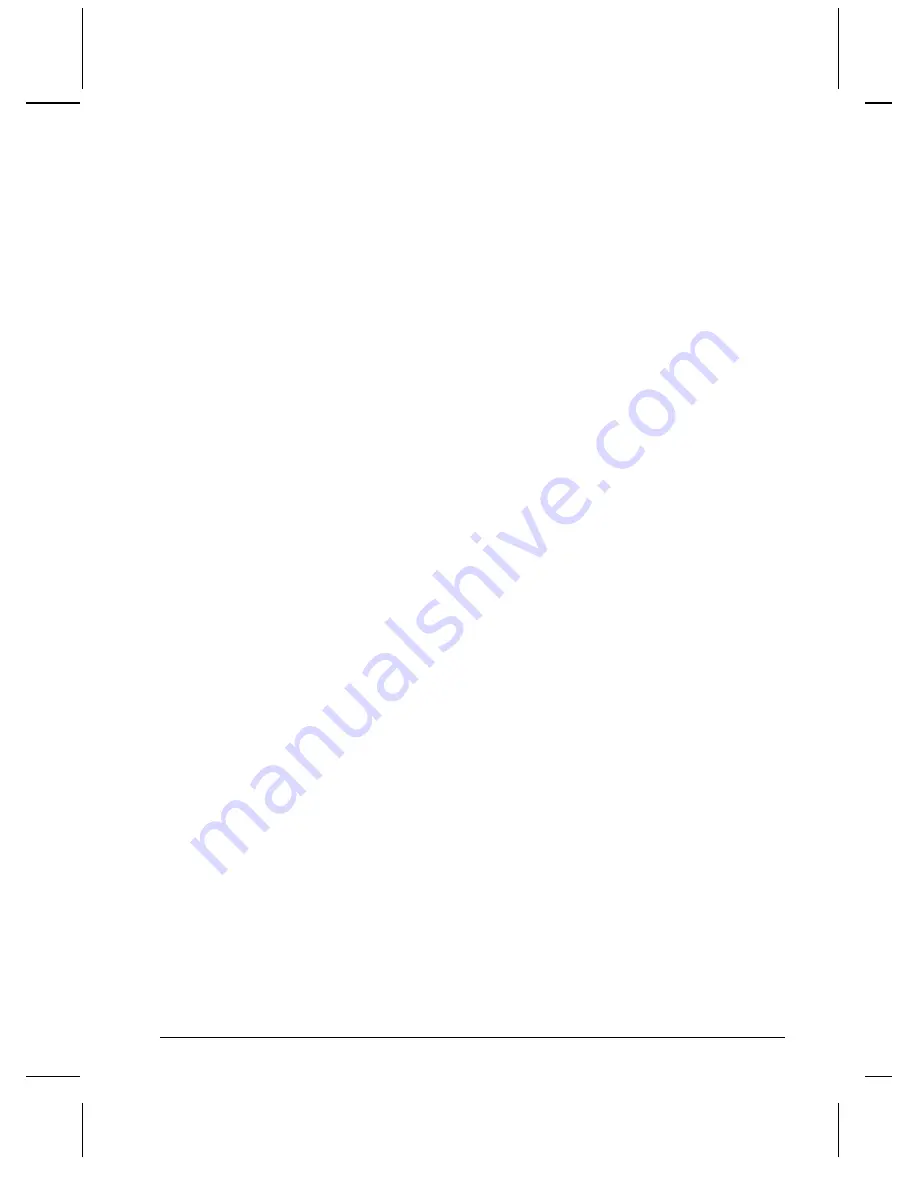
Automatic Updates from CD’s, DVD’s, and USB devices
67
Automatic Updates from CD’s,
DVD’s, and USB devices
The Digital Video Machine 4 has the ability to automatically detect media files
located on devices connected to it. You can connect a media device that is
natively supported under WinXP, like a USB key, USB harddrive, Compact
Flash adapter, or CD/DVD drive. If you have configured the device and its
directories properly, when the unit boots up, it will scan the device, copy new
media files to its directories, and continue on with normal operation. Note USB
2.0 has not been tested, and some Compact Flash adapters require a driver to be
installed before they work. If this is true for your device, you cannot use it with
the DVM4. SanDisk Compact Flash adapters, BusLink USB keys, and ViPower
USB drives have been verified. For the CD/DVD option, you must order a
DVM4 from your Alcorn distributor with the CD/DVD option specified.
Drive Configuration and Update
Here are the steps you need to take to ensure your drive image will be
successfully copied to the unit’s drive image:
1. Name your volume label
NEW_MEDIA
2. Create
a
MEDIA
directory on the image
3. Inside
the
MEDIA
folder, create a
VIDEOS
, folder (if you want to
update videos).
4. Copy your videos into the
VIDEOS
folder on your device.
Summary of Contents for Digital Video Machine 4
Page 1: ...Digital Video Machine User s Guide by Alcorn McBride Inc...
Page 2: ......
Page 3: ...Digital Video Machine 4 User s Guide Alcorn McBride Inc...
Page 8: ...Index 75...
Page 12: ...4 Welcome...
Page 16: ...8 Getting Started...
Page 18: ...10 Rear Panel RGB Mode Pinout Component YUV Mode Pinout Composite Mode Pinout...
Page 20: ...12 Rear Panel...
Page 32: ...24 Detailed Command Summary...
Page 36: ...28...
Page 40: ...32 Ethernet Control...
Page 42: ...34 Serial Control RS232...
Page 50: ...42 Playlists...
Page 62: ...54 Scheduler...
Page 64: ...56 Transferring Files to the DVM4...
Page 70: ...62 Networking Your DVM4...
Page 74: ...66 AUTORUN INI...
Page 80: ...72 Power Up Operation...
























