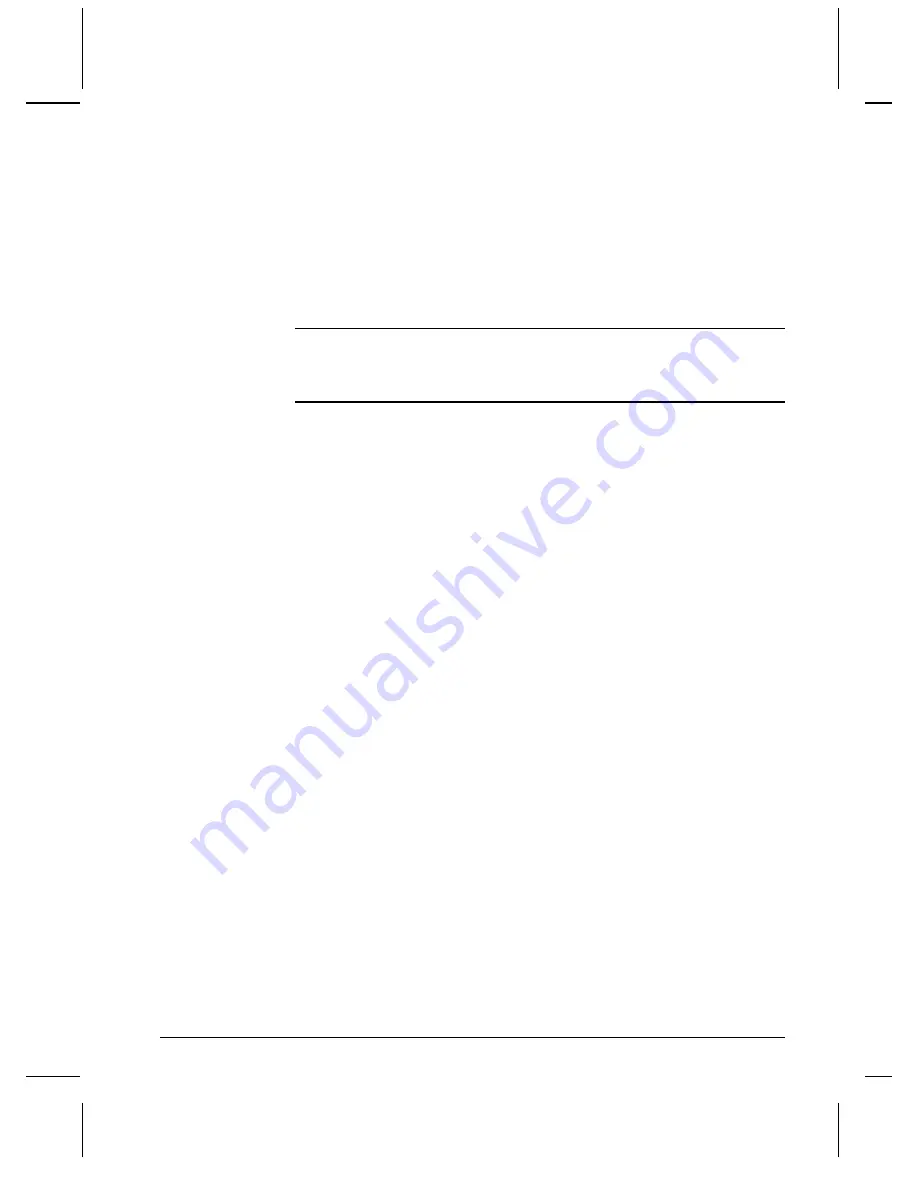
Networking Your DVM4
61
Update Operating System
Alcorn McBride periodically adds enhancements to its products. These
Operating System updates can be downloaded to your DVM4 to add
new features if you wish. The DVM4 retains 2 copies of its Operating
System: the Current version and the Previous version. This allows you
to switch between the versions if you wish to.
NOTE: There is no need to upgrade your operating system if your show is
already working! However, installing the new operating system brings your unit
up to date with current production, and allows you to take advantage of the latest
features.
To Upgrade the DVM4 Operating System:
1.
Use a web browser to connect to the Alcorn McBride DVM4
support page and follow the links to the OS Update Page
(http://www.alcorn.com/products/dvm4/index.html).
2.
Compare the Operating System version on the Alcorn McBride
Website to the version on the DVM4.
3.
If the version on the Alcorn McBride page is the same, there is no
need to download. If the version on the Alcorn McBride page is
newer, click the
Download Now
button. Save the file to a known
location on your local computer.
4.
Once the file download has completed, use a File Transfer Protocol
(FTP) program to place the file (OS.NEW) in the root directory of
the DVM4. Do this in
binary
mode!
5.
Once the file transfer has completed, quit the FTP program and
power-cycle or send a reset command to the DVM4.
6.
On power-up, the DVM4 will detect the new OS version and
perform a check to verify that it is valid.
7.
If the new Operating System is determined to be valid, the DVM4
will then rename the file OS.NEW to OS.SAV. The Operating
System upgrade is now complete. If, for some reason, you want to
undo the OS update, simply rename OS.SAV back to OS.NEW
and reset the DVM4 again.
Summary of Contents for Digital Video Machine 4
Page 1: ...Digital Video Machine User s Guide by Alcorn McBride Inc...
Page 2: ......
Page 3: ...Digital Video Machine 4 User s Guide Alcorn McBride Inc...
Page 8: ...Index 75...
Page 12: ...4 Welcome...
Page 16: ...8 Getting Started...
Page 18: ...10 Rear Panel RGB Mode Pinout Component YUV Mode Pinout Composite Mode Pinout...
Page 20: ...12 Rear Panel...
Page 32: ...24 Detailed Command Summary...
Page 36: ...28...
Page 40: ...32 Ethernet Control...
Page 42: ...34 Serial Control RS232...
Page 50: ...42 Playlists...
Page 62: ...54 Scheduler...
Page 64: ...56 Transferring Files to the DVM4...
Page 70: ...62 Networking Your DVM4...
Page 74: ...66 AUTORUN INI...
Page 80: ...72 Power Up Operation...






























